Follow the steps below to upload individual pictures to a smartphone or tablet device.


Display a picture in the monitor.

![]() Launch the FUJIFILM Camera Application app.
Launch the FUJIFILM Camera Application app.
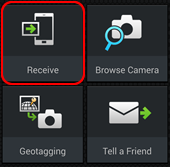
![]() Tap Receive.
Tap Receive.
Press the Wi-Fi (![]() ) button.
) button.
![]() The position of the Wi-Fi (
The position of the Wi-Fi (![]() ) button differs depending on the camera.
) button differs depending on the camera.
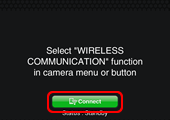
Tap ![]() Connect.
Connect.
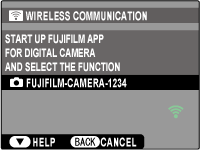
Searching
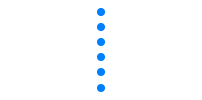
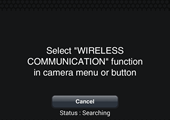
Searching
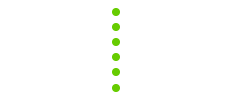
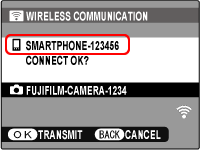
End search
After checking the name of the device to which the camera is connected, press MENU/OK.
![]() If the correct device is not displayed, press DISP/BACK and try connecting again.
If the correct device is not displayed, press DISP/BACK and try connecting again.
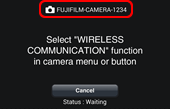
End search
Check the name of the camera to which you are about to connect.
![]() The camera name can be changed using the
The camera name can be changed using the ![]() WIRELESS SETTING > GENERAL SETTINGS > NAME option in the camera setup menu.
WIRELESS SETTING > GENERAL SETTINGS > NAME option in the camera setup menu.
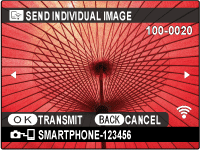
Connection
established
Connection
established
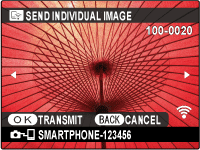
Press MENU/OK.
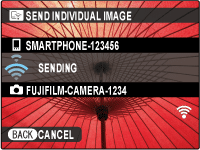
Sending
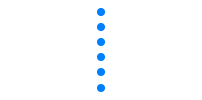
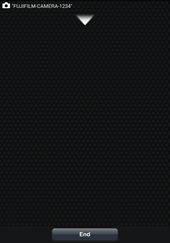
Receiving
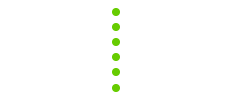
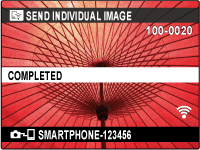
Transmission complete
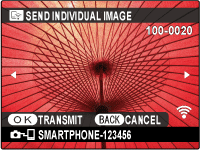
![]() Additional pictures can be uploaded by pressing the selector left or right to display pictures and pressing MENU/OK to start upload.
Additional pictures can be uploaded by pressing the selector left or right to display pictures and pressing MENU/OK to start upload.
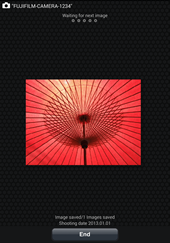
Transmission
complete
Press DISP/BACK to end the connection.
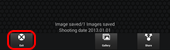
Tap Exit to close the FUJIFILM Camera Application app.
Note
The time needed for upload varies with file size and the distance to the destination. At default settings (recommended), ON is selected for ![]() WIRELESS SETTING > RESIZE IMAGE FOR SMARTPHONE
WIRELESS SETTING > RESIZE IMAGE FOR SMARTPHONE![]() and images are resized to
and images are resized to ![]() for upload.
for upload.
