Connecting to Smartphones (Bluetooth)
Connect the camera with a smartphone via Bluetooth® or a USB cable to copy pictures to the smartphone or control the camera remotely while previewing the view through the lens in the smartphone display.
The camera automatically switches to a wireless LAN connection when copying pictures to the smartphone.
- Installing Smartphone Apps
- Connecting to a Smartphone via Bluetooth®
- Connecting to a Smartphone via a USB Cable
- Using the Smartphone App
Installing Smartphone Apps
Before establishing a connection between the smartphone and camera, you will need to install at least one dedicated smartphone app. Visit the following website and install the desired apps on your phone.
aUsing Your Camera with Smartphones, Tablets, and Computers
The apps available vary with the smartphone operating system.
Connecting to a Smartphone via Bluetooth®
Pair the camera with the smartphone and connect via Bluetooth®.
-
Press the x (Bluetooth) button when the camera is in shooting mode.
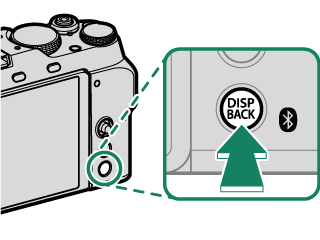
You can also proceed directly to Step 3 by holding the [DISP/BACK] button during playback.
-
Highlight [Bluetooth] and press [MENU/OK].
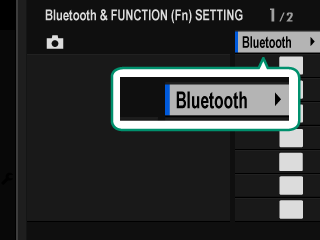
-
Highlight [PAIRING] and press [MENU/OK].
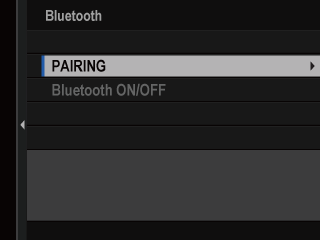
-
Launch the app on the smartphone and pair it with the camera to display a code on the smartphone and the camera. Confirm that both codes match to pair.
A smartphone icon and a white Bluetooth icon will appear in the camera display when a connection is established.
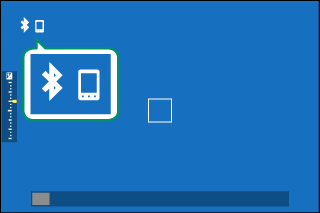
Once the devices have been paired, the smartphone will automatically connect to the camera when the app is launched.
Disabling Bluetooth when the camera is not connected to a smartphone reduces the drain on the battery.
Connecting to a Smartphone via a USB Cable
You can connect the camera and smartphone via a USB cable while using the FUJIFILM XApp.
Requires iOS 15.2 or later if you are using an iOS smartphone.
-
Select [POWER SUPPLY OFF/COMM ON] for [USB POWER SUPPLY/COMM SETTING] in the network/USB setting menu.
-
Select [USB CARD READER] for [CONNECTION MODE].
-
Launch the FUJIFILM XApp on your smartphone.
-
Turn the camera on and connect the camera and smartphone with a USB cable (aConnecting via a USB Cable).
Using the Smartphone App
Read this section for information on the options available for downloading pictures to your smartphone using the smartphone app.
Before proceeding, select [ON] for [Bluetooth/SMARTPHONE SETTING] > [Bluetooth ON/OFF].
Selecting and Downloading Pictures Using the Smartphone App
You can download selected pictures to a smartphone using the smartphone app.
More information is available from the following website:
Uploading Pictures as They Are Taken
Pictures taken with [ON] selected for [Bluetooth/SMARTPHONE SETTING] > [AUTO IMAGE TRANSFER ORDER] in the network/USB setting menu will automatically be uploaded to the paired device.
If [ON] is selected for both [IMAGE TRANSFER WHILE POWER OFF] and [Bluetooth/SMARTPHONE SETTING] > [Bluetooth ON/OFF] in the network/USB settings menu, upload to the paired device will continue even while the camera is off.
Selecting [ON] for [Bluetooth/SMARTPHONE SETTING] > [RESIZE IMAGE FOR SMARTPHONE] in the network/USB setting menu enables compression, reducing file size for upload (a[RESIZE IMAGE FOR SMARTPHONE]).
Pictures are uploaded in the format chosen for [Bluetooth/SMARTPHONE SETTING] > [SELECT FILE TYPE] in the network/USB setting menu.
Selecting Pictures for Upload in the Playback Menu
Use [TRANSFER IMAGE TO SMARTPHONE] > [SELECT IMAGE & TRANSFER] to select pictures for upload to a paired smartphone or tablet via Bluetooth® (a[TRANSFER IMAGE TO SMARTPHONE]).

 .
.

