Connecting via a USB Cable
Depending on the Network/USB features used, you can connect the camera to smartphones or computers via a USB cable.
Connecting to a Smartphone
How you connect the camera depends on your smartphone model or the type of USB connector on your smartphone.
USB Type-C Connector (Android/iOS)
Ready a cable equipped with connectors matching the USB (Type-C) connector on the camera.
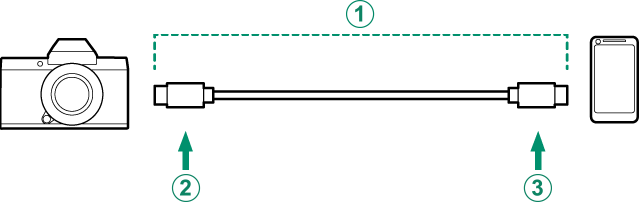
AThird-party USB cable
BType-C connector (plug)
CType-C connector (plug)
Lightning Connector (iOS)
Requires a third-party USB cable and an Apple adapter. *
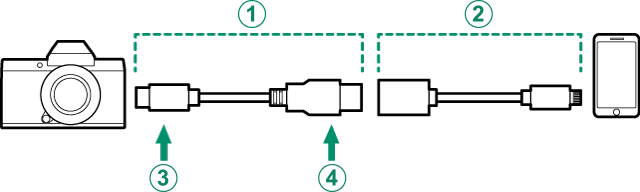
Use an Apple adapter. *
AThird-party USB cable
BApple adapter *
CType-C connector (plug)
DType-A connector (plug)
* Use an Apple Lightning to USB Camera Adapter or Lightning to USB 3 Camera Adapter.
The desired results cannot be achieved with a USB Type-C–to–Lightning cable. Use an Apple Lightning to USB Camera Adapter or Lightning to USB 3 Camera Adapter.
Connecting to a Computer
-
Turn the camera off.
-
Turn the computer on.
-
Connect a USB cable.
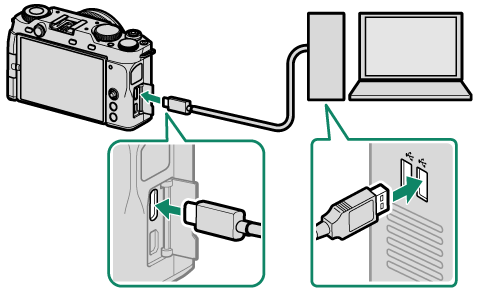
USB connector (Type-C)
The USB cable must be no more than 1 m (3.3 ft.) long and be suitable for data transfer.

 .
.

