AThe Shooting Menus ([SHOOTING SETTING])
Adjust shooting options.
To display shooting options, press [MENU]/[OK] in the shooting display and select the A ([SHOOTING SETTING]) tab.
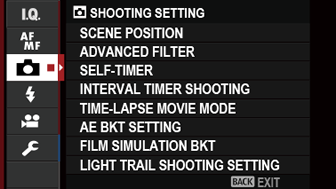
The options available vary with the shooting mode selected.
[SCENE POSITION]
Choose a scene for [SP] mode.
| Scene | Description |
|---|---|
| h[PORTRAIT] | Choose for portraits. |
| H[NIGHT (TRIPOD)] | Choose this mode for slow shutter speeds when shooting at night. |
| p[FIREWORKS] | Slow shutter speeds are used to capture the expanding burst of light from a firework. |
| Q[SUNSET] | Choose this mode to record the vivid colors in sunrises and sunsets. |
| R[SNOW] | Choose for crisp, clear shots that capture the brightness of scenes dominated by shining white snow. |
| s[BEACH] | Choose for crisp, clear shots that capture the brightness of sunlit beaches. |
| f[UNDERWATER] | Reduces the blue cast typically associated with underwater lighting. |
| U[PARTY] | Capture indoor background lighting under low-light conditions. |
| V[FLOWER] | Effective for taking more vivid shots of flowers. |
| W[TEXT] | Take clear pictures of text or drawings in print. |
| j[MULTIPLE EXPOSURE] | Create a photograph that combines two exposures (aMultiple Exposures). |
| k[LIGHT TRAIL] | Take photographs in which light sources such as car headlights or ascending fireworks appear to be followed by trails of light. |
[ADVANCED FILTER]
Choose an advanced filter for [Adv.] mode.
| Filter | Description |
|---|---|
| G[TOY CAMERA] | Choose for a retro toy camera effect. |
| I[POP COLOR] | Create high-contrast images with saturated colors. |
| J[HIGH-KEY] | Create bright, low-contrast images. |
| Z[LOW-KEY] | Create uniformly dark tones with few areas of emphasized highlights. |
| E[FISH-EYE] | Create a distorting effect of a fisheye lens. |
| K[DYNAMIC TONE] | Dynamic tone expression is used for a fantasy effect. |
| i[HDR ART] | Create artistic effect by emphasizing tone reproduction and dynamic range. |
| H[MINIATURE] | The tops and bottoms of pictures are blurred for a diorama effect. |
| L[CROSS SCREEN] | Create a star pattern where lines radiate out from bright objects. The effects of the cross screen filter can be viewed after shooting. |
| n[RICH & FINE] | Add a rich & fine effect recommend for tabletop photography. |
| m[MONOCHROME(NIR)] | Monochrome photography as taken by Near-infrared camera. |
| u[PARTIAL COLOR (RED)] | Areas of the image that are the selected color are recorded in that color. All other areas of the image are recorded in black-and-white. |
| v[PARTIAL COLOR (ORANGE)] | |
| w[PARTIAL COLOR (YELLOW)] | |
| x[PARTIAL COLOR (GREEN)] | |
| y[PARTIAL COLOR (BLUE)] | |
| z[PARTIAL COLOR (PURPLE)] | |
| j[FOG REMOVE] | Create clearer image by removing fog factor. |
| X[SOFT FOCUS] | Create a look that is evenly soft throughout the whole image. |
Depending on the subject and camera settings, images may in some cases be grainy or vary in brightness or hue.
[SELF-TIMER]
Use the timer for group- or self-portraits, to prevent blur caused by camera shake, or to release the shutter automatically when selected conditions are met.
| Option | Description |
|---|---|
| R[2 SEC] | The shutter is released two seconds after the shutter button is pressed (a[2 SEC]/[10 SEC]). |
| S[10 SEC] | The shutter is released ten seconds after the shutter button is pressed (a[2 SEC]/[10 SEC]). |
| m[FACE AUTO SHUTTER] | The picture will be taken when the camera detects a portrait subject facing the lens (a[FACE AUTO SHUTTER]). |
| o[SMILE] | The camera releases the shutter when the subject smiles (a[SMILE]). |
| a[BUDDY] | The camera takes a picture when it detects two subjects close together (a[BUDDY]). |
| g[GROUP] | The camera takes a picture when it detects the selected number of portrait subjects (a[GROUP]). |
| [OFF] | Self-timer off. |
Stand behind the camera when using the shutter button. Standing in front of the lens can interfere with focus and exposure.
The self-timer turns off automatically when the camera is turned off.
To stop the timer before the picture is taken, press [DISP]/[BACK].
Selecting m[FACE AUTO SHUTTER], o[SMILE], a[BUDDY], or g[GROUP] sets G[AF/MF SETTING] > [FACE/EYE DETECTION SETTING] to [FACE ON/EYE OFF]. The original setting is restored when the self timer is turned off.
[INTERVAL TIMER SHOOTING]
Configure the camera to take photos automatically at a preset interval. If desired, frames shot using interval timer shooting can be joined to form a time-lapse movie.
-
Highlight A[SHOOTING SETTING] > [INTERVAL TIMER SHOOTING] in the shooting menu and press [MENU]/[OK].
-
Use the focus stick (focus lever) to choose the interval and number of shots. Press [MENU]/[OK] to proceed.
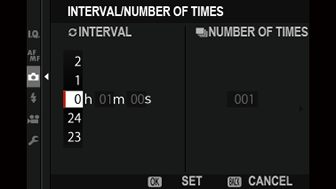
-
Highlight one of the following recording types and press [MENU]/[OK].
- [STILL]: Each photo is recorded separately.
- [STILL + TIME-LAPSE MOVIE]: Each photo is recorded separately; in addition, the entire sequence is recorded as a time-lapse movie.
The frame size and rate for the time-lapse movie can be selected using [TIME-LAPSE MOVIE MODE] before shooting begins.
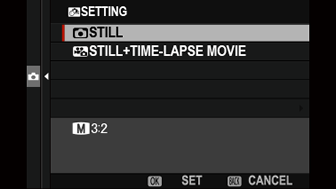
-
Use the focus stick to choose the starting time and then press [MENU]/[OK].

-
Shooting will start automatically.
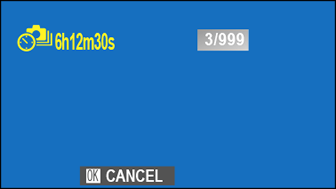
Interval timer photography cannot be used at a shutter speed of “bulb” or during panorama or multiple exposure photography. In burst mode, only one picture will be taken each time the shutter is released.
Use of a tripod is recommended.
Check the battery level before starting. We recommend using an optional AC-9V AC power adapter and CP-W126 DC coupler.
The display turns off between shots and lights a few seconds before the next shot is taken.
The display can be activated at any time by pressing the shutter button.
[TIME-LAPSE MOVIE MODE]
Choose the frame size and rate for time-lapse movies.
| Option | Frame size | Rate |
|---|---|---|
| V[29.97P] 1 | 3840 × 2160 (4K) | 29.97 fps |
| V[25P] 1 | 25 fps | |
| V[24P] 1 | 24 fps | |
| V[23.98P] 1 | 23.98 fps | |
| W[59.94P] | 1920 × 1080 (Full HD) | 59.94 fps |
| W[50P] | 50 fps | |
| W[29.97P] | 29.97 fps | |
| W[25P] | 25 fps | |
| W[24P] | 24 fps | |
| W[23.98P] | 23.98 fps | |
| h[59.94P] | 1280 × 720 (HD) | 59.94 fps |
| h[50P] | 50 fps | |
| h[29.97P] | 29.97 fps | |
| h[25P] | 25 fps | |
| h[24P] | 24 fps | |
| h[23.98P] | 23.98 fps | |
| n[59.94P] | 1080 × 1080 (Full HD) | 59.94 fps |
| n[50P] | 50 fps | |
| n[29.97P] | 29.97 fps | |
| n[25P] | 25 fps | |
| n[24P] | 24 fps | |
| n[23.98P] | 23.98 fps | |
| m[59.94P] | 720 × 720 (HD) | 59.94 fps |
| m[50P] | 50 fps | |
| m[29.97P] | 29.97 fps | |
| m[25P] | 25 fps | |
| m[24P] | 24 fps | |
| m[23.98P] | 23.98 fps |
1 Use a memory card with a UHS speed class of 3 or better when recording time-lapse movies that will be viewed on the camera.
[AE BKT SETTING]
Adjust exposure bracketing settings (a[AE BKT]).
| Option | Description | ||||||||||
|---|---|---|---|---|---|---|---|---|---|---|---|
| [FRAMES/STEP SETTING] |
Choose the number of shots in the bracketing sequence and the amount exposure is varied with each shot.
|
||||||||||
| [1 FRAME/CONTINUOUS] |
Choose whether the shots in the bracketing sequence are taken one at a time or in a single burst.
|
||||||||||
| [SEQUENCE SETTING] |
Choose the order in which the shots are taken.
|
[FILM SIMULATION BKT]
Choose the three film simulation types used for film simulation bracketing (a[FILM SIMULATION BKT], a[FILM SIMULATION]).
[LIGHT TRAIL SHOOTING SETTING]
Adjust light trail settings (aLIGHT TRAIL).
| Option | Description | ||||||||
|---|---|---|---|---|---|---|---|---|---|
| [Long Exposure setting] |
Choose the maximum exposure time.
|
||||||||
| [RELEASE TYPE] |
Choose the operation performed when the shutter button is pressed during light trail photography.
|
||||||||
[PHOTOMETRY]
Choose how the camera meters exposure.
The selected option will only take effect when G[AF/MF SETTING] > [FACE/EYE DETECTION SETTING] is [OFF].
| Mode | Description |
|---|---|
| o [MULTI] |
The camera instantly determines exposure based on an analysis of composition, color, and brightness distribution. Recommended in most situations. |
| v [SPOT] |
The camera meters lighting conditions in an area at the center of the frame equivalent to 2% of the total. Recommended with backlit subjects and in other cases in which the background is much brighter or darker than the main subject. |
| w [AVERAGE] |
Exposure is set to the average for the entire frame. Provides consistent exposure across multiple shots with the same lighting, and is particularly effective for landscapes and portraits of subjects dressed in black or white. |
[SHUTTER TYPE]
Choose the shutter type. Choose the electronic shutter to mute the shutter sound.
| Option | Description |
|---|---|
| t[MECHANICAL SHUTTER] | Take pictures with the mechanical shutter. |
| s[ELECTRONIC SHUTTER] | Take pictures with the electronic shutter. |
| t[MECHANICAL]+s[ELECTRONIC] | The camera chooses the mechanical or electronic shutter according to shooting conditions. |
When using the electronic shutter, note the following:
- Distortion may be visible in shots of moving subjects.
- Distortion may also be visible in hand-held shots taken at high shutter speeds; use of a tripod is recommended.
- Banding and fog may occur in shots taken under fluorescent lights or other flickering or erratic illumination.
- When taking pictures with the shutter muted (a[SHUTTER VOLUME]), respect your subjects’ image rights and right to privacy.
The following restrictions apply when the electronic shutter is used:
- “Extended” sensitivities are not available
- Long exposure noise reduction has no effect
- The flash cannot be used
[IS MODE]
Choose from the following image stabilization options:
| Option | Description |
|---|---|
| L[CONTINUOUS+MOTION] | Image stabilization on. If [+MOTION] is selected, the camera will adjust shutter speed to reduce motion blur when moving objects are detected. |
| l[CONTINUOUS] | |
| M[SHOOTING+MOTION] | As above, except that image stabilization is performed only when the shutter button is pressed halfway (focus mode k only) or the shutter is released. If [+MOTION] is selected, the camera will adjust shutter speed to reduce motion blur when moving objects are detected. |
| m[SHOOTING ONLY] | |
| [OFF] | Image stabilization off. Choose this option when using a tripod. |
[+MOTION] has no effect when sensitivity is set to a fixed value, and may also be unavailable at some other combinations of settings. The effect may vary with lighting conditions and the speed at which the object is moving.
This option is available only with lenses that support image stabilization.
[ISO]
Adjust the camera’s sensitivity to light.
| Option | Description |
|---|---|
| [AUTO1] [AUTO2] [AUTO3] |
Sensitivity is automatically adjusted in response to shooting conditions. |
| [200]–[12800] | Adjust sensitivity manually. Selected value is shown in display. |
| [L] ([100]) [H] ([25600]) [H] ([51200]) |
Choose for special situations. Note that mottling may appear in pictures taken at [H], while [L] reduces dynamic range. |
Sensitivity is not reset when the camera is turned off.
Adjusting Sensitivity
High values can be used to reduce blur when lighting is poor, while lower values allow slower shutter speeds or wider apertures in bright light; note, however, that mottling may appear in pictures taken at high sensitivities.
AUTO
Choose the base sensitivity, maximum sensitivity, and minimum shutter speed for [AUTO1], [AUTO2], and [AUTO3].
| Item | Options | Default | ||
|---|---|---|---|---|
| [AUTO1] | [AUTO2] | [AUTO3] | ||
| [DEFAULT SENSITIVITY] | 200–6400 | 200 | ||
| [MAX. SENSITIVITY] | 400–6400 | 800 | 1600 | 3200 |
| [MIN. SHUTTER SPEED] | 1/500–1/4 SEC, AUTO | AUTO | ||
The camera automatically chooses a sensitivity between the default and maximum values; sensitivity is only raised above the default value if the shutter speed required for optimal exposure would be slower than the value selected for [MIN. SHUTTER SPEED].
If the value selected for [DEFAULT SENSITIVITY] is higher than that selected for [MAX. SENSITIVITY], [DEFAULT SENSITIVITY] will be set to the value selected for [MAX. SENSITIVITY].
The camera may select shutter speeds slower than [MIN. SHUTTER SPEED] if pictures would still be underexposed at the value selected for [MAX. SENSITIVITY].
If [AUTO] is selected for [MIN. SHUTTER SPEED], the camera will automatically choose a minimum shutter speed approximately equal to the inverse of the lens’ focal length, in seconds (for example, if the lens has a focal length of 50 mm, the camera will choose a minimum shutter speed in the neighborhood of 1/50 s). The minimum shutter speed is not affected by the option selected for image stabilization.
[MOUNT ADAPTER SETTING]
Adjust settings for M-mount lenses connected using an optional [FUJIFILM M MOUNT ADAPTER].
Choosing a Focal Length
If the lens has a focal length of 21, 24, 28, or 35 mm, choose a matching option in the [MOUNT ADAPTOR SETTING] menu.
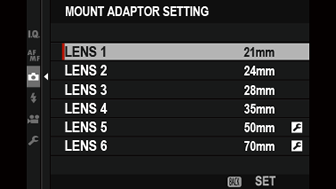
For other lenses, select option 5 or 6 to display the menu at right, press the selector right to display focal length settings, and use the selector to enter the focal length.
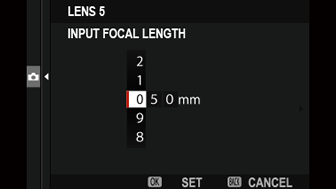
Distortion Correction
Choose from [STRONG], [MEDIUM], or [WEAK] options to correct [BARREL] or [PINCUSHION] distortion.
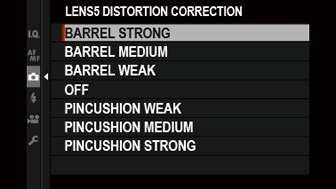
Color Shading Correction
Color (shading) variations between the center and edges of the frame can be adjusted separately for each corner.
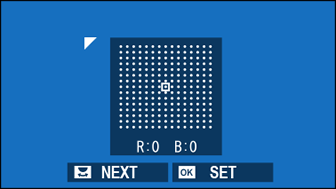
To use color shading correction, follow the steps below.
-
Rotate the rear command dial to choose a corner. The selected corner is indicated by a triangle.
-
Use the focus stick (focus lever) to adjust shading until there is no visible difference in color between the selected corner and the center of the image.
- Press the focus stick left or right to adjust colors on the cyan–red axis.
- Press the focus stick up or down to adjust colors on the blue–yellow axis.
To determine the amount required, adjust color shading correction while taking photos of blue sky or a sheet of gray paper.
Peripheral Illumination Correction
Choose from values between –5 and +5. Choosing positive values increases peripheral illumination, while choosing negative values reduces peripheral illumination. Positive values are recommended for vintage lenses, negative values to create the effect of images taken with an antique lens or a pinhole camera.
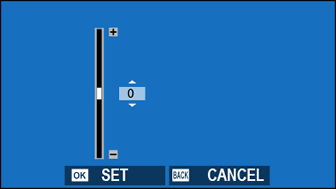
To determine the amount required, adjust peripheral illumination correction while taking photos of blue sky or a sheet of gray paper.
[TOUCH ZOOM]
Enable touch digital zoom (aTouch Zoom).
| Options | |
|---|---|
| [ON] | [OFF] |
[WIRELESS COMMUNICATION]
Connect to smartphones running the latest version of the FUJIFILM Camera Remote app. The smartphone can then be used to:
Control the camera and take pictures remotely
Receive pictures uploaded from the camera
Browse the pictures on the camera and download selected pictures
Upload location data to the camera
For downloads and other information, visit:

 .
.

