Access options for camera controls.
To access control options, press [MENU/OK], select the ([SET UP]) tab, and choose [BUTTON/DIAL SETTING].
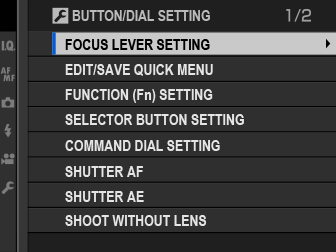
Choose the functions performed by the focus stick (focus lever).
| Option | Description |
|---|---|
| [LOCK (OFF)] | The focus stick can not be used during shooting. |
| [PUSH |
Press the stick to view the focus-point display and tilt the stick to select a focus point. |
| [ON] | Tilt the stick to view the focus-point display and select a focus point. |
Choose the items displayed in the quick menu.
Select [BUTTON/DIAL SETTING] > [EDIT/SAVE QUICK MENU] in the
([SET UP]) tab.
The current quick menu will be displayed; use the selector to highlight the item you wish to change and press [MENU/OK].
Highlight any of the following options and press [MENU/OK] to assign it to the selected position.
[IMAGE SIZE]
[IMAGE QUALITY]
[FILM SIMULATION] *
[GRAIN EFFECT] *
[COLOR CHROME EFFECT]
[DYNAMIC RANGE] *
[WHITE BALANCE] *
[HIGHLIGHT TONE] *
[SHADOW TONE] *
[COLOR] *
[SHARPNESS] *
[NOISE REDUCTION] *
[SELECT CUSTOM SETTING] *
[AF MODE]
[AF-C CUSTOM SETTINGS]
[FACE/EYE DETECTION SETTING]
[MF ASSIST]
[TOUCH SCREEN MODE]
[SELF-TIMER]
[PHOTOMETRY]
[SHUTTER TYPE]
[FLASH FUNCTION SETTING]
[FLASH COMPENSATION]
[MOVIE MODE]
[MIC LEVEL ADJUSTMENT]
[EVF/LCD BRIGHTNESS]
[EVF/LCD COLOR]
[NONE]
* Stored in custom settings bank.
Select [NONE] to assign no option to the selected position. When [SELECT CUSTOM SETTING] is selected, current settings are shown in the quick menu by the label [BASE].
Highlight the desired item and press [MENU/OK] to assign it to the selected position.
The quick menu can also be accessed in shooting mode by holding the [Q] button.
Choose the roles played by the function buttons.
Select [BUTTON/DIAL SETTING] > [FUNCTION (Fn) SETTING] in the
([SET UP]) tab.
Highlight the desired control and press [MENU/OK].
Highlight any of the following options and press [MENU/OK] to assign it to the selected control.
[EXP. COMPENSATION]
[IMAGE SIZE]
[IMAGE QUALITY]
[RAW]
[FILM SIMULATION]
[GRAIN EFFECT]
[COLOR CHROME EFFECT]
[DYNAMIC RANGE]
[WHITE BALANCE]
[SELECT CUSTOM SETTING]
[FOCUS AREA]
[FOCUS CHECK]
[AF MODE]
[RAPID AF]
[FACE/EYE DETECTION SETTING]
[SELF-TIMER]
[AE BKT SETTING]
[PHOTOMETRY]
[SHUTTER TYPE]
[ISO AUTO SETTING]
[WIRELESS COMMUNICATION]
[FLASH FUNCTION SETTING]
[TTL-LOCK]
[MODELING FLASH]
[MIC LEVEL ADJUSTMENT]
[PREVIEW DEPTH OF FIELD]
[PREVIEW EXP./WB IN MANUAL MODE]
[PREVIEW PIC. EFFECT]
[HISTOGRAM]
[ELECTRONIC LEVEL]
[AE LOCK ONLY]
[AF LOCK ONLY]
[AE/AF LOCK]
[AF-ON]
[LOCK SETTING]
[PLAYBACK]
[NONE] (control disabled)
Function button assignment options can also be accessed by holding the [DISP/BACK] button. The selector can not be assigned more than one role at a time.
If [AF‑ON] is selected, you can press the control instead of keeping the shutter button pressed halfway.
If [MODELING FLASH] is selected when a compatible shoe-mounted flash unit is attached, you can press the control to test-fire the flash and check for shadows and the like (modeling flash).
If [TTL-LOCK] is selected, you can press the control to lock flash output according to the option selected for [FLASH SETTING] > [TTL-LOCK MODE] (
[TTL-LOCK MODE]).
Choose the roles played by the up, down, left, and right buttons on the selector.
| Option | Description |
|---|---|
| [Fn BUTTON] | The selector buttons serve as function buttons. |
| [FOCUS AREA] | The selector buttons can be used to position the focus area. |
Selecting [FOCUS AREA] prevents you accessing the functions assigned to the function buttons.
Choose the roles played by the command dials.
| Option | Description |
|---|---|
| The front command dial controls aperture, the rear command dial shutter speed. | |
| The front command dial controls shutter speed, the rear command dial aperture. |
Choose whether the camera focuses when the shutter button is pressed halfway.
| Option | Description |
|---|---|
| [ON] | In focus mode [S] ([AF‑S]), the camera focuses when the shutter button is pressed halfway and locks focus while the button remains in this position. In focus mode [C] ([AF‑C]), focus is adjusted continually while the button is pressed halfway. |
| [OFF] | The camera does not focus when the shutter button is pressed halfway. |
If [ON] is selected, exposure will lock while the shutter button is pressed halfway.
| Options | |
|---|---|
| [ON] | [OFF] |
Select [OFF] to allow the camera to adjust exposure before each shot taken in burst mode.
Choose [ON] to enable the shutter release when no lens is attached.
| Options | |
|---|---|
| [ON] | [OFF] |
Choose the direction in which the focus ring is rotated to increase the focus distance.
| Options | |
|---|---|
If [AE & AF ON WHEN PRESSING] is selected, exposure and/or focus will lock while you press the button to which exposure or focus lock is assigned. If [AE & AF ON/OFF SWITCH] is selected, exposure and/or focus will lock when the button is pressed and remain locked until it is pressed again.
| Options | |
|---|---|
| [AE & AF ON WHEN PRESSING] | [AE & AF ON/OFF SWITCH] |
Control the behavior of the rear command dial and the button to which exposure compensation is assigned. If [ON WHEN PRESSING] is selected, exposure compensation can be adjusted by holding the button while rotating dial; if
[ON/OFF SWITCH] is selected, exposure compensation can be set by pressing the button once, rotating the dial, and then pressing the button again.
| Options | |
|---|---|
| [ON WHEN PRESSING] | [ON/OFF SWITCH] |
Enable or disable touch-screen controls.
| Options | |
|---|---|
| [ON] | [OFF] |
Lock selected controls to prevent unintended operation.
| Option | Description |
|---|---|
| [LOCK SETTING] |
Choose from the following: [UNLOCK]: Reset lock options. [ALL FUNCTION]: Lock all controls in the [FUNCTION SELECTION] list. [SELECTED FUNCTION]: Lock only the controls selected in the [FUNCTION SELECTION] list. |
| [UNCTION SELECTION] | Choose the controls locked when [SELECTED FUNCTION] is chosen for [LOCK SETTING]. |
The selector and the [Q] button can be locked at any time by pressing and holding the [MENU/OK] button.