Viewing Pictures
Read this section for information on playback zoom and multi-frame playback.
Use the rear command dial to go from full-frame playback to playback zoom or multi-frame playback.
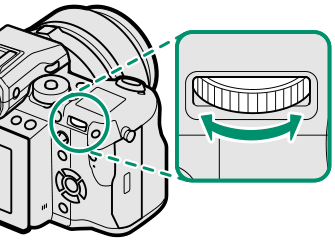
Full-frame playback


Nine-frame view


Hundred- frame view
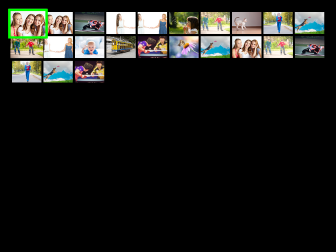
Full-frame playback


Medium zoom


Maximum zoom

Playback Zoom
Rotate the rear command dial right to zoom in on the current picture, left to zoom out. To exit zoom, press [DISP/BACK], [MENU/OK], or the center of the rear command dial.
The maximum zoom ratio varies with the option selected for H[IMAGE QUALITY SETTING] > [IMAGE SIZE]. Playback zoom is not available with cropped or resized copies saved at a size of a.
Scroll
When the picture is zoomed in, the selector can be used to view areas of the image not currently visible in the display.

Navigation window
Multi-Frame Playback
To change the number of images displayed, rotate the rear command dial left when a picture is displayed full frame.
Use the selector to highlight images and press [MENU/OK] to view the highlighted image full frame. In the nine- and hundred-frame displays, press the selector up or down to view more pictures.
Playback Touch Controls
When [ON] is selected for D[BUTTON/DIAL SETTING] > [TOUCH SCREEN SETTING], touch controls can be used for the following playback operations.
Swipe: Swipe a finger across the display to view other images.
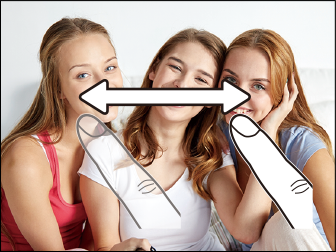
Pinch-out: Place two fingers on the display and spread them apart to zoom in.

Pinch-in: Place two fingers on the display and slide them together to zoom out. Zooming out when the picture is displayed full frame triggers multi-frame playback.

Double-tap: Tap the display twice to zoom in on the selected area.

Drag: View other areas of the image during playback zoom.


 .
.

