SHOOTING SETTING (Still Photography)
Adjust shooting options for still photography.
To display shooting options, press MENU/OK in the shooting display and select the A(SHOOTING SETTING) tab.
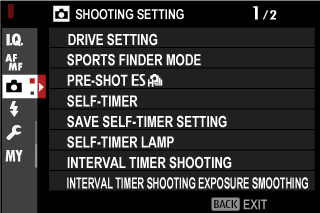
The options available vary with the shooting mode selected.
DRIVE SETTING
Adjust settings for the various drive modes.
| Option | Description |
|---|---|
| BKT SETTING | Choose the settings used when the drive dial is rotated to BKT (aBKT SETTING). |
| CH HIGH SPEED BURST |
Select the frame rate used when the drive dial is rotated to CH (continuous high speed). The display frame rate when the electronic shutter is used is 40 fps, or 60 fps in 1.25× crop mode. Options
1 Available with electronic shutter only. 2 Available with mechanical shutter only. |
| CL LOW SPEED BURST |
Select the frame rate used when the drive dial is rotated to CL (continuous low speed). Options
* 6.6 fps with electronic shutter. |
| HDR MODE | Each time the shutter button is pressed, the camera takes three shots, varying exposure each time, and combines them into a single picture. The resulting photograph preserves details in highlights and shadows (aHDR). |
| ADV. FILTER SETTING | Choose the filter used when the drive dial is rotated to ADV. (aAdvanced Filters ). |
BKT SETTING
Choose the bracketing type and adjust bracketing options for the BKT drive mode.
BKT SELECT
The following options are available when BKT is selected for drive mode.
| Bracketing type | |
|---|---|
| OAE BKT | VWHITE BALANCE BKT |
| WISO BKT | YDYNAMIC RANGE BKT |
| XFILM SIMULATION BKT | ZFOCUS BKT |
AE BKT
The following options are available when OAE BKT is chosen for BKT SELECT.
| Option | Description |
|---|---|
| FRAMES/ STEP SETTING |
Choose the number of shots in the bracketing sequence and the amount exposure is varied with each shot.
|
| 1 FRAME/ CONTINUOUS |
Choose whether the shots in the bracketing sequence are taken one at a time or in a single burst.
|
| SEQUENCE SETTING | Choose the order in which the shots are taken. |
ISO BKT
The following options are available when WISO BKT is chosen for BKT SELECT.
| Options | ||
|---|---|---|
| ±1/3 | ±2/3 | ± 1 |
FILM SIMULATION BKT
Choose the three film simulation types used for film simulation bracketing (aFILM SIMULATION).
WHITE BALANCE BKT
The following options are available when VWHITE BALANCE BKT is chosen for BKT SELECT.
| Options | ||
|---|---|---|
| ± 1 | ± 2 | ± 3 |
FOCUS BKT SETTING
Choose from AUTO and MANUAL focus bracketing modes.
-
In MANUAL mode, you choose the following.
Option Description FRAMES Choose the number of shots. STEP Choose the amount focus changes with each shot. INTERVAL Choose the interval between shots. Focus and FRAMES/STEP
The relation between focus and the options chosen for FRAMES and STEP is shown in the illustration.
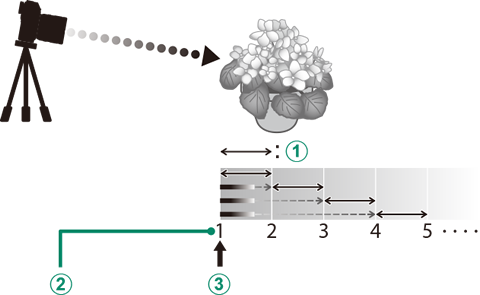
AStep
BFrames
CStarting focus position
- Focus proceeds from the starting position toward infinity.
- Small STEP values translate to small changes in focus, larger values to larger changes.
- Regardless of the option chosen for FRAMES, shooting ends when focus reaches infinity.
-
In AUTO mode, the camera calculates FRAMES and STEP automatically.
-
Select ASHOOTING SETTING in the shooting menu, highlight FOCUS BKT SETTING, and press MENU/OK.
-
Select AUTO and choose an INTERVAL.
The view through the lens will be displayed.
-
Focus on the nearest end of the subject and press MENU/OK.
The selected focus distance appears as A on the focus distance indicator.
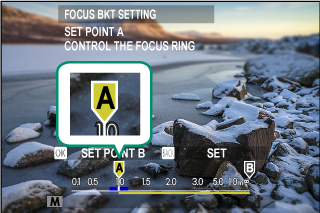
The same focus range can be chosen by focusing on the farthest end of the subject first.
-
Focus on the farthest end of the subject and press DISP/BACK.
The selected focus distance (B) and focus range (A to B) appear on the focus distance indicator.
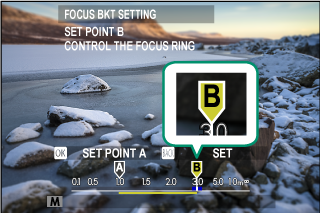
Instead of pressing the DISP/BACK button, you can press MENU/OK and select A again.
-
Take photographs.
The camera will calculate values for FRAMES and STEP automatically. The number of frames will appear in the display.
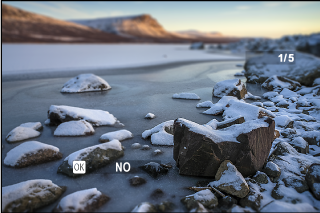
-
SPORTS FINDER MODE
Take pictures using the crop in the center of the display. Choose this option for pictures of athletes, birds, and other moving subjects.
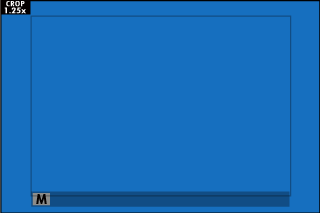
| Option | Description |
|---|---|
| ON | Pictures are taken using a 1.25× crop, reducing the picture angle by an amount equivalent to increasing lens focal length by 1.25×; the crop is shown by a frame in the display. |
| OFF | The 1.25× crop is disabled. |
The HIMAGE QUALITY SETTING > IMAGE SIZE item in the shooting menu is fixed at P.
The sports finder is not available in modes that offer an electronic shutter.
PRE-SHOTsJ
To reduce the lag between your pressing the shutter button all the way down and the resulting picture being recorded to the memory card, the camera starts shooting with the electronic shutter when the shutter button is pressed halfway and saves a series shots starting just before the shutter button is pressed the rest of the way down.
| Options | |
|---|---|
| ON | OFF |
Pre-shot photography is available only when s ELECTRONIC SHUTTER is selected in CH (high speed burst) drive mode (aSHUTTER TYPE).
SELF-TIMER
Choose a shutter release delay.
| Option | Description |
|---|---|
| R2 SEC | The shutter is released two seconds after the shutter button is pressed. Use to reduce blur caused by the camera moving when the shutter button is pressed. The self-timer lamp blinks as the timer counts down. |
| S10 SEC | The shutter is released ten seconds after the shutter button is pressed. Use for photographs in which you wish to appear yourself. The self-timer lamp blinks immediately before the picture is taken. |
| OFF | Self-timer off. |
If an option other than OFF is selected, the timer will start when the shutter button is pressed all the way down. The display shows the number of seconds remaining until the shutter is released. To stop the timer before the picture is taken, press DISP/BACK.

Stand behind the camera when using the shutter button. Standing in front of the lens can interfere with focus and exposure.
The self-timer turns off automatically when the camera is turned off.
SAVE SELF-TIMER SETTING
If ON is selected, the chosen self-timer setting will remain in effect after a picture is taken or the camera is turned off.
| Options | |
|---|---|
| ON | OFF |
SELF-TIMER LAMP
If ON is selected, the self-timer lamp will light during self-timer photography. Select OFF when shooting night scenes or in other situations in which you would prefer that the lamp remain unlit.
| Options | |
|---|---|
| ON | OFF |
INTERVAL TIMER SHOOTING
Configure the camera to take photos automatically at a preset interval.
-
Highlight INTERVAL TIMER SHOOTING in the A(SHOOTING SETTING) tab and press MENU/OK.
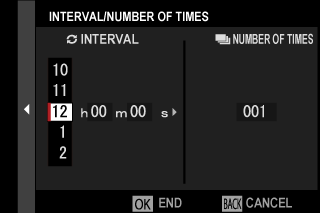
-
Use the selector to choose the interval and number of shots. Press MENU/OK to proceed.
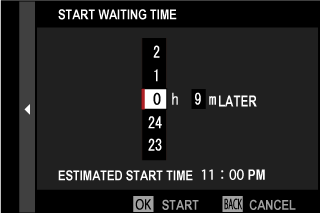
-
Use the selector to choose the starting time and then press MENU/OK. Shooting will start automatically.
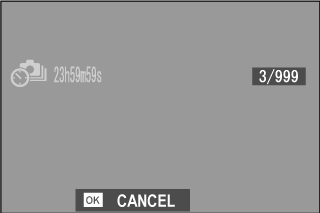
Interval timer photography cannot be used at a shutter speed of B (bulb) or with multiple exposure photography. In burst mode, only one picture will be taken each time the shutter is released.
Use of a tripod is recommended.
We recommend using an AC-5VJ AC power adapter.
The display turns off between shots and lights a few seconds before the next shot is taken.
The display can be activated at any time by pressing the shutter button.
To continue shooting until the number of shots taken equals the number of exposures remaining at the time interval-timer photography started, set the number of shots to ∞.
INTERVAL TIMER SHOOTING EXPOSURE SMOOTHING
Select ON to automatically adjust exposure during interval-timer photography to prevent it changing dramatically between shots.
| Options | |
|---|---|
| ON | OFF |
Large changes in subject brightness may make exposure appear erratic. We recommend that you choose shorter values for INTERVAL TIMER SHOOTING > INTERVAL with subjects that brighten or dim dramatically during shooting.
In manual mode (mode M), exposure smoothing is only available if an A (auto) option is selected for sensitivity.
PHOTOMETRY
Choose how the camera meters exposure.
The selected option will only take effect when GAF/MF SETTING > FACE/EYE DETECTION SETTING is OFF.
| Mode | Description |
|---|---|
| oMULTI | The camera instantly determines exposure based on an analysis of composition, color, and brightness distribution. Recommended in most situations. |
| pCENTER-WEIGHTED | The camera meters the entire frame but assigns the greatest weight to the area at the center. |
| vSPOT | The camera meters lighting conditions in an area at the center of the frame equivalent to 2% of the total. Recommended with backlit subjects and in other cases in which the background is much brighter or darker than the main subject. |
| wAVERAGE | Exposure is set to the average for the entire frame. Provides consistent exposure across multiple shots with the same lighting, and is particularly effective for landscapes and portraits of subjects dressed in black or white. |
SHUTTER TYPE
Choose the shutter type. Choose the electronic shutter to mute the shutter sound.
| Option | Description |
|---|---|
| tMECHANICAL SHUTTER | Take pictures with the mechanical shutter. |
| sELECTRONIC SHUTTER | Take pictures with the electronic shutter. |
| tE-FRONT CURTAIN SHUTTER | The camera chooses the mechanical or electronic front curtain shutter according to shooting conditions. |
| uMECHANICAL + ELECTRONIC | The camera chooses the mechanical or electronic shutter according to shooting conditions. |
| vE-FRONT + MECHANICAL | The camera chooses the mechanical or electronic front curtain shutter according to shooting conditions. |
| wE-FRONT + MECHANICAL + ELECTRONIC | The camera chooses the mechanical, electronic, or electronic front curtain shutter according to shooting conditions. |
If sELECTRONIC SHUTTER, uMECHANICAL + ELECTRONIC, or wE-FRONT + MECHANICAL + ELECTRONIC is selected, shutter speeds faster than 1/8000 s can be chosen by rotating the shutter speed dial to 8000 and then rotating the rear command dial.
When using the electronic shutter, note the following:
- Distortion may be visible in shots of moving subjects.
- Distortion may also be visible in hand-held shots taken at high shutter speeds; use of a tripod is recommended.
- Banding and fog may occur in shots taken under fluorescent lights or other flickering or erratic illumination.
- When taking pictures with the shutter muted (aSHUTTER VOLUME), respect your subjects' image rights and right to privacy.
When using the electronic front-curtain shutter, note the following:
Faster shutter speeds are more likely to result in uneven exposure and loss of resolution in out-of-focus areas of the frame.
The following restrictions apply when the electronic shutter is used:
- “Extended” sensitivity values are not supported
- Long exposure noise reduction has no effect
- The flash cannot be used
FLICKER REDUCTION
Reduce flicker in pictures and the display when shooting under fluorescent lighting and other similar light sources.
| Option | Description |
|---|---|
| ALL FRAMES | Flicker reduction is applied to all frames continuous shooting frame rate reduces. |
| FIRST FRAME | Flicker measurement is taken prior to the first frame only and the same reduction amount is applied to all subsequent frames that flicker may occur. |
| OFF | Flicker reduction disabled. |
Flicker reduction increases the time needed to record pictures.
OFF is selected for FLICKER REDUCTION when the electronic shutter is used.
Flicker reduction is not available during movie recording.
IS MODE
Reduce blur.
| Option | Description |
|---|---|
| CONTINUOUS | Image stabilization on. |
| SHOOTING ONLY | Image stabilization enabled only when the shutter button is pressed halfway (focus mode C) or the shutter is released. |
| OFF | Image stabilization off; x appears in the display. Choose when the camera is mounted on a tripod or otherwise fixed in place. |
The setting selected with the lens image stabilization switch, if any, takes priority over the setting chosen with the IS mode.
Note that vibration or camera sounds may be noticeable as image stabilization takes effect.
ISO AUTO SETTING
Choose the base sensitivity, maximum sensitivity, and minimum shutter speed for the A position on the sensitivity dial. Settings for AUTO1, AUTO2, and AUTO3 can be stored separately; the defaults are shown below.
Options
| Item | Options |
|---|---|
| DEFAULT SENSITIVITY | 160—12800 |
| MAX. SENSITIVITY | 400—12800 |
| MIN. SHUTTER SPEED | 1/500—1/4SEC, AUTO |
Default
| Item | AUTO1 | AUTO2 | AUTO3 |
|---|---|---|---|
| DEFAULT SENSITIVITY | 160 | ||
| MAX. SENSITIVITY | 800 | 1600 | 3200 |
| MIN. SHUTTER SPEED | AUTO | ||
The camera automatically chooses a sensitivity between the default and maximum values; sensitivity is only raised above the default value if the shutter speed required for optimal exposure would be slower than the value selected for MIN. SHUTTER SPEED.
If the value selected for DEFAULT SENSITIVITY is higher than that selected for MAX. SENSITIVITY, DEFAULT SENSITIVITY will be set to the value selected for MAX. SENSITIVITY.
The camera may select shutter speeds slower than MIN. SHUTTER SPEED if pictures would still be underexposed at the value selected for MAX. SENSITIVITY.
If AUTO is selected for MIN. SHUTTER SPEED, the camera will automatically choose a minimum shutter speed approximately equal to the inverse of the lens' focal length, in seconds (for example, if the lens has a focal length of 50 mm, the camera will choose a minimum shutter speed in the neighborhood of 1/50 s). The minimum shutter speed is not affected by the option selected for image stabilization.
MULTI EXPOSURE
Choose how the camera combines shots to create a “multiple exposure”.
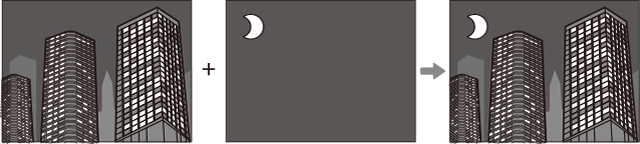
| Option | Description |
|---|---|
| ON |
Adjust multiple exposure settings and record multiple exposures.
|
| OFF | Multiple exposure mode disabled. |
The camera can combine up to nine exposures.
xFWIRELESS COMMUNICATION
Connect to smartphones running the latest version of the FUJIFILM Camera Remote app. The smartphone can then be used to:
- Control the camera and take pictures remotely
- Receive pictures uploaded from the camera
- Browse the pictures on the camera and download selected pictures
- Upload location data to the camera
For downloads and other information, visit:

 .
.

