To choose the items displayed in the quick menu:
Press and hold the [Q] button during shooting.
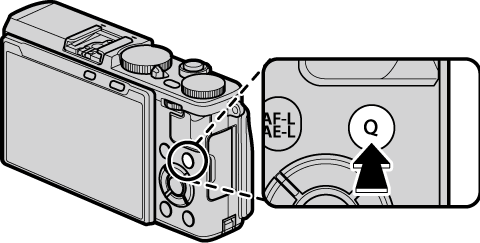

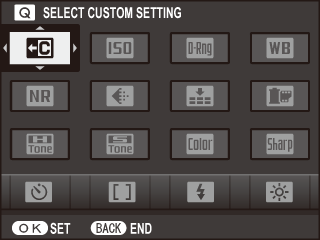
The current quick menu will be displayed; use the selector to highlight the item you wish to change and press [MENU/OK].
You will be given the following choice of items to assign to the selected position:
Select [NONE] to assign no option to the selected position. When [SELECT CUSTOM SETTING] is selected, current settings are shown in the quick menu by the label [BASE].
Highlight the desired item and press [MENU/OK] to assign it to the selected position.
The quick menu can also be edited using the BUTTON/DIAL SETTING > EDIT/SAVE QUICK MENU option in the setup menu.