Camera Displays
This section lists the indicators that may be displayed during shooting.
For illustrative purposes, displays are shown with all indicators lit.
- The Electronic Viewfinder
- The LCD Monitor
- Choosing a Display Mode
- Adjusting Display Brightness
- Display Rotation
- The DISP/BACK Button
- Customizing Display Indicators
- Virtual Horizon
The Electronic Viewfinder
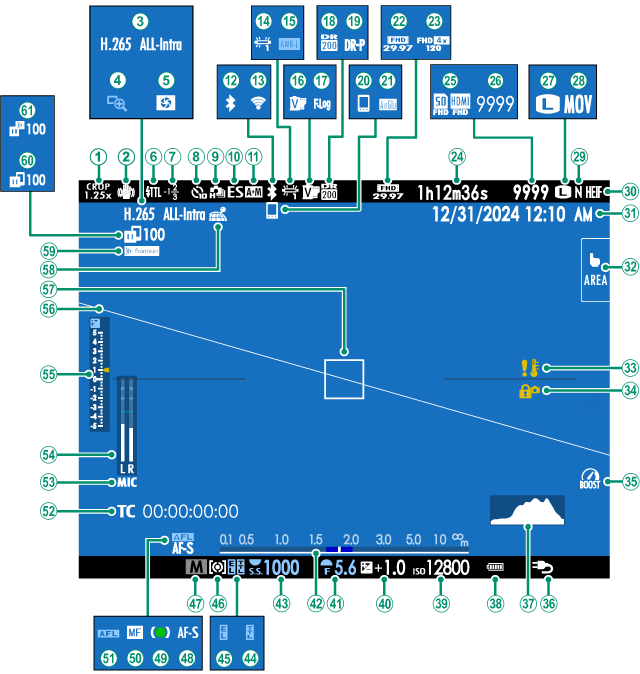
ACrop factor
BIS mode 2
CMovie compression
DFocus check
EDepth-of-field preview
FFlash (TTL) mode
GFlash compensation
HSelf-timer indicator
IContinuous mode
JShutter type
KAF+MF indicator 2
LBluetooth ON/OFF
MWireless connection
NWhite balance
OAWB lock
PFilm simulation
QF-Log/HLG recording
RDynamic range
SD-range priority
TBluetooth host
UAirGlu BT connection
VMovie mode
WHigh-speed recording indicator
XRecording time available/elapsed recording time
YDestination for movie recording
ZNumber of available frames 1
aImage size
bFile format
cImage quality
dHEIF format
eDate and time
fTouch screen mode
gTemperature warning
hControl lock 3
iBoost mode
jPower supply
kHistogram
lBattery level
mSensitivity
nExposure compensation
oAperture
pDistance indicator 2
qShutter speed
rTTL lock
sAE lock
tMetering
uShooting mode
vFocus mode 2
wFocus indicator 2
xManual focus indicator 2
yAF lock
zTime code
0Microphone input channel
1Recording level 2
2Exposure indicator
3Virtual horizon
4Focus frame
5Location data download status
6Frame.io connection status
7Image transfer status
8Frame.io upload progress
Shows “9999” if there is space for over 9999 frames.
Not displayed when ON is selected for DSCREEN SET-UP > LARGE INDICATORS MODE(EVF).
Displayed when controls have been locked by pressing and holding the MENU/OK button. Control lock can be ended by pressing and holding the MENU/OK button again.
The LCD Monitor
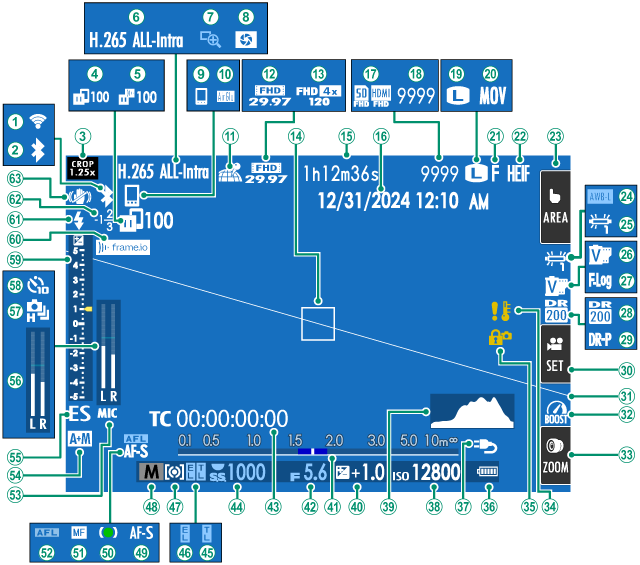
AWireless connection
BBluetooth ON/OFF
CCrop factor
DImage transfer status
EFrame.io upload progress
FMovie compression
GFocus check
HDepth-of-field preview
IBluetooth host
JAirGlu BT connection
KLocation data download status
LMovie mode
MHigh-speed recording indicator
NFocus frame
ORecording time available/elapsed recording time
PDate and time
QDestination for movie recording
RNumber of available frames 1
SImage size
TFile format
UImage quality
VHEIF format
WTouch screen mode 3
XAWB lock
YWhite balance
ZFilm simulation
aF-Log/HLG recording
bDynamic range
cD-range priority
dMovie optimized control 3
eVirtual horizon
fBoost mode
gTouch zoom 3
hTemperature warning
iControl lock 4
jBattery level
kPower supply
lSensitivity
mHistogram
nExposure compensation
oDistance indicator 2
pAperture
qTime code
rShutter speed
sTTL lock
tAE lock
uMetering
vShooting mode
wFocus mode 2
xFocus indicator 2
yManual focus indicator 2
zAF lock
0Microphone input channel
1AF+MF indicator 2
2Shutter type
3Recording level 2
4Continuous mode
5Self-timer indicator
6Exposure indicator
7Frame.io connection status
8Flash (TTL) mode
9Flash compensation
AIS mode 2
Shows “9999” if there is space for over 9999 frames.
Not displayed when ON is selected for DSCREEN SET-UP > LARGE INDICATORS MODE(LCD).
Camera functions can also be accessed via touch controls.
Displayed when controls have been locked by pressing and holding the MENU/OK button. Control lock can be ended by pressing and holding the MENU/OK button again.
Choosing a Display Mode
Use DSCREEN SET-UP > VIEW MODE SETTING to choose from the following display modes. You can choose separate display modes for shooting and playback.
You can also assign VIEW MODE SETTING to a function button and use it to switch between the EVF and LCD monitor.
SHOOTING
| Option | Description |
|---|---|
| EEYE SENSOR | Putting your eye to the viewfinder turns the viewfinder on and the LCD monitor off; taking your eye away turns the viewfinder off and LCD monitor on. |
| rLCD ONLY | LCD monitor on, viewfinder off. |
| QEVF ONLY | Viewfinder on, LCD monitor off. |
| QEVF ONLY + E | Putting your eye to the viewfinder turns the viewfinder on; taking it away turns the viewfinder off. The LCD monitor remains off. |
| tEYE SENSOR + LCD IMAGE DISP. | Putting your eye to the viewfinder during shooting turns the viewfinder on, but the LCD monitor is used for the display of images once you remove your eye from the viewfinder after shooting. The options selected for DSCREEN SET-UP > IMAGE DISP. apply to display in the LCD monitor. This setting cannot be selected while shooting movies. |
Go to DSCREEN SET-UP > VIEW MODE SETTING > SHOOTING in the setup menu and press the Q button to choose the view modes available.
PLAYBACK
| Option | Description |
|---|---|
| EEYE SENSOR | Putting your eye to the viewfinder turns the viewfinder on and the LCD monitor off; taking your eye away turns the viewfinder off and LCD monitor on. |
| rLCD ONLY | LCD monitor on, viewfinder off. |
| QEVF ONLY | Viewfinder on, LCD monitor off. |
The Eye Sensor
- The eye sensor may respond to objects other than your eye or to light shining directly on the sensor.
- The eye sensor is not available when the LCD monitor is tilted.
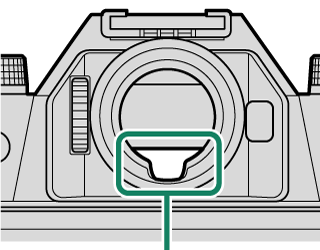
Eye sensor
Adjusting Display Brightness
The brightness and saturation of the viewfinder and LCD monitor can be adjusted using the items in the DSCREEN SET-UP menu. Choose EVF BRIGHTNESS or EVF COLOR to adjust viewfinder brightness or saturation, LCD BRIGHTNESS or LCD COLOR to do the same for the LCD monitor.
Display Rotation
When ON is selected for DSCREEN SET-UP > AUTOROTATE DISPLAYS, the indicators in the viewfinder and LCD monitor automatically rotate to match camera orientation.
The DISP/BACK Button
The DISP/BACK button controls the display of indicators in the viewfinder and LCD monitor.
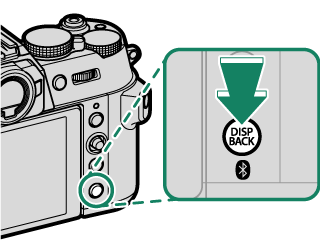
Indicators for the EVF and LCD must be selected separately. To choose the EVF display, place your eye to the viewfinder while using the DISP/BACK button.
Viewfinder
LCD monitor
Customizing Display Indicators
To choose the items shown in the standard indicator display:
-
Select DISP. CUSTOM SETTING.
Select DSCREEN SET-UP > DISP. CUSTOM SETTING in the setup menu.
-
Choose items.
Highlight items and press MENU/OK to select or deselect.
- FRAMING GUIDELINE
- FOCUS FRAME
- FOCUS INDICATOR
- AF DISTANCE INDICATOR
- MF DISTANCE INDICATOR
- HISTOGRAM
- LIVE VIEW HIGHLIGHT ALERT
- SHOOTING MODE
- APERTURE/S-SPEED/ISO
- INFORMATION BACKGROUND
- Expo. Comp. (Digit)
- Expo. Comp. (Scale)
- FOCUS MODE
- PHOTOMETRY
- SHUTTER TYPE
- FLASH
- CONTINUOUS MODE
- DUAL IS MODE
- TOUCH SCREEN MODE
- WHITE BALANCE
- FILM SIMULATION
- DYNAMIC RANGE
- BOOST MODE
- FRAMES REMAINING
- IMAGE SIZE/QUALITY
- MOVIE MODE & REC. TIME
- DIGITAL TELE-CONV.
- COMMUNICATION STATUS
- MIC LEVEL
- GUIDANCE MESSAGE
- NO STORAGE MEDIA WARNING
- DATE/TIME
- BATTERY LEVEL
- FRAMING OUTLINE
-
Press DISP/BACK to save changes.
Framing Outline
Enable FRAMING OUTLINE to make the borders of the frame easier to see against dark backgrounds.
Histograms
Histograms show the distribution of tones in the image. Brightness is shown by the horizontal axis, the number of pixels by the vertical axis.
|
Number of pixels
|
|
|
Shadows |
Pixel brightness |
|
Optimal exposure: Pixels are distributed in an even curve throughout the tone range.
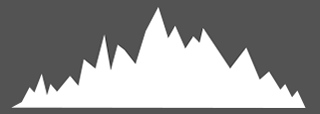
Overexposed: Pixels are clustered on the right side of the graph.
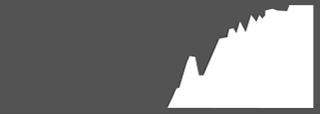
Underexposed: Pixels are clustered on the left side of the graph.
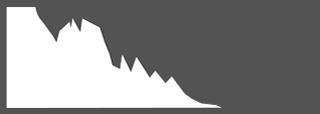
To view separate RGB histograms and a display showing areas of the frame that will be overexposed at current settings superimposed on the view through the lens, press the function button to which HISTOGRAM is assigned (aFunction Controls).
AOverexposed areas blink
BRGB histograms
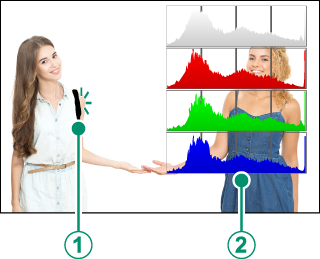
Virtual Horizon
Check whether the camera is level. The display type can be chosen using DSCREEN SET-UP > ELECTRONIC LEVEL SETTING. Use the virtual horizon to level the camera when mounting it on a tripod or the like.
2D
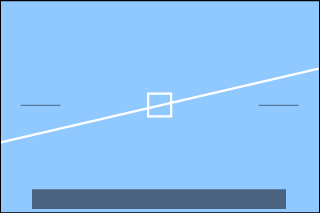
3D
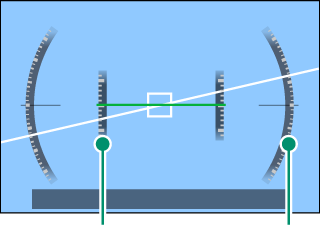
Pitch Roll
- OFF: The virtual horizon is not displayed.
- 2D: A white line shows the amount the camera is tilted left or right. The line turns green when the camera is level. The line may vanish if the camera is tilted forward or back.
- 3D: The display shows whether the camera is tilted left or right and forward or back.
ELECTRONIC LEVEL SWITCH can be assigned to a function button and the button then used to switch between the 2D and 3D displays.

 .
.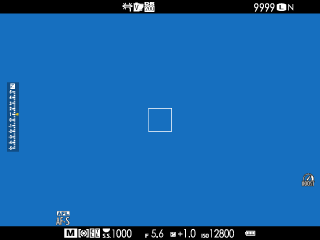
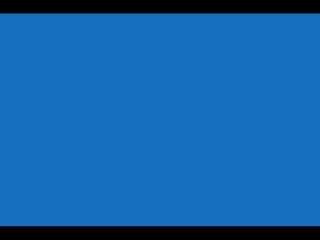
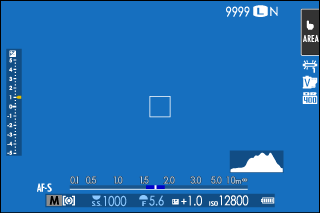
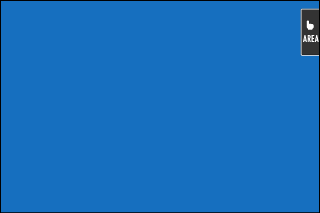
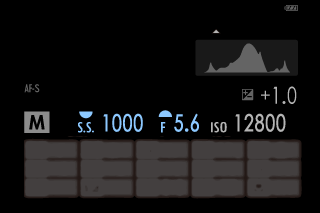



 Highlights
Highlights

