Adjust camera settings and take pictures remotely from a smartphone or tablet (not all camera settings can be accessed remotely).


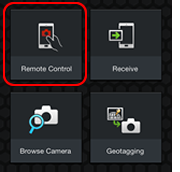
Tap Remote Control.
Bluetooth: Confirm that the camera has a connection to the smartphone.
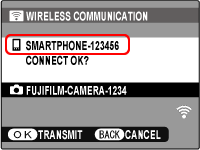
Wi-Fi: After checking the name of the device to which the camera is connected, press MENU/OK.
![]() If the correct device is not displayed, press DISP/BACK and try connecting again.
If the correct device is not displayed, press DISP/BACK and try connecting again.
![]() With the exception of the ON/OFF button, camera controls are disabled during wireless connection.
With the exception of the ON/OFF button, camera controls are disabled during wireless connection.
![]() The camera may fail to turn off automatically if the signal is dropped or the wireless connection is otherwise disrupted. Turn the camera off and then on again.
The camera may fail to turn off automatically if the signal is dropped or the wireless connection is otherwise disrupted. Turn the camera off and then on again.
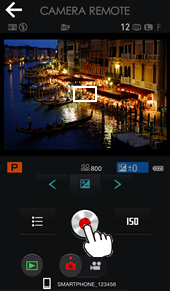
Tap the shutter button to take pictures.
The Shooting Display
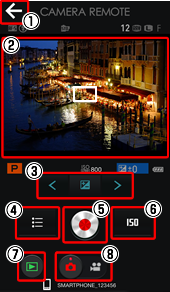
![]() Close: Close the app.
Close: Close the app.
![]() Shooting display: Tap anywhere in the frame to focus (see below).
Shooting display: Tap anywhere in the frame to focus (see below).
![]() Control menu: Adjust zoom, exposure compensation, and other settings. Tap the left and right arrows to choose a control.
Control menu: Adjust zoom, exposure compensation, and other settings. Tap the left and right arrows to choose a control.
![]() Menu button: Access the shooting menu.
Menu button: Access the shooting menu.
![]() Shutter button: Take pictures.
Shutter button: Take pictures.
![]() Menu shortcut: Tap to display the most recently selected menu item.
Menu shortcut: Tap to display the most recently selected menu item.
![]() Play: View pictures on your smartphone.
Play: View pictures on your smartphone.
![]() Photo/movie button: Switch between photo and movie modes.
Photo/movie button: Switch between photo and movie modes.
![]() The options available vary with the functions supported by the camera.
The options available vary with the functions supported by the camera.
■Tapping the Shooting Display
With some cameras, tapping the display has the same effect as pressing the shutter button halfway. Tap anywhere in the frame to focus. The focus frame will be displayed in green if the camera is able to focus, or in red if the camera fails to focus.
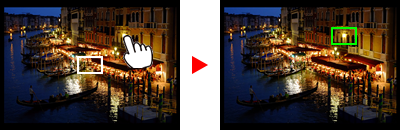
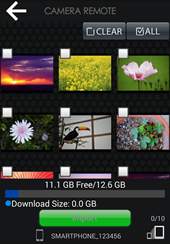
Tap the play button to view the pictures stored on the camera.
![]() Pictures can be downloaded to the smartphone as described in section on “Browse Camera: Browsing the Camera from a Smartphone”.
Pictures can be downloaded to the smartphone as described in section on “Browse Camera: Browsing the Camera from a Smartphone”.
Closing the app ends the connection.

Tapping the close button displays a confirmation dialog. Tap OK to close the app.
