[MY MENU]
Access a personalized menu of frequently-used options.
To display “my menu”, press [MENU/OK] in the shooting display and select the E ([MY MENU]) tab.
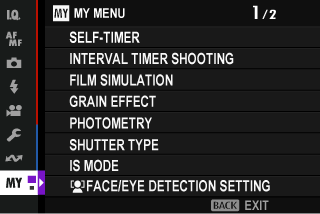
The E tab is only available if options have been assigned to [MY MENU].
[MY MENU SETTING]
To choose the items listed in the E ([MY MENU]) tab:
-
In the setup menu, select D[USER SETTING] > x[MY MENU SETTING] or F[MY MENU SETTING].
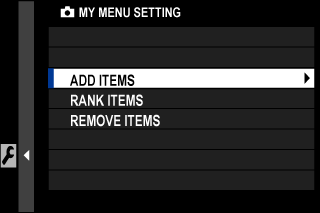
To reorder items, select [RANK ITEMS]. To delete items, select [REMOVE ITEMS].
-
Press the focus stick (focus lever) up or down to highlight [ADD ITEMS] and press [MENU/OK]. Options that can be added to “my menu” are highlighted in blue.
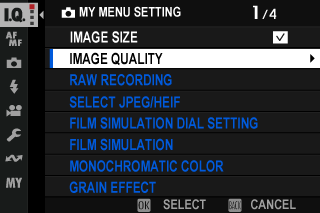
Items currently in “my menu” are indicated by check marks.
-
Select a menu to be registered and press the [MENU/OK] button.
Press the [MENU/OK] button again to return to the menu selection screen.
-
Select a menu to be registered next and press the [MENU/OK] button. Select the order of the menus to be registered and press the [MENU/OK] button.
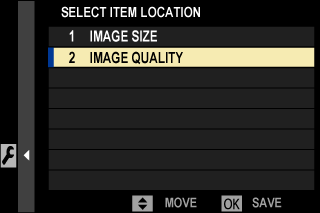
-
Repeat Step 4 and register “my menu”.
To exit “my menu” registration, press the [DISP/BACK] button.
“My menu” can contain up to 16 items.

 .
.

