Viewing Pictures
Pictures can be viewed in the LCD monitor.
To view pictures full frame, press a.
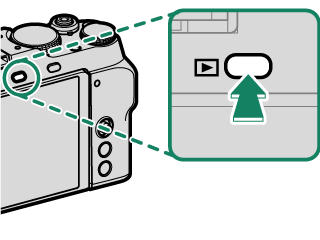


Additional pictures can be viewed by pressing the focus stick (focus lever) left or right or rotating the front command dial. Press the focus stick or rotate the dial right to view pictures in the order recorded, left to view pictures in reverse order. Keep the focus stick pressed to scroll rapidly to the desired frame.
Pictures taken using other cameras are marked with a m (“gift image”) icon to warn that they may not display correctly and that playback zoom may not be available.
HDMI Output
Camera shooting and playback displays can be output to HDMI devices.
Connecting to HDMI Devices
Connect the camera to TVs or other HDMI devices using a third-party HDMI cable.
-
Turn the camera off.
-
Connect the cable as shown below.
Insert into HDMI connector
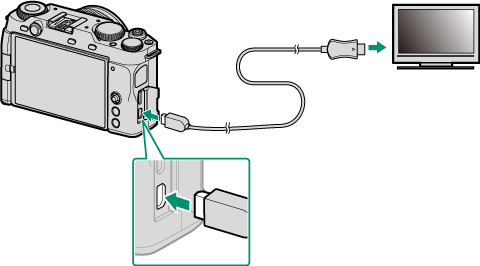
Insert into HDMI Micro connector (Type D)
-
Configure the device for HDMI input as described in the documentation supplied with the device.
-
Turn the camera on. The contents of the camera display will be shown on the HDMI device. The camera display turns off in playback mode (aPlayback).
Making sure the connectors are fully inserted.
Use an HDMI cable no more than 1.5 m (4.9 ft.) long.
Shooting
Display live view or movie footage on a TV or save it to an external recorder that supports HDMI input.
Playback
To start playback, press the camera a button. The camera monitor turns off and pictures and movies are output to the HDMI device. Note that the camera volume controls have no effect on sounds played on the TV; use the television volume controls to adjust the volume.
Some televisions may briefly display a black screen when movie playback begins.

 .
.

