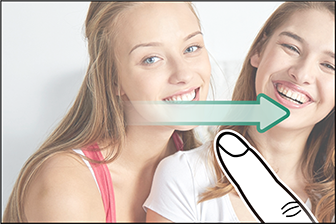The camera’s LCD monitor can be used as a touch screen.
Touch controls can be used for such operations as choosing the focus area and taking photographs. The operation performed can be selected by tapping the touch screen mode indicator in the display to cycle through the following options:
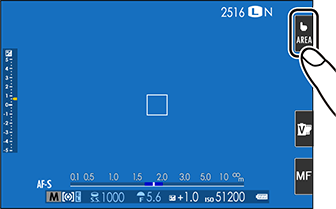
Touch control settings can be adjusted using the KTOUCH SCREEN MODE option in the shooting menu.
The touch screen mode indicator is not displayed and touch controls cannot be used when OFF is selected for KTOUCH SCREEN SETTING in the setup menu.
| Mode | Description |
|---|---|
|
TOUCH SHOOTING
|
Tap your subject in the display to focus and release the shutter. In burst mode, pictures will be taken while you keep your finger on the display. |
|
AF
|
Tap to select a focus point and lock focus. The shutter can be released by pressing the shutter button all the way down. |
|
AREA
|
Tap to select a point for focus or zoom. The focus frame will move to the selected point. |
|
OFF
|
Touch controls off. The display does not respond when tapped. |
| Mode | Description |
|---|---|
|
TOUCH SHOOTING
|
Tap your subject in the display to focus. In focus mode CONTINUOUS AF (AF-C), the camera will continually adjust focus in response to changes in the distance to the subject; to refocus in focus mode SINGLE AF (AF-S) or to focus on a new subject in focus mode CONTINUOUS AF, tap the subject in the monitor.
|
|
AF
|
|
|
AREA
|
Tap to select a focus point. If SINGLE AF (AF-S) is selected for focus mode, the camera will focus on the subject in the selected focus point when the shutter button is pressed halfway. In focus mode CONTINUOUS AF (AF‑C), the camera will continually adjust focus in response to changes in the distance to the subject in the selected focus point. |
|
OFF
|
Touch controls off. The display does not respond when tapped. |
We recommend that you select AREA for WMOVIE SET-UP > AF MODE in the shooting menu before recording movies using touch controls (in some movie modes, AREA will be selected automatically).
The touch screen can be used to adjust settings. The settings available vary with the shooting mode.
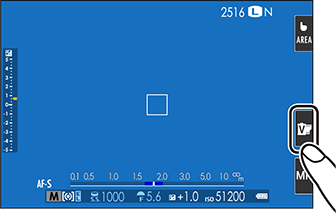
| Mode | Description | |
|---|---|---|
 |
FILM SIMULATION |
Choose a film simulation type. Available in S, P, S, A and M modes. |
 |
SCENE POSITION |
Choose a scene. Available in SP mode. |
 |
ADVANCED FILTER |
Choose an advanced filter. Available in Adv. mode. |
 |
PORTRAIT ENHANCER |
Choose the portrait enhancement level. Available in h PORTRAIT ENHANCER (Z) mode. |
The touch screen can be used to choose the focus mode (a Focus Mode).
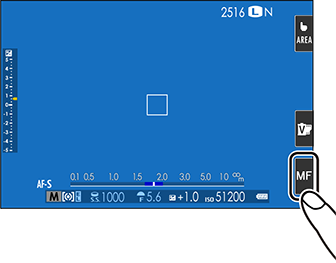
Touch controls can be used for digital zoom, regardless of the mode selected for KTOUCH SCREEN MODE in the shooting menu.
Select ON for MTOUCH ZOOM in the shooting menu.
Use pinch-out and pinch-in gestures (a Pinch-out) to zoom in and out using digital zoom.
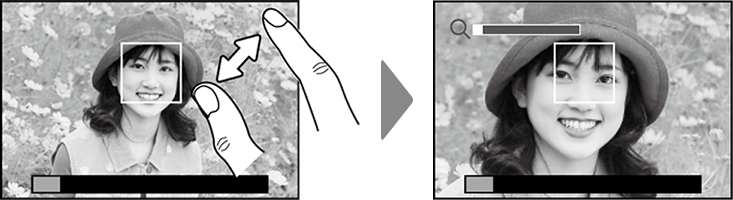
Regardless of where you place your fingers, the camera will zoom in on and out from the center of the frame.
The camera will focus on the area selected for FAF/MF SETTING > FOCUS AREA. If AREA is selected for KTOUCH SCREEN MODE, you can select the focus area by tapping the display.
Take pictures.
When ON is selected for KTOUCH SCREEN SETTING in the setup menu, touch controls can be used for the following playback operations:
Swipe: Swipe a finger across the display to view other images.
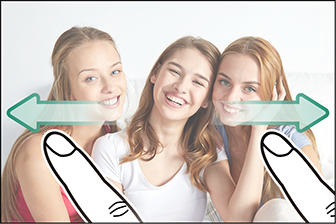
Pinch-out: Place two fingers on the display and spread them apart to zoom in.
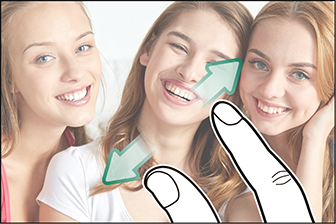
Pinch-in: Place two fingers on the display and slide them together to zoom out.
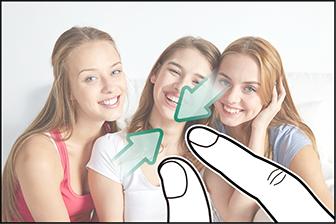
Pictures can be zoomed out until the entire image is visible but no further.
Double-tap:Tap the display twice to zoom in on the focus point.

Drag: View other areas of the image during playback zoom.