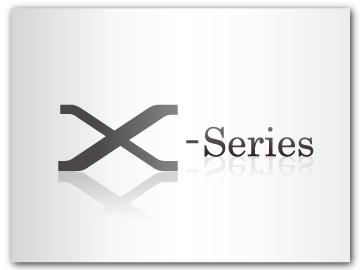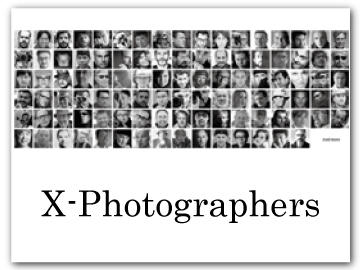The Setup Menus (DSCREEN SETTING)
Make changes to display settings.
To access display settings, press MENU/OK, select the D (SET UP) tab, and choose SCREEN SETTING.
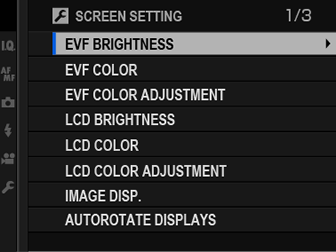
EVF BRIGHTNESS
Adjust the brightness of the display in the electronic viewfinder. Select MANUAL to choose from 13 options from +5 (bright) to −7 (dark), or select AUTO for automatic brightness adjustment.
| Options | |
|---|---|
| MANUAL | AUTO |
EVF COLOR
Adjust the hue of the display in the electronic viewfinder.
| Options | ||||||||||
|---|---|---|---|---|---|---|---|---|---|---|
| +5 | +4 | +3 | +2 | +1 | 0 | -1 | -2 | -3 | -4 | -5 |
EVF COLOR ADJUSTMENT
Adjust the color of the display in the electronic viewfinder.
-
Adjust colors using the selector.
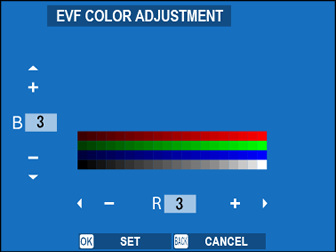
-
Press MENU/OK.
LCD BRIGHTNESS
Adjust monitor brightness.
| Options | ||||||||||
|---|---|---|---|---|---|---|---|---|---|---|
| +5 | +4 | +3 | +2 | +1 | 0 | -1 | -2 | -3 | -4 | -5 |
LCD COLOR
Adjust monitor hue.
| Options | ||||||||||
|---|---|---|---|---|---|---|---|---|---|---|
| +5 | +4 | +3 | +2 | +1 | 0 | -1 | -2 | -3 | -4 | -5 |
LCD COLOR ADJUSTMENT
Adjust the color of the display in the LCD monitor.
-
Adjust colors using the selector.
-
Press MENU/OK.
IMAGE DISP.
Choose how long images are displayed after shooting. Colors may differ slightly from those in the final image and “noise” mottling may be visible at high sensitivities.
| Option | Description |
|---|---|
| CONTINUOUS | Pictures are displayed until the MENU/OK button is pressed or the shutter button is pressed halfway. To zoom in on the active focus point, press the center of the rear command dial; press again to cancel zoom. |
| 1.5 SEC | Pictures are displayed for the selected time or until the shutter button is pressed halfway. |
| 0.5 SEC | |
| OFF | Pictures are not displayed after shooting. |
AUTOROTATE DISPLAYS
Choose whether the indicators in the viewfinder and LCD monitor rotate to match camera orientation.
| Options | |
|---|---|
| ON | OFF |
PREVIEW EXP./WB IN MANUAL MODE
Select PREVIEW EXP./WB to enable exposure and white balance preview in manual exposure mode, or choose PREVIEW WB to preview only white balance (PREVIEW WB is recommended in situations in which exposure and white balance are likely to change during shooting, as may be the case when you use a flash with an incandescent monitoring lamp). Select OFF when using a flash or on other occasions on which exposure may change when the picture is taken.
| Options | ||
|---|---|---|
| PREVIEW EXP./WB | PREVIEW WB | OFF |
PREVIEW PIC. EFFECT
Choose ON to preview the effects of film simulation, white balance, and other settings in the monitor, OFF to make shadows in low-contrast, back-lit scenes and other hard-to-see subjects more visible.
| Options | |
|---|---|
| ON | OFF |
If OFF is selected, the effects of camera settings will not be visible in the monitor and colors and tone will differ from those in the final picture. The display will however be adjusted to show the effects of advanced filters and of monochrome and sepia settings.
FRAMING GUIDELINE
Choose a framing grid for shooting mode.
Framing guides are not shown at default settings but can be displayed using DSCREEN SETTING > DISP. CUSTOM SETTING (aDISP. CUSTOM SETTING).
Tethered shooting is available with Adobe® Photoshop® Lightroom® and HS-V5 tethered shooting software (available separately). Users of Adobe® Photoshop® Lightroom® who wish to customize the HD framing guide will require FUJIFILM Tether Shooting Plug-in PRO (available separately).
AUTOROTATE PB
Choose ON to automatically rotate “tall” (portrait-orientation) pictures during playback.
| Options | |
|---|---|
| ON | OFF |
FOCUS SCALE UNITS
Choose the units used for the focus distance indicator.
| Options | |
|---|---|
| METERS | FEET |
DISP. CUSTOM SETTING
Choose the items shown in the standard indicator display.
-
In shooting mode, press DISP/BACK until standard indicators are displayed.
-
Press MENU/OK and select DSCREEN SETTING > DISP. CUSTOM SETTING in the D (SET UP) tab.
-
Highlight items and press MENU/OK to select or deselect.
Item Default FRAMING GUIDELINE R ELECTRONIC LEVEL R FOCUS FRAME R AF DISTANCE INDICATOR R MF DISTANCE INDICATOR R HISTOGRAM R LIVE VIEW HIGHLIGHT ALERT R SHOOTING MODE R APERTURE/S-SPEED/ISO R INFORMATION BACKGROUND R Expo. Comp. (Digit) R Expo. Comp. (Scale) R FOCUS MODE R PHOTOMETRY R SHUTTER TYPE R FLASH R CONTINUOUS MODE R DUAL IS MODE R TOUCH SCREEN MODE R WHITE BALANCE R FILM SIMULATION R DYNAMIC RANGE R SHIFT AMOUNT OF T/S LENS R ROTATE AMOUNT OF T/S LENS R FRAMES REMAINING R IMAGE SIZE/QUALITY R MOVIE MODE & REC. TIME R 35mm FORMAT MODE R MIC LEVEL ADJUSTMENT R BATTERY LEVEL R FRAMING OUTLINE R -
Press DISP/BACK to save changes.
-
Press DISP/BACK as needed to exit the menus and return to the shooting display.
LARGE INDICATORS MODE(EVF)
Select ON to display large indicators in the electronic viewfinder. The indicators displayed can be selected using DSCREEN SETTING > LARGE INDICATORS DISP. SETTING.
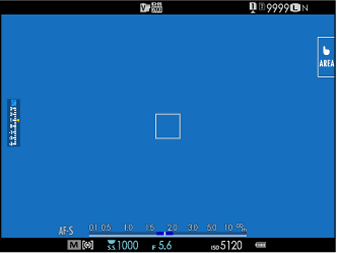 |
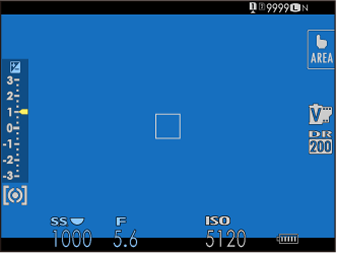 |
| OFF | ON |
|---|
Some icons are not displayed when ON is selected for LARGE INDICATORS MODE(EVF), including:
- Focus indicator
- Focus mode
- Distance indicator
- Recording level
- IS mode
If LARGE INDICATORS MODE is assigned to a function button, the button can be used to toggle LARGE INDICATORS MODE on (ON) and off (OFF) (aFUNCTION (Fn) SETTING, Assigning Roles to the Function Buttons).
LARGE INDICATORS MODE(LCD)
Select ON to display large indicators in the LCD monitor. The indicators displayed can be selected using DSCREEN SETTING > LARGE INDICATORS DISP. SETTING.
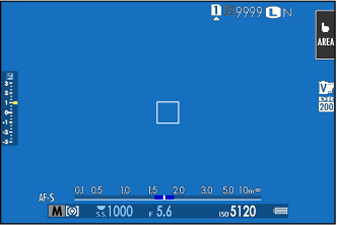 |
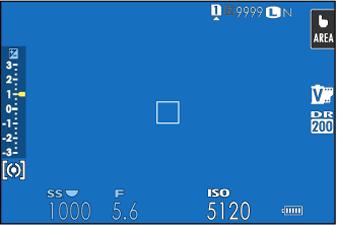 |
| OFF | ON |
|---|
Some icons are not displayed when ON is selected for LARGE INDICATORS MODE(LCD), including:
- Focus indicator
- Focus mode
- Distance indicator
- Recording level
- IS mode
If LARGE INDICATORS MODE is assigned to a function button, the button can be used to toggle LARGE INDICATORS MODE on (ON) and off (OFF) (aFUNCTION (Fn) SETTING, Assigning Roles to the Function Buttons).
LARGE INDICATORS DISP. SETTING
Choose the indicators displayed when ON is selected for DSCREEN SETTING > LARGE INDICATORS MODE(EVF) or LARGE INDICATORS MODE(LCD).
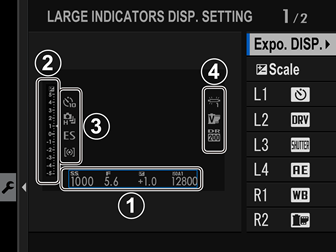
| Option | Description |
|---|---|
|
A Expo. DISP. |
Choose the items listed at the bottom of the display. Selected items are indicated by check marks (R); to deselect, highlight the check marks and press MENU/OK. |
|
B dScale |
Select ON to display the exposure indicator. |
|
C L1, L2, L3, L4 |
Choose up to four large icons for display on the left side of the screen. |
|
D R1, R2, R3, R4 |
Choose up to four large icons for display on the right side of the screen. |
SUB MONITOR SETTING
Choose the items shown in the secondary LCD monitor.
-
Press MENU/OK and select DSCREEN SETTING > SUB MONITOR SETTING in the D(SET UP) tab.
-
Select STILL MODE or MOVIE MODE.
-
Highlight items for display in positions A to H and press MENU/OK to select or deselect. Items not available when MOVIE MODE is selected are indicated by asterisks (“*”).
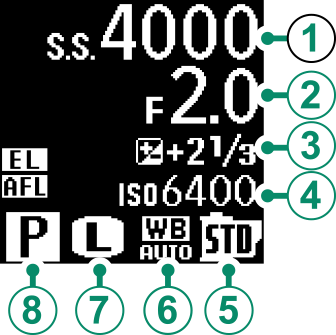
Text (items A to D): SHUTTER SPEED, APERTURE, EXPO. COMP, ISO, MOVIE MODE, FRAMES REM.*, REC. TIME, NONE
Icons (items E to H): FILM SIMULATION, WHITE BALANCE, IMAGE SIZE *, SHOOTING MODE, PHOTOMETRY, DRIVE MODE *, FOCUS MODE, IMAGE QUALITY *, BATTERY LEVEL, CARD SLOT OPTIONS, SHUTTER TYPE *, DYNAMIC RANGE *, MOVIE MODE *, NONE
-
Press DISP/BACK to save changes.

 .
.