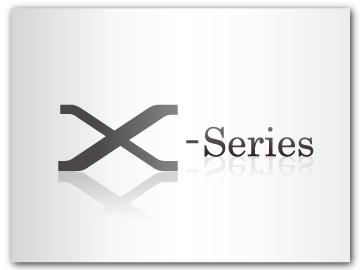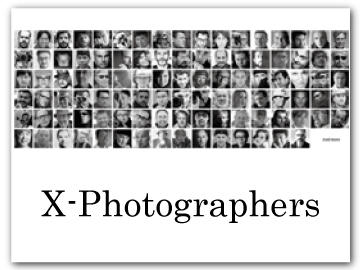Touch Screen Mode
The LCD monitor also functions as a touch screen.
Shooting Touch Controls
To enable touch controls, select ON for DBUTTON/DIAL SETTING > TOUCH SCREEN SETTING > TOUCH SCREEN ON/OFF.
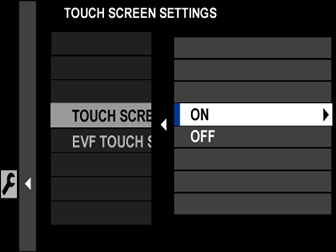
EVF
The LCD monitor can be used to select the focus area while pictures are being framed in the electronic viewfinder (EVF). Use DBUTTON/DIAL SETTING > TOUCH SCREEN SETTING >EVF TOUCH SCREEN AREA SETTINGS to choose the area of the monitor employed for touch controls.
LCD Monitor
Touch controls can be used to choose the focus area. The operation performed can be selected by tapping the touch screen mode indicator in the display to cycle through the following options.
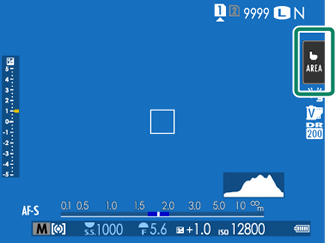
| Mode | Description | |
|---|---|---|
|
|
AF
AF-OFF |
In focus mode S (AF-S), the camera focuses when you tap your subject in the display. Focus locks at the current distance until you tap the AF OFF icon. In focus mode C (AF-C), the camera initiates focus when you tap your subject in the display. The camera will continue to adjust focus for changes in the distance to the subject until you tap the AF OFF icon. In manual focus mode (MF), you can tap the display to focus on the selected subject using autofocus. |
 |
AREA |
Tap to select a point for focus or zoom. The focus frame will move to the selected point. |
 |
OFF |
Touch focus disabled. |
Different touch controls are used during focus zoom (aTouch Controls for Focus Zoom).
To disable touch controls and hide the touch screen mode indicator, select OFF for DBUTTON/DIAL SETTING > TOUCH SCREEN SETTING > TOUCH SCREEN ON/OFF.
Touch control settings can be adjusted using GAF/MF SETTING > TOUCH SCREEN MODE.
Touch Function
Functions can be assigned to the following flick gestures in much the same way as function buttons (aThe Fn (Function) Buttons):
- Flick up: T-Fn1
- Flick left: T-Fn2
- Flick right: T-Fn3
- Flick down: T-Fn4
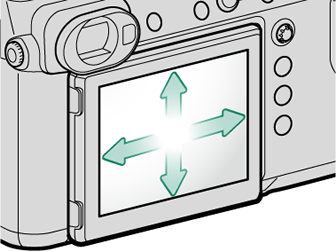
In some cases, touch-function flick gestures display a menu; tap to select the desired option.
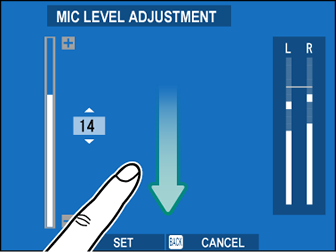
Playback Touch Controls
When ON is selected for DBUTTON/DIAL SETTING > TOUCH SCREEN SETTING > TOUCH SCREEN ON/OFF, touch controls can be used for the following playback operations:
Swipe: Swipe a finger across the display to view other images.
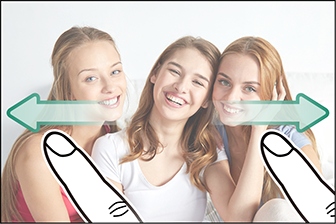
Pinch-out: Place two fingers on the display and spread them apart to zoom in.
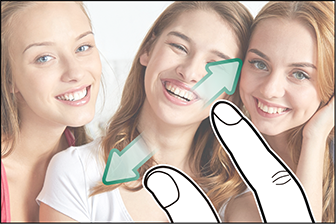
Pinch-in: Place two fingers on the display and slide them together to zoom out.
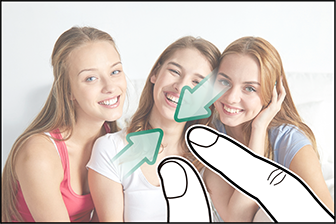
Pictures can be zoomed out until the entire image is visible but no further.
Double-tap: Tap the display twice to zoom in on the focus point.

Drag: View other areas of the image during playback zoom.
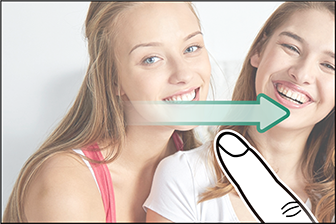

 .
.