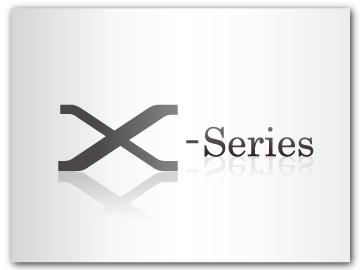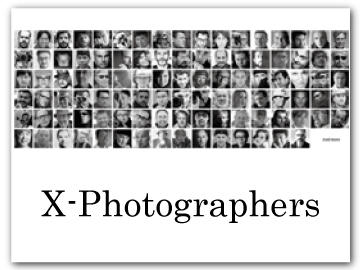Troubleshooting
Consult the table below should you encounter problems using your camera. If you don’t find the solution here, contact your local Fujifilm distributor.
Power and Battery
| Problem | Solution |
|---|---|
| The camera does not turn on. |
The battery is exhausted: Charge the battery or insert a fully-charged spare battery (aCharging the Batteries). The battery is inserted incorrectly: Reinsert in the correct orientation (aInserting the Batteries). The battery tray is not latched: Latch the battery tray (aInserting the Batteries). |
| The monitor does not turn on. | The monitor may not turn on if the camera is turned off and then on again very quickly. Keep the shutter button pressed halfway until the monitor activates. |
| The battery runs down quickly. |
The battery is cold: Warm the battery by placing it in a pocket or other warm place and reinsert it in the camera immediately before taking a picture. There is dirt on the battery terminals: Clean the terminals with a soft, dry cloth. ON is selected for GAF/MF SETTING > PRE-AF: Turn PRE-AF off (aPRE-AF). The batteries have been charged many times: Select BATTERY AGE to view the battery age; if the batteries are old, replace them with new batteries (aBATTERY AGE). |
| The camera turns off suddenly. | The battery is exhausted: Charge the battery or insert a fully-charged spare battery (aCharging the Batteries). |
| Charging does not start. |
Insert the battery (aInserting the Batteries). Reinsert the battery in the correct orientation (aInserting the Batteries). Make sure that the charger is correctly plugged in (aCharging the Batteries). Ensure that the plug adapter is correctly connected to the charger (aCharging the Batteries). |
| Charging is slow. | Charge the battery at room temperature. |
| The two lamps designated as “indicator lamp 2” blink, but the battery does not charge. |
There is dirt on the battery terminals: Clean the terminals with a soft, dry cloth (aInserting the Batteries). The batteries have been charged many times: Select BATTERY AGE to view the battery age; if the batteries are old, replace them with new batteries (aBATTERY AGE). If the battery still fails to charge, contact your Fujifilm dealer (aAccessories from Fujifilm). |
Menus and Displays
| Problem | Solution |
|---|---|
| Display is not in English. | Select ENGLISH for DUSER SETTING > Qa (aChoosing a Different Language, aQa). |
Shooting
| Problem | Solution |
|---|---|
| No picture is taken when the shutter button is pressed. |
The memory card is full: Insert a new memory card or delete pictures (aInserting Memory Cards, aERASE). The memory card is not formatted: Format the memory card in the camera (aFORMAT). There is dirt on the memory card contacts: Clean the contacts with a soft, dry cloth. The memory card is damaged: Insert a new memory card (aInserting Memory Cards). The battery is exhausted: Charge the battery or insert a fully-charged spare battery (aCharging the Batteries). The camera has turned off automatically: Turn the camera on (aTurning the Camera On and Off). You are using a third-party mount adapter: Select ON for SHOOT WITHOUT LENS (aSHOOT WITHOUT LENS). |
| Mottling (“noise”) appears in the monitor or viewfinder when the shutter button is pressed halfway. | Gain is increased to aid composition when the subject is poorly lit and aperture is stopped down, which may result in noticeable mottling when images are previewed in the displays. Images taken with the camera are unaffected. |
| The camera does not focus. | The subject is not suited to autofocus: Use focus lock or manual focus (aFocus/Exposure Lock). |
| No face is detected. |
The subject’s face is obscured by sunglasses, a hat, long hair, or other objects: Remove the obstructions (aFACE/EYE DETECTION SETTING). The subject’s face occupies only a small area of the frame: Change the composition so that the subject’s face occupies a larger area of the frame (aFACE/EYE DETECTION SETTING). The subject’s face is turned away from the camera: Ask the subject to face the camera (aFACE/EYE DETECTION SETTING). The camera is tilted: Keep the camera level. The subject’s face is poorly lit: Shoot in bright light. |
| The flash does not fire. |
The flash is disabled: Adjust settings (aFLASH FUNCTION SETTING). The battery is exhausted: Charge the battery or insert a fully-charged spare battery (aCharging the Batteries). The camera is in bracketing or continuous mode: Select single frame mode (aThe DRIVE mode dial, aThe DRIVE Button). |
| The flash does not fully light the subject. |
The subject is not in range of the flash: Position the subject in range of the flash. The flash window is obstructed: Hold the camera correctly. Shutter speed is faster than the sync speed: Choose a slower shutter speed (aMode S: Shutter-Priority AE, aMode M: Manual Exposure, aFlash mode). |
| Pictures are blurred. |
The lens is dirty: Clean the lens. The lens is blocked: Keep objects away from the lens (aTaking Photographs (Mode P)). s is displayed during shooting and the focus frame is displayed in red: Check focus before shooting (aTaking Photographs (Mode P)). |
| Pictures are mottled. |
Shutter speed is slow and the ambient temperature is high: This is normal and does not indicate a malfunction. Use pixel mapping (aPIXEL MAPPING). The camera has been used continuously at high temperatures: Turn the camera off and wait for it to cool down (aTurning the Camera On and Off). A temperature warning is displayed: Turn the camera off and wait for it to cool down (aTurning the Camera On and Off). |
Playback
| Problem | Solution |
|---|---|
| Pictures are grainy. | The pictures were taken with a different make or model of camera. |
| Playback zoom is unavailable. | The pictures were created using RESIZE or with a different make or model of camera. |
| No sound in movie playback. |
Playback volume is too low: Adjust playback volume (aPLAYBACK VOLUME). The microphone was obstructed: Hold the camera correctly during recording. The speaker is obstructed: Hold the camera correctly during playback. |
| Selected pictures are not deleted. | Some of the pictures selected for deletion are protected. Remove protection using the device with which it was originally applied (aPROTECT). |
| Pictures remain after ERASE > ALL FRAMES is selected. | |
| File numbering is unexpectedly reset. | The battery tray or a memory card was removed while the camera was on. Turn the camera off before removing the battery tray or memory cards (aFRAME NO.). |
Connections
| Problem | Solution |
|---|---|
| The monitor is blank. | The camera is connected to a TV: Pictures will be displayed on the TV instead of in the camera monitor (aHDMI Output). |
| Both the TV and camera monitor are blank. | The display mode selected with the VIEW MODE button is EVF ONLY + E: Put your eye to the viewfinder. Use the VIEW MODE button to choose another display mode (aChoosing a Display Mode). |
| No picture or sound on TV. |
The camera is not properly connected: Connect the camera properly (aHDMI Output). Input on the television is set to “TV”: Set input to “HDMI” (aHDMI Output). The volume on the TV is too low: Use the controls on the television to adjust the volume (aHDMI Output). |
| The computer does not recognize the camera. | Be sure the camera and computer are correctly connected (aConnecting to Computers via USB). |
| Cannot transfer RAW or JPEG files to computer. | Use MyFinePix Studio to transfer pictures (Windows only; aConnecting to Computers via USB). |
| FUJIFILM X RAW STUDIO or FUJIFILM X Acquire fails to correctly detect the camera. | Check the option selected for CONNECTION MODE on the camera. Select USB RAW CONV./BACKUP RESTORE before connecting the USB cable (aConverting RAW Images: FUJIFILM X RAW STUDIO, Backing up and Restoring Camera Settings (FUJIFILM X Acquire)). |
Wireless Transfer
For additional information on troubleshooting wireless connections, visit:
aDigital Cameras FAQ
| Problem | Solution |
|---|---|
|
Cannot connect to smartphone. The camera is slow to connect or upload pictures to the smartphone. Upload fails or is interrupted. |
The smartphone is too far away: Move the devices closer (aSmartphones and Tablets: FUJIFILM Camera Remote). Nearby devices are causing radio interference: Move the camera and smartphone away from microwave ovens or cordless phones (aSmartphones and Tablets: FUJIFILM Camera Remote). |
| Cannot upload images. |
The smartphone is connected to another device: The smartphone and camera can connect to only one device at a time. End the connection and try again (aSmartphones and Tablets: FUJIFILM Camera Remote). There are several smartphones in the vicinity: Try connecting again. The presence of multiple smartphones can make connection difficult (aSmartphones and Tablets: FUJIFILM Camera Remote). The image was created on another device: The camera may not be able to upload images created on other devices. The image is a movie: Although you can select movies for upload when viewing the contents of camera memory on your smartphone, upload will take some time. For information on viewing the pictures on the camera, visit: FUJIFILM Camera Remote. |
| Smartphone will not display pictures. | Select ON for GENERAL SETTINGS > RESIZE IMAGE FOR SMARTPHONE H. Selecting OFF increases upload times for larger images; in addition, some phones may not display images over a certain size (aGENERAL SETTINGS). |
Miscellaneous
| Problem | Solution |
|---|---|
| The camera is unresponsive. |
Temporary camera malfunction: Remove and reinsert the battery (aInserting the Batteries). The battery is exhausted: Charge the battery or insert a fully-charged spare battery (aCharging the Batteries). The camera is connected to a wireless LAN: End the connection. |
| The camera does not function as expected. | Remove and reinsert the battery (aInserting the Batteries). If the problem persists, contact your Fujifilm dealer. |
| Motion in the viewfinder or monitor appears jerky rather than smooth. | When NORMAL is selected for PERFORMANCE, the frame rate will drop if no operations are performed for a set period. The normal frame rate will be restored after you operate camera controls (aPERFORMANCE). |
| No sound. | Adjust the volume (aThe Setup Menus (SOUND SETTING)). |
| The EVF does not turn on. | The EVF is not correctly attached: Slide the EVF on until it clicks into place (aAttaching the Viewfinder). |
| Pressing the Q button does not display the quick menu. | TTL-LOCK is active: End TTL-LOCK (aTTL-LOCK MODE). |

 .
.