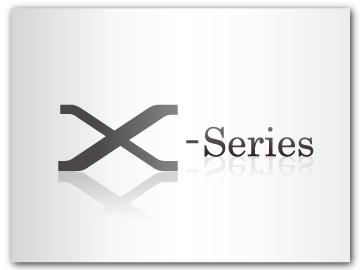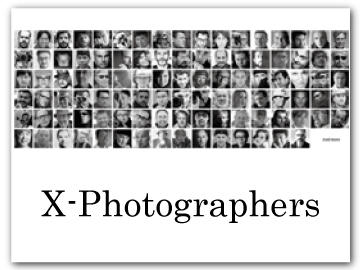The Fn (Function) Buttons
Assign a role to the function buttons for quick access to the selected feature.
The functions assigned to T-Fn1 through T-Fn4 can be accessed by flicking the monitor.
Touch-function gestures are disabled by default. To enable touch-function gestures, select ON for D BUTTON/DIAL SETTING > TOUCH SCREEN SETTING > c TOUCH FUNCTION.
The default assignments are:
Touch-Function Gestures
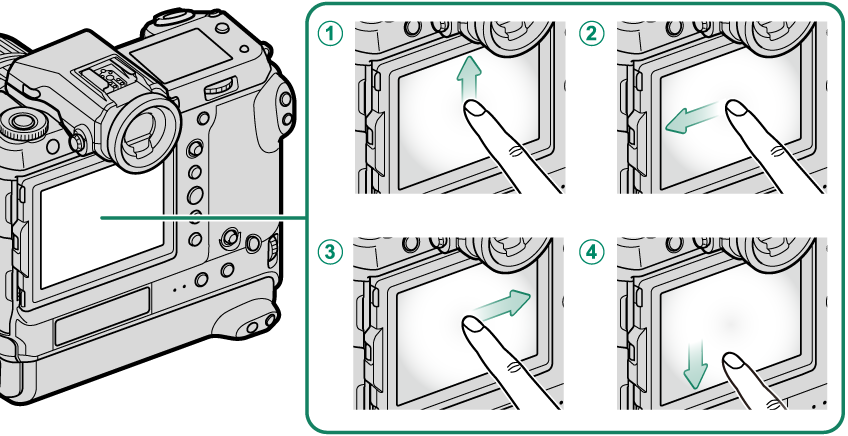
| Function buttons | Default |
|---|---|
AT-Fn1 (flick up) |
HISTOGRAM |
BT-Fn2 (flick left) |
FILM SIMULATION |
CT-Fn3 (flick right) |
WHITE BALANCE |
DT-Fn4 (flick down) |
ELECTRONIC LEVEL |
Back-of-Camera Function Buttons
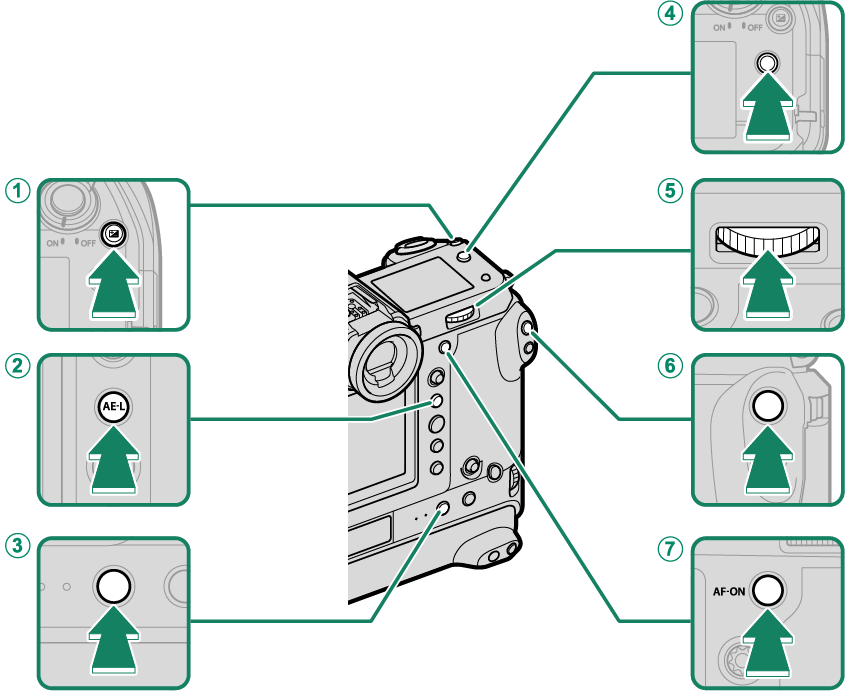
| Function buttons | Default |
|---|---|
AFn1 button |
EXPO. COMP. |
BAE-L button |
AE LOCK ONLY |
CFn5 button |
AF MODE |
DFn2 button |
SHOOTING MODE |
ECenter of rear command dial |
FOCUS CHECK |
FFn4 button |
FACE DETECTION ON/OFF |
GAF-ON button |
AF-ON |
Back-of-Camera Function Buttons (Portrait Orientation)
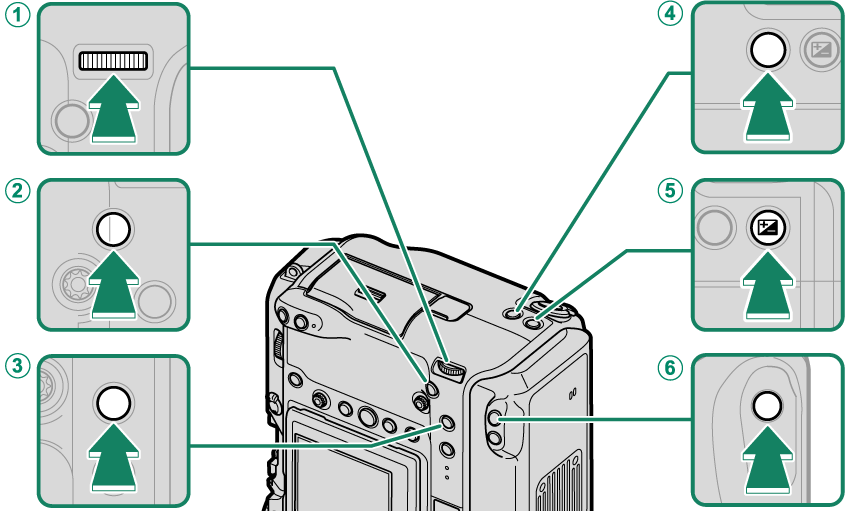
| Function buttons | Default |
|---|---|
AVertical grip center of rear command dial |
FOCUS CHECK |
BVertical grip AF-ON button |
AF-ON |
CVertical grip AE-L button |
AE LOCK ONLY |
DVertical grip Fn2 button |
SHOOTING MODE |
EVertical grip Fn1 button |
EXPO. COMP. |
FVertical grip Fn4 button |
FACE DETECTION ON/OFF |
Front-of-Camera Function Buttons
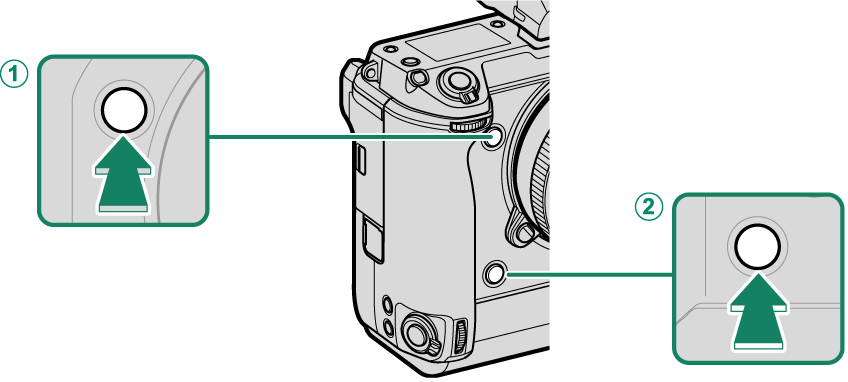
| Function buttons | Default |
|---|---|
AFn3 button |
PERFORMANCE |
BVertical grip Fn3 button |
PERFORMANCE |
Assigning Roles to the Function Buttons
To assign roles to the buttons:
-
Press and hold the DISP/BACK button until a control selection menu is displayed.
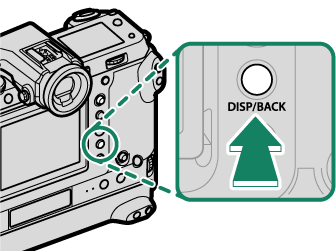
-
Highlight the desired control and press MENU/OK.
-
Highlight any of the following options and press MENU/OK to assign it to the selected control.
EXPO. COMP.
IMAGE SIZE
IMAGE QUALITY
RAW
FILM SIMULATION
GRAIN EFFECT
COLOR CHROME EFFECT
COLOR CHROME FX BLUE
SMOOTH SKIN EFFECT
DYNAMIC RANGE
D RANGE PRIORITY
WHITE BALANCE
SELECT CUSTOM SETTING
FOCUS AREA
FOCUS CHECK
AF MODE
AF-C CUSTOM SETTINGS
FACE SELECT op
FACE DETECTION ON/OFF
SELF-TIMER
AE BKT SETTING
FOCUS BKT SETTING
PHOTOMETRY
SHUTTER TYPE
FLICKER REDUCTION
ISO
IS MODE
35mm FORMAT MODE
WIRELESS COMMUNICATION
FLASH FUNCTION SETTING
TTL-LOCK
MODELING FLASH
ZEBRA SETTING
INTERNAL/EXTERNAL MIC LEVEL ADJUSTMENT
MOVIE SILENT CONTROL
PREVIEW DEPTH OF FIELD
PREVIEW EXP./WB IN MANUAL MODE
NATURAL LIVE VIEW
HISTOGRAM
ELECTRONIC LEVEL
LARGE INDICATORS MODE
AE LOCK ONLY
AF LOCK ONLY
AE/AF LOCK
AF-ON
AWB LOCK ONLY
LOCK SETTING
PERFORMANCE
AUTO IMAGE TRANSFER
SELECT PAIRING DESTINATION
Bluetooth ON/OFF
PLAYBACK
SHOOTING MODE
NONE (control disabled)
AE LOCK ONLY, AF LOCK ONLY, AE/AF LOCK, AF-ON, and AWB LOCK ONLY cannot be assigned to the touch function buttons (T-Fn1 through T-Fn4).
Button assignments can also be selected using DBUTTON/DIAL SETTING > FUNCTION (Fn) SETTING.
AF‑ON
If AF‑ON is selected, you can press the control instead of keeping the shutter button pressed halfway.
MODELING FLASH
If MODELING FLASH is selected when a compatible shoe-mounted flash unit is attached, you can press the control to test-fire the flash and check for shadows and the like (modeling flash).
TTL-LOCK
If TTL-LOCK is selected, you can press the control to lock flash output according to the option selected for FFLASH SETTING > TTL-LOCK MODE (aTTL-LOCK MODE).
n FACE SELECT op
n FACE SELECT op can be enabled or disabled by pressing the button to which n FACE SELECT op is assigned. Enabling n FACE SELECT op allows the focus stick (focus lever) or (during viewfinder photography) touch controls (aEVF) to be used to select the face that will be used for focus.
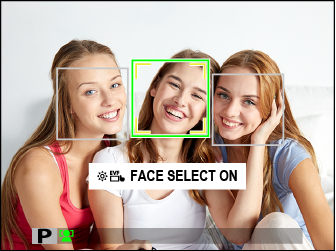
The following features can be accessed using the focus stick or during viewfinder photography when n FACE SELECT op is enabled:
- The face used to set focus can be selected using the focus stick. To switch from face detection to manual focus-area selection, press the center of the focus stick (focus lever) (aFocus-Point Selection). Press again to re-enable face detection.
- The touch screen (monitor) or focus stick can be used to select the face used to set focus during viewfinder photography.

 .
.