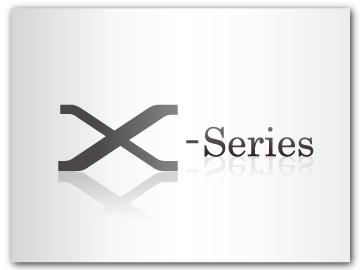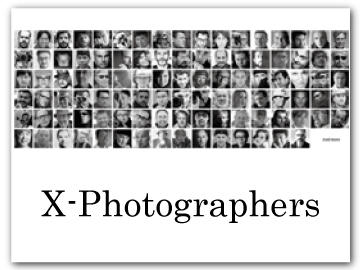Camera Displays
This section lists the indicators that may be displayed during shooting.
For illustrative purposes, displays are shown with all indicators lit.
- The Electronic Viewfinder
- The LCD Monitor
- Choosing a Display Mode
- Adjusting Display Brightness
- The DISP/BACK Button
- The Dual Display
- Customizing the Standard Display
- The Secondary LCD Monitor
- The Rear Secondary Monitor
The Electronic Viewfinder
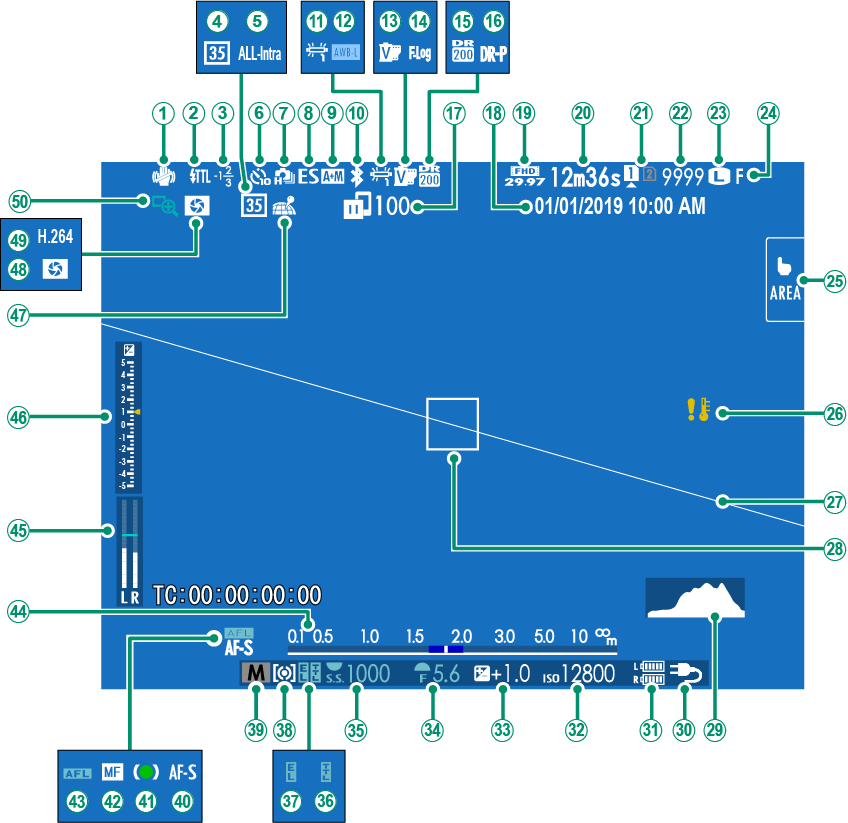
AIS mode 2
BFlash (TTL) mode
CFlash compensation
D35mm format mode
EMovie compression
FSelf-timer indicator
GContinuous mode
HShutter type
IAF+MF indicator 2
JBluetooth ON/OFF
KWhite balance
LAWB lock
MFilm simulation
NF-Log/HLG/RAW recording
ODynamic range
PD-range priority
QImage transfer status
RDate and time
SMovie mode 3
TTime remaining 3
UCard slot options
VNumber of available frames 1
WImage size
XImage quality
YTouch screen mode
ZTemperature warning
aVirtual horizon
bFocus frame
cHistogram
dExternal power source in use
eBattery level
fSensitivity
gExposure compensation
hAperture
iShutter speed
jTTL lock
kAE lock
lMetering
mShooting mode
nFocus mode 2
oFocus indicator 2
pManual focus indicator 2
qAF lock
rDistance indicator 2
sRecording level 2, 3
tExposure indicator
uLocation data download status
vDepth-of-field preview
wH.265(HEVC)/H.264
xFocus check
1 Shows “9999” if there is space for over 9999 frames.
2 Not displayed when ON is selected for DSCREEN SET-UP > LARGE INDICATORS MODE(EVF).
3 Displayed during movie recording only.
The LCD Monitor
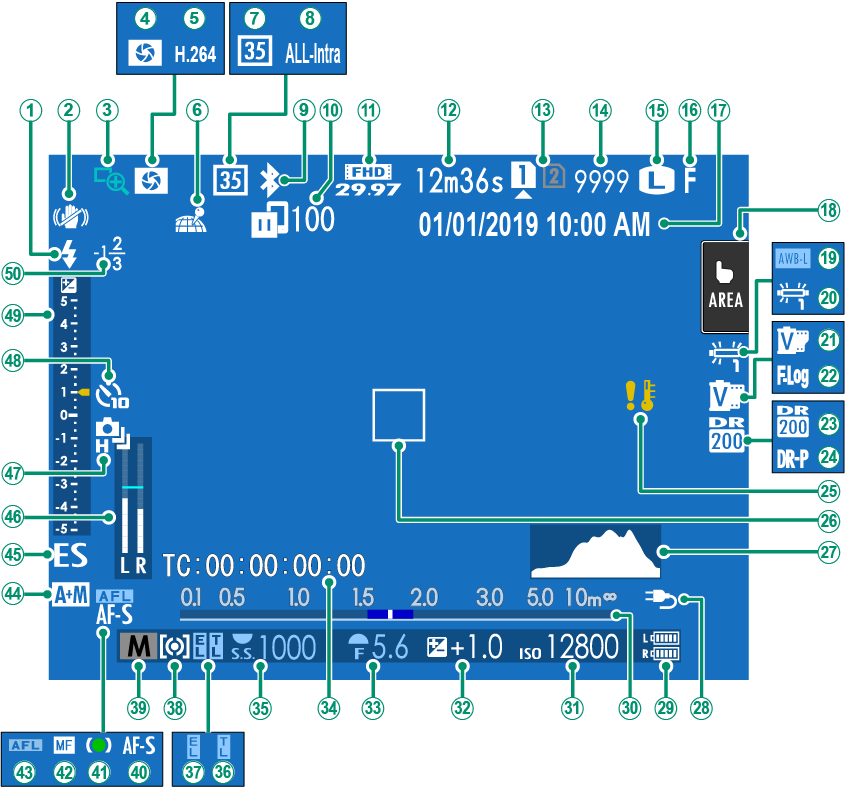
AFlash (TTL) mode
BIS mode 2
CFocus check
DDepth-of-field preview
EH.265(HEVC)/H.264
FLocation data download status
G35mm format mode
HMovie compression
IBluetooth ON/OFF
JImage transfer status
KMovie mode 3
LTime remaining 3
MCard slot options
NNumber of available frames 1
OImage size
PImage quality
QDate and time
RTouch screen mode 4
SAWB lock
TWhite balance
UFilm simulation
VF-Log/HLG/RAW recording
WDynamic range
XD-range priority
YTemperature warning
ZFocus frame
aHistogram
bExternal power source in use
cBattery level
dDistance indicator 2
eSensitivity
fExposure compensation
gAperture
hTime code
iShutter speed
jTTL lock
kAE lock
lMetering
mShooting mode
nFocus mode 2
oFocus indicator 2
pManual focus indicator 2
qAF lock
rAF+MF indicator 2
sShutter type
tRecording level 2, 3
uContinuous mode
vSelf-timer indicator
wExposure indicator
xFlash compensation
1 Shows “9999” if there is space for over 9999 frames.
2 Not displayed when ON is selected for DSCREEN SET-UP > LARGE INDICATORS MODE(LCD).
3 Displayed during movie recording only.
4 Camera functions can also be accessed via touch controls.
Choosing a Display Mode
Press the VIEW MODE button to cycle through the following display modes.
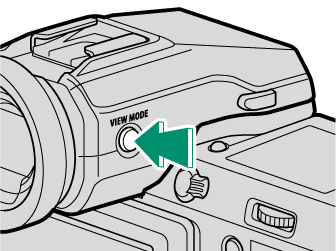
| Option | Description |
|---|---|
| EEYE SENSOR | Putting your eye to the viewfinder turns the viewfinder on and the LCD monitor off; taking your eye away turns the viewfinder off and LCD monitor on. |
| EVF ONLY | Viewfinder on, LCD monitor off. |
| LCD ONLY | LCD monitor on, viewfinder off. |
| EVF ONLY +E | Putting your eye to the viewfinder turns the viewfinder on; taking it away turns the viewfinder off. The LCD monitor remains off. |
| EEYE SENSOR + LCD IMAGE DISP. |
Putting your eye to the viewfinder during shooting turns the viewfinder on, but the LCD monitor is used for the display of images once you remove your eye from the viewfinder after shooting. |
The Eye Sensor
The eye sensor may respond to objects other than your eye or to light shining directly on the sensor.
The eye sensor is disabled while the LCD monitor is tilted.
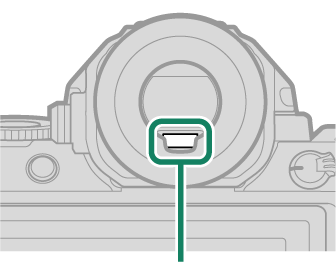
Eye sensor
Adjusting Display Brightness
The brightness and hue of the viewfinder and LCD monitor can be adjusted using the items in the DSCREEN SET-UP menu. Choose EVF BRIGHTNESS or EVF COLOR to adjust viewfinder brightness or hue, LCD BRIGHTNESS or LCD COLOR to do the same for the LCD monitor.
The DISP/BACK Button
The DISP/BACK button controls the display of indicators in the viewfinder and LCD monitor.
Indicators for the EVF and LCD must be selected separately. To choose the EVF display, place your eye to the viewfinder while using the DISP/BACK button.
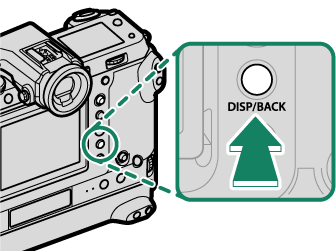
Viewfinder
| Full screen | Full screen (no indicators) |
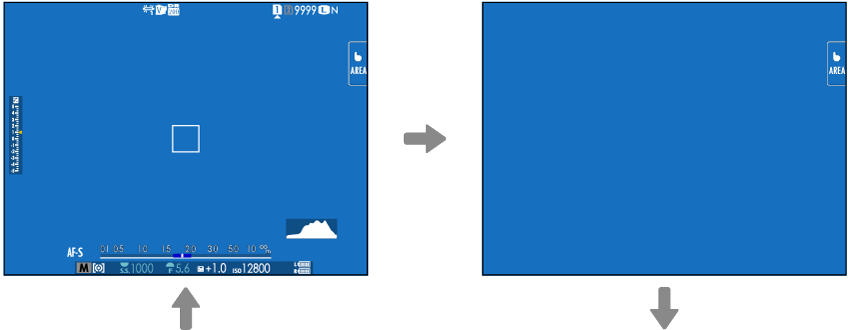
| Dual display (manual focus mode only) |
Standard indicators |
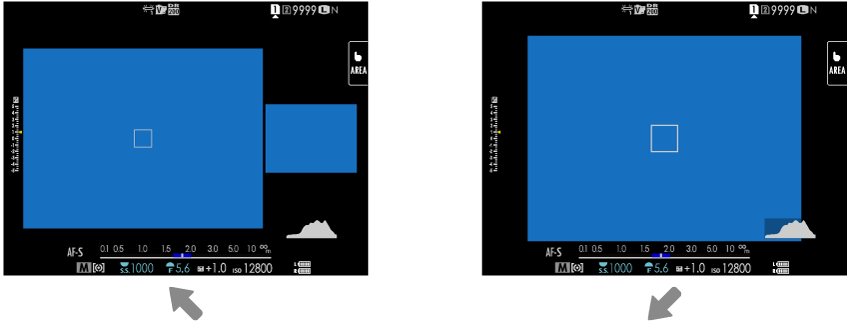
Standard (no indicators)
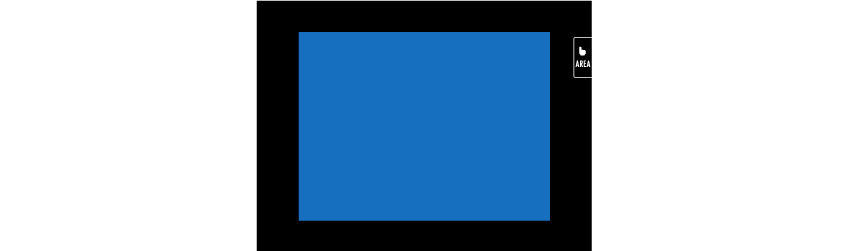
LCD Monitor
| Standard indicators | No indicators |
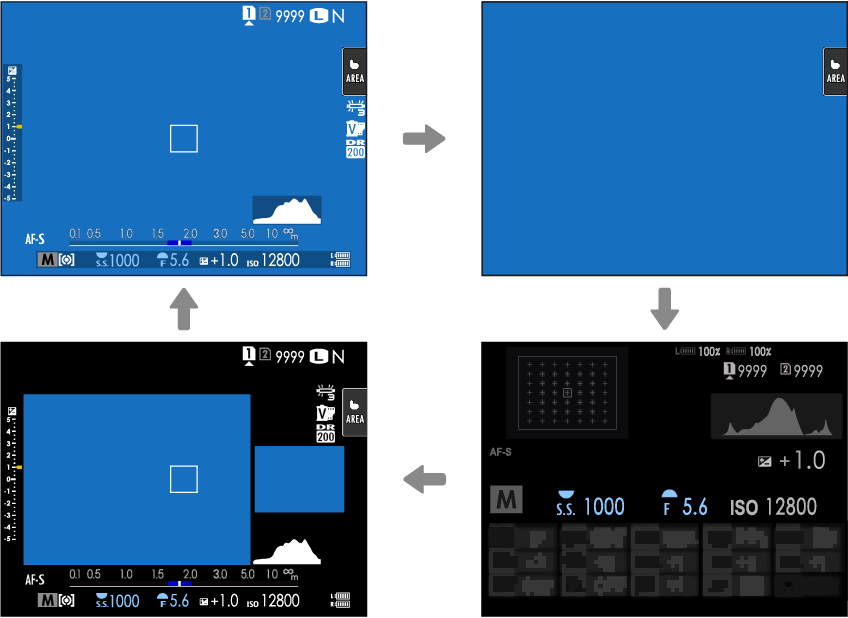
| Dual display (manual focus mode only) |
Info display |
The Dual Display
The dual display consists of a large full-frame window and a smaller close-up of the focus area.
Customizing the Standard Display
To choose the items shown in the standard indicator display:
-
Display standard indicators.
Use the DISP/BACK button to display standard indicators.
-
Select DISP. CUSTOM SETTING.
Select DSCREEN SET-UP > DISP. CUSTOM SETTING in the setup menu.
-
Choose items.
Highlight items and press MENU/OK to select or deselect.
- FRAMING GUIDELINE
- ELECTRONIC LEVEL
- FOCUS FRAME
- AF DISTANCE INDICATOR
- MF DISTANCE INDICATOR
- HISTOGRAM
- LIVE VIEW HIGHLIGHT ALERT
- SHOOTING MODE
- APERTURE/S-SPEED/ISO
- INFORMATION BACKGROUND
- Expo. Comp. (Digit)
- Expo. Comp. (Scale)
- FOCUS MODE
- PHOTOMETRY
- SHUTTER TYPE
- FLASH
- CONTINUOUS MODE
- DUAL IS MODE
- TOUCH SCREEN MODE
- WHITE BALANCE
- FILM SIMULATION
- DYNAMIC RANGE
- BOOST MODE
- FRAMES REMAINING
- IMAGE SIZE/QUALITY
- MOVIE MODE & REC. TIME
- 35mm FORMAT MODE
- IMAGE TRANSFER ORDER
- MIC LEVEL
- GUIDANCE MESSAGE
- BATTERY LEVEL
- FRAMING OUTLINE
-
Save changes.
Press DISP/BACK to save changes.
-
Exit the menus.
Press DISP/BACK as needed to exit the menus and return to the shooting display.
Virtual Horizon
Selecting ELECTRONIC LEVEL displays a virtual horizon. The camera is level when the two lines overlap. Note that the virtual horizon may not be displayed if the camera lens is pointed up or down. For a 3D display (shown), press the function button to which ELECTRONIC LEVEL is assigned (aFUNCTION (Fn) SETTING, Assigning Roles to the Function Buttons).
Roll
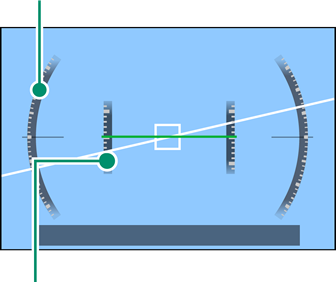
Pitch
Framing Outline
Enable FRAMING OUTLINE to make the borders of the frame easier to see against dark backgrounds.
Histograms
Histograms show the distribution of tones in the image. Brightness is shown by the horizontal axis, the number of pixels by the vertical axis.
|
Number of pixels
|
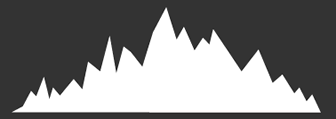 |
|
Shadows |
Pixel brightness |  Highlights Highlights |
Optimal exposure: Pixels are distributed in an even curve throughout the tone range.
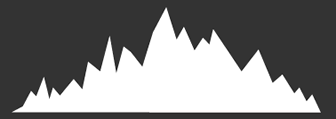
Overexposed: Pixels are clustered on the right side of the graph.
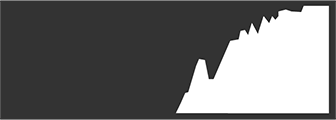
Underexposed: Pixels are clustered on the left side of the graph.
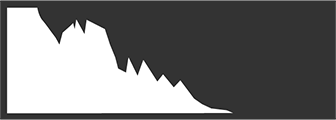
To view separate RGB histograms and a display showing areas of the frame that will be overexposed at current settings superimposed on the view through the lens, press the function button to which HISTOGRAM is assigned (aFUNCTION (Fn) SETTING, Assigning Roles to the Function Buttons).
AOverexposed areas blink
BRGB histograms
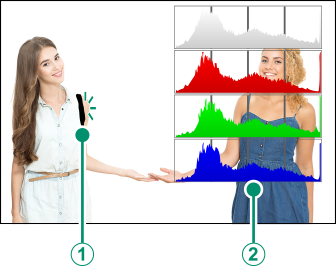
The Secondary LCD Monitor
Among the settings that can be viewed in the secondary LCD monitor are shutter speed, aperture, and ISO sensitivity.

| Secondary LCD monitor |
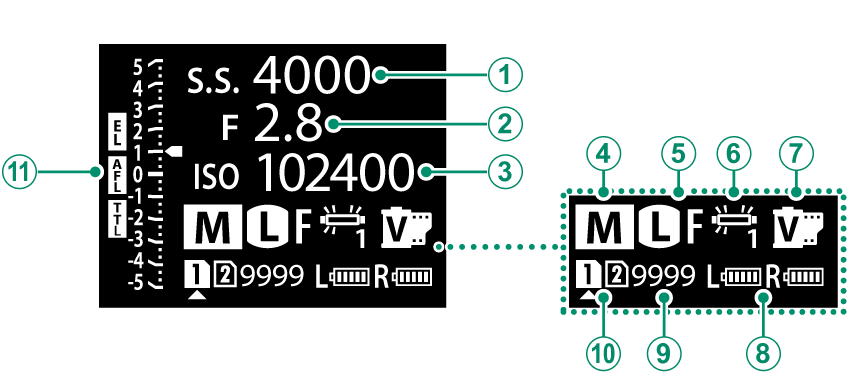
| Default | |
|---|---|
ASHUTTER SPEED |
GFILM SIMULATION |
BAPERTURE |
HBATTERY LEVEL |
CISO |
IFRAMES REM. |
DSHOOTING MODE |
JCARD SLOT OPTIONS |
EIMAGE SIZE/QUALITY |
Kd Scale |
FWHITE BALANCE |
|
The settings displayed can be selected using D SCREEN SET-UP > SUB MONITOR SETTING.
Cycling Through Indicators in the Secondary LCD Monitor
The indicators displayed in the secondary LCD monitor change each time the secondary LCD monitor mode button is pressed.
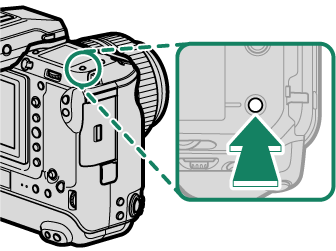
| INFORMATION | DIALS |
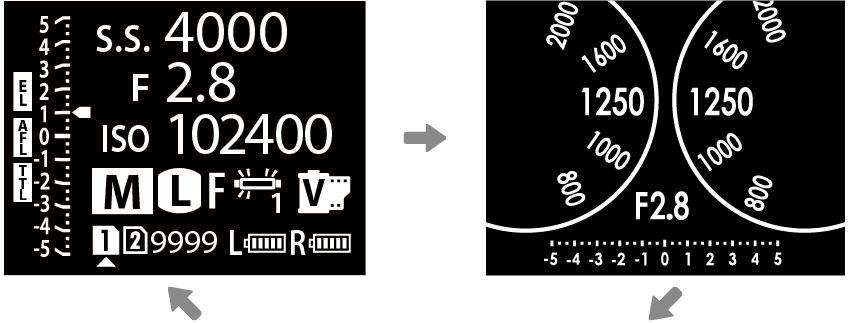
HISTOGRAM
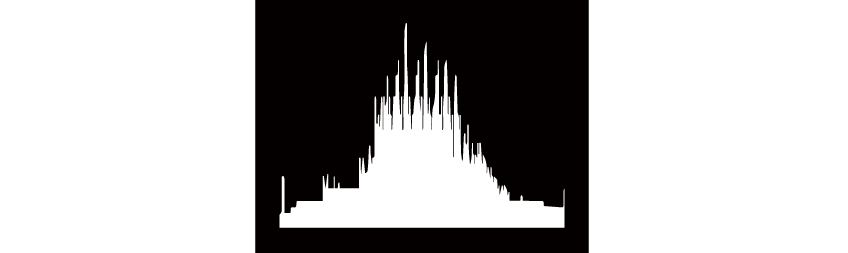
The secondary LCD monitor backlight button
To turn on the secondary LCD monitor backlight when you find the secondary LCD monitor too dark to read, press the secondary LCD monitor backlight button. Press the button again to turn the backlight off.
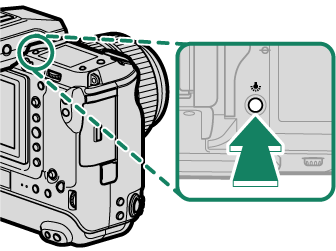
Background Color
The background color (black or white) for the secondary LCD monitor can be selected using the D SCREEN SET-UP > SUB MONITOR BACKGROUND COLOR option in the D (setup) menu. Note that the background is displayed in white whenever the secondary LCD monitor backlight is on.
The Rear Secondary Monitor
Among the indicators that can be viewed in the rear secondary monitor are histograms and the exposure compensation indicator.
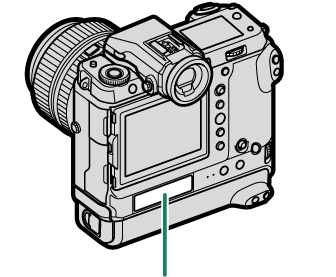
| Rear secondary monitor |
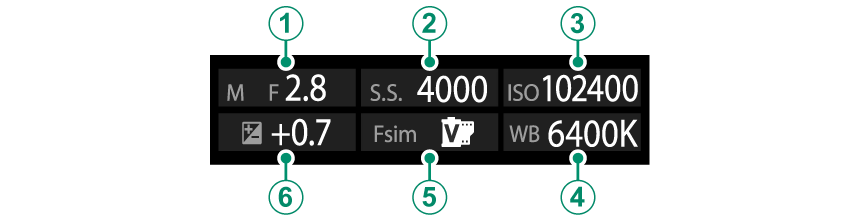
| Default | |
|---|---|
AAPERTURE |
DWHITE BALANCE |
BSHUTTER SPEED |
EFILM SIMULATION |
CISO |
FEXPO. COMP. |
Use D SCREEN SET-UP > REAR SUB MONITOR SETTING to choose the indicators displayed or turn the rear secondary monitor off.
Putting your eye to the viewfinder when the eye sensor is enabled turns off the rear secondary monitor.

 .
.