This section lists the indicators that may be displayed during shooting.
For illustrative purposes, displays are shown with all indicators lit.
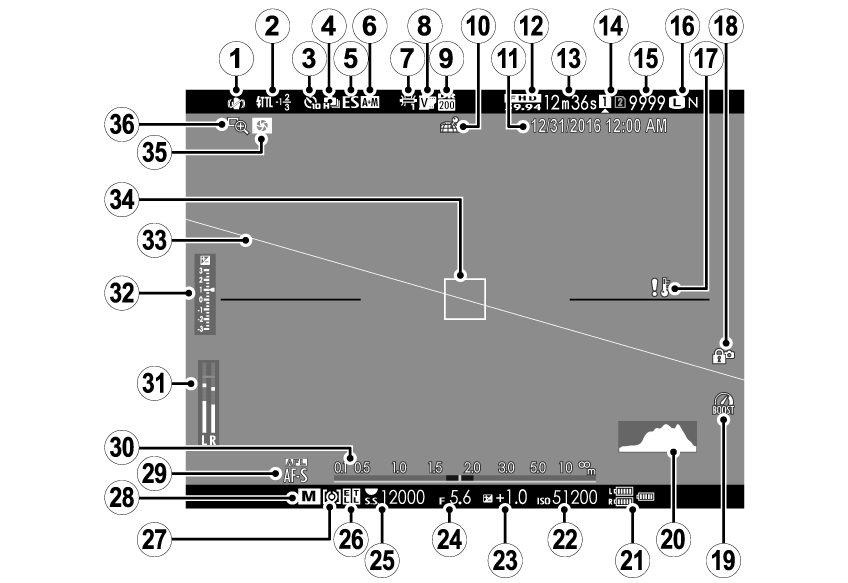
IS mode
Flash (TTL) mode
Flash compensation
Self-timer indicator
Continuous mode
Shutter type
AF+MF indicator
White balance
Film simulation
Dynamic range
Location data download status
Date and time
Movie mode
Time remaining
Card slot options
Number of available frames *
Image quality and size
Temperature warning
Control lock
Boost mode
Histogram
Battery level
Sensitivity
Exposure compensation
Aperture
Shutter speed
AE lock
TTL lock
Metering
Shooting mode
Focus mode †
Distance indicator
Recording level
Exposure indicator
Virtual horizon
Focus frame
Depth-of-field preview
Focus check
* Shows “9999” if there is space for over 9999 frames.
† In-focus (
) indicator may also be displayed.
Control Lock
Pressing a locked control displays a icon.
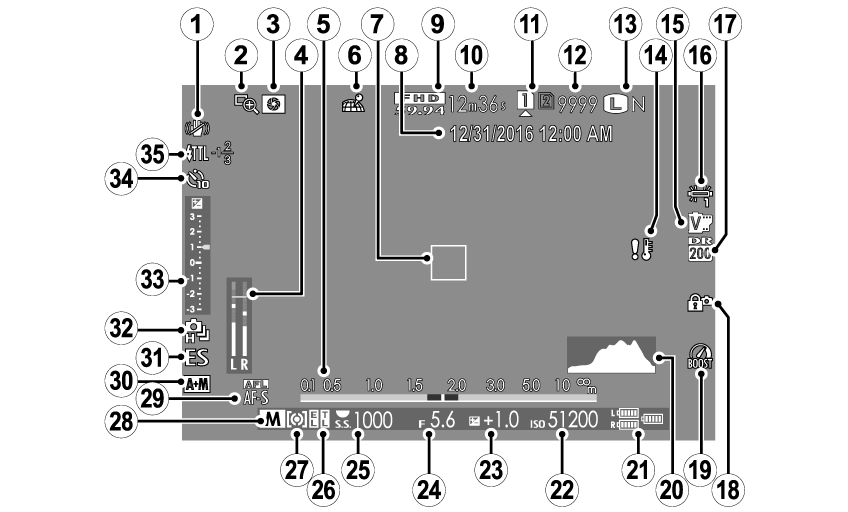
IS mode
Focus check
Depth-of-field preview
Recording level
Distance indicator
Location data download status
Focus frame
Date and time
Movie mode
Time remaining
Card slot options
Number of available frames *
Image quality and size
Temperature warning
Film simulation
White balance
Dynamic range
Control lock
Boost mode
Histogram
Battery level
Sensitivity
Exposure compensation
Aperture
Shutter speed
AE lock
TTL lock
Metering
Shooting mode
Focus mode †
AF+MF indicator
Shutter type
Continuous mode
Exposure indicator
Self-timer indicator
Flash (TTL) mode
Flash compensation
* Shows “9999” if there is space for over 9999 frames.
† In-focus (
) indicator may also be displayed.
Control Lock
Pressing a locked control displays a icon.
Press the [VIEW MODE] button to cycle through the following display modes:
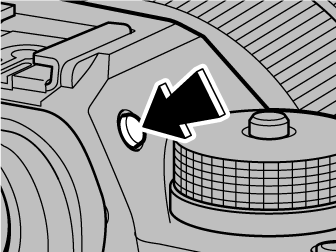
The Eye Sensor
The eye sensor may respond to objects other than your eye or to light shining directly on the sensor.

Eye sensor
The brightness and hue of the viewfinder and LCD monitor can be adjusted using the items in the [SCREEN SET-UP] menu. Choose [EVF BRIGHTNESS] or [EVF COLOR] to adjust viewfinder brightness or hue, [LCD BRIGHTNESS] or [LCD COLOR] to do the same for the LCD monitor.
When [ON] is selected for [SCREEN SET-UP] > [AUTOROTATE DISPLAYS], the indicators in the viewfinder and LCD monitor automatically rotate to match camera orientation.
The [DISP]/[BACK] button controls the display of indicators in the viewfinder and LCD monitor.
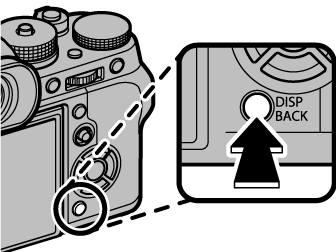
| Full screen | Standard |
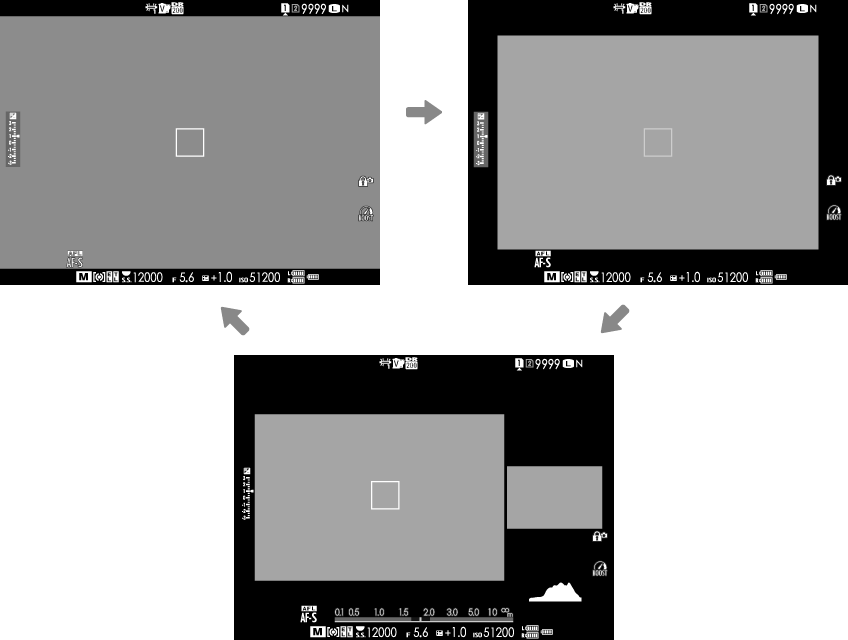
Dual display (manual focus mode only)
| Standard | Information off |
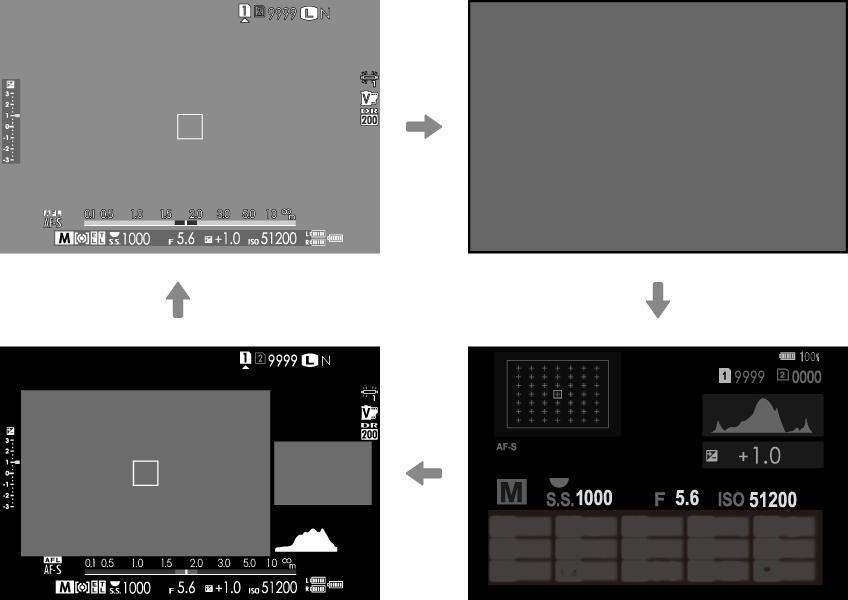
| Dual display (manual focus mode only) | Info display |
The dual display consists of a large full-frame window and a smaller close-up of the focus area.
The content of the large and small windows in the display can be switched using [SCREEN SET-UP] > [DUAL DISPLAY SETTING].
To choose the items shown in the standard display:
Display standard indicators.
Press the [DISP]/[BACK] button until standard indicators are displayed.
Select [DISP. CUSTOM SETTING].
Select [SCREEN SET-UP] > [DISP. CUSTOM SETTING] in the setup menu.
Choose items.
Highlight items and press [MENU]/[OK] to select or deselect.
Save changes.
Press [DISP]/[BACK] to save changes.
Exit the menus.
Press [DISP]/[BACK] as needed to exit the menus and return to the shooting display.
Virtual Horizon
Selecting [ELECTRONIC LEVEL] displays a virtual horizon. The camera is level when the two lines overlap. Note that the virtual horizon may not be displayed if the camera lens is pointed up or down.
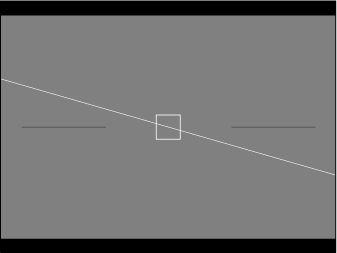
Framing Outline
Enable [FRAMING OUTLINE] to make the borders of the frame easier to see against dark backgrounds.
Histograms
Histograms show the distribution of tones in the image. Brightness is shown by the horizontal axis, the number of pixels by the vertical axis.
|
Number of pixels |
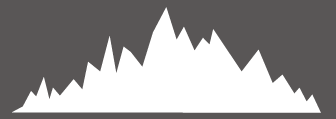 |
|
Shadows |
Pixel brightness |  Highlights Highlights |
Optimal exposure: Pixels are distributed in an even curve throughout the tone range.
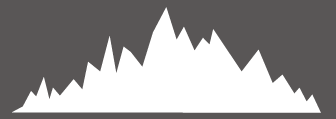
Overexposed: Pixels are clustered on the right side of the graph.
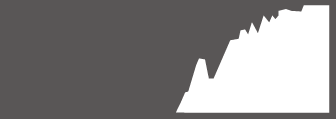
Underexposed: Pixels are clustered on the left side of the graph.
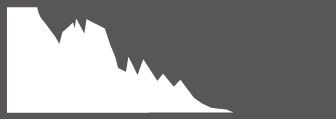
To view separate RGB histograms and a display showing areas of the frame that will be overexposed at current settings superimposed on the view through the lens, press the function button to which [HISTOGRAM] is assigned ([Fn/AE-L/AF-L BUTTON SETTING], Assigning Roles to the Function Buttons).
Overexposed areas blink
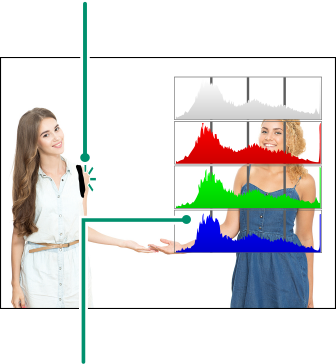
RGB histograms