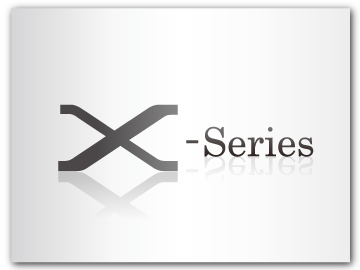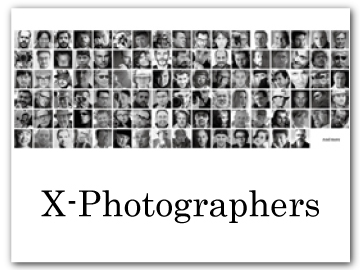The [Fn] (Function) Buttons
Assign a role to the function buttons for quick access to the selected feature.
The functions assigned to [T-Fn1] through [T-Fn4] can be accessed by flicking the monitor.
Touch-function gestures are disabled by default. To enable touch-function gestures, select [ON] for D [BUTTON/DIAL SETTING] > [TOUCH SCREEN SETTING] > c [TOUCH FUNCTION].
The default assignments are:
Touch-Function Gestures
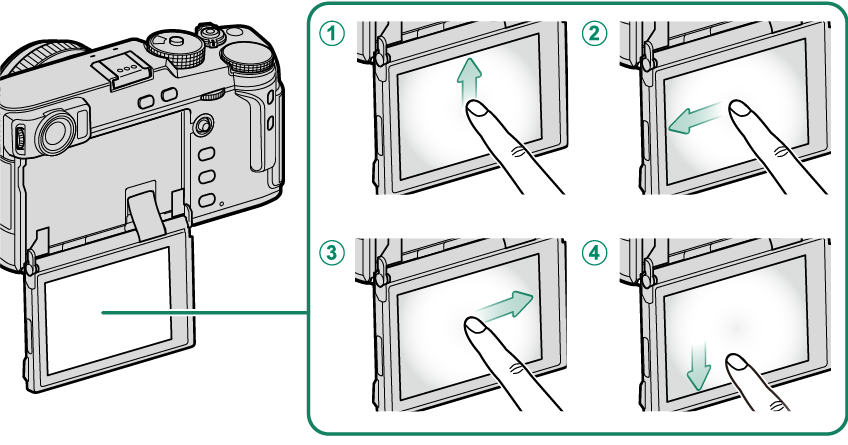
| Function buttons | Default |
|---|---|
A[T-Fn1] (flick up) |
[HISTOGRAM] |
B[T-Fn2] (flick left) |
[AF MODE] |
C[T-Fn3] (flick right) |
[WHITE BALANCE] |
D[T-Fn4] (flick down) |
[ELECTRONIC LEVEL] |
Back-of-Camera Function Buttons
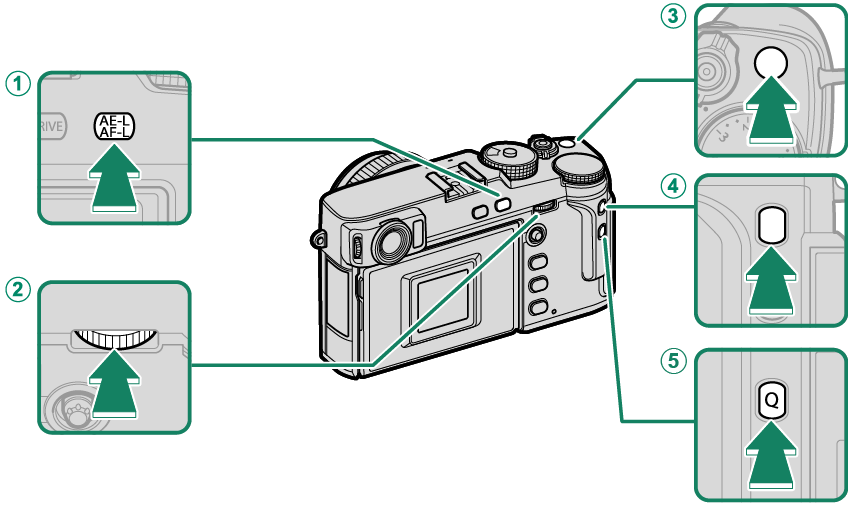
| Function buttons | Default |
|---|---|
A[AE-L/AF-L] button |
[AE/AF LOCK] |
BCenter of rear command dial |
[FOCUS CHECK] |
C[Fn1] button |
[PHOTOMETRY] |
D[Fn3] button |
[FILM SIMULATION] |
E[Q] button |
[QUICK MENU] |
Front-of-Camera Function Buttons

| Function buttons | Default |
|---|---|
A[Fn2] button |
[FRONT COMMAND DIAL SWITCH] |
Assigning Roles to the Function Buttons
To assign roles to the buttons:
-
Press and hold the [DISP/BACK] button until a control selection menu is displayed.
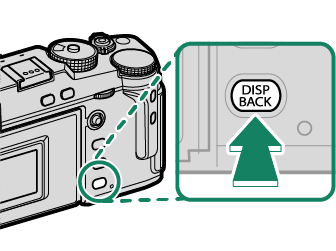
-
Highlight the desired control and press [MENU]/[OK].
-
Highlight any of the following options and press [MENU]/[OK] to assign it to the selected control.
[AE LOCK ONLY], [AF LOCK ONLY], [AE/AF LOCK], [AF-ON], and [AWB LOCK ONLY] cannot be assigned to the touch function buttons ([T-Fn1] through [T-Fn4]).
Button assignments can also be selected using D[BUTTON/DIAL SETTING] > [FUNCTION (Fn) SETTING].
Roles That Can Be Assigned to the Function Buttons
- [IMAGE SIZE]
- [IMAGE QUALITY]
- [RAW]
- [FILM SIMULATION]
- [GRAIN EFFECT]
- [COLOR CHROME EFFECT]
- [COLOR CHROME FX BLUE]
- [DYNAMIC RANGE]
- [D RANGE PRIORITY]
- [WHITE BALANCE]
- [CLARITY]
- [SELECT CUSTOM SETTING]
- [FOCUS AREA]
- [FOCUS CHECK]
- [AF MODE]
- [AF-C CUSTOM SETTINGS]
- [FACE SELECT] o
- [FACE DETECTION ON/OFF] *
- [AF RANGE LIMITER]
- [SPORTS FINDER MODE]
- [PRE-SHOT sN]
- [SELF-TIMER]
- [AE BKT SETTING]
- [FOCUS BKT SETTING]
- [PHOTOMETRY]
- [SHUTTER TYPE]
- [FLICKER REDUCTION]
- [ISO AUTO SETTING]
- [BRIGHT FRAME BRIGHTNESS]
- [IS MODE]
- [WIRELESS COMMUNICATION]
- [FLASH FUNCTION SETTING]
- [TTL-LOCK]
- [MODELING FLASH]
- [FULL HD HIGH SPEED REC]
- [ZEBRA SETTING]
- [INTERNAL/EXTERNAL MIC LEVEL ADJUSTMENT]
- [MOVIE SILENT CONTROL]
- [EYE SENSOR SETTING]
- [PREVIEW DEPTH OF FIELD]
- [PREVIEW EXP./WB IN MANUAL MODE]
- [NATURAL LIVE VIEW]
- [HISTOGRAM]
- [ELECTRONIC LEVEL]
- [LARGE INDICATORS MODE]
- [FRONT COMMAND DIAL SWITCH]
- [AE LOCK ONLY]
- [AF LOCK ONLY]
- [AE/AF LOCK]
- [AF-ON]
- [AWB LOCK ONLY]
- [LOCK SETTING]
- [PERFORMANCE]
- [AUTO IMAGE TRANSFER ORDER]
- [SELECT PAIRING DESTINATION]
- [Bluetooth ON/OFF]
- [QUICK MENU]
- [PLAYBACK]
- [NONE] (control disabled)
* Selection via the function buttons is not available when the OVF is displayed.
[AF‑ON]
If [AF‑ON] is selected, you can press the control instead of keeping the shutter button pressed halfway.
[MODELING FLASH]
If [MODELING FLASH] is selected when a compatible shoe-mounted flash unit is attached, you can press the control to test-fire the flash and check for shadows and the like (modeling flash).
[TTL-LOCK]
If [TTL-LOCK] is selected, you can press the control to lock flash output according to the option selected for F[FLASH SETTING] > [TTL-LOCK MODE] (a[TTL-LOCK MODE]).
n [FACE SELECT] o
n [FACE SELECT] o can be enabled or disabled by pressing the button to which n [FACE SELECT] o is assigned.
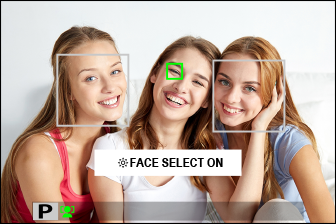
Enabling n [FACE SELECT] o allows the focus stick (focus lever) to be used to select the face that will be used for focus. To switch from face-detection to manual focus-area selection (aFocus-Point Selection), press the center of the focus stick (focus lever). Press again to re-enable face detection.

 .
.