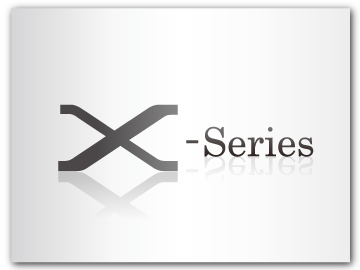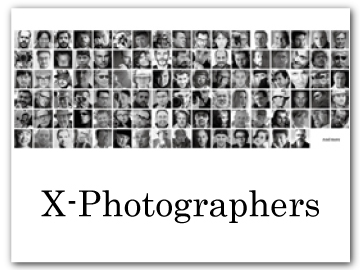The Setup Menus ([USER SETTING])
The Setup Menus ([USER SETTING])
Adjust basic camera settings.
To access basic camera settings, press [MENU]/[OK], select the ([SET UP]) tab, and choose [USER SETTING].
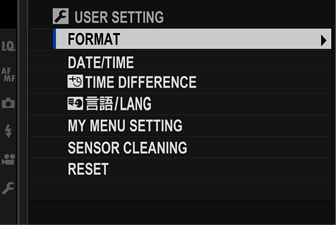
[FORMAT]
To format a memory card:
-
Select
[USER SETTING] > [FORMAT] in the
([SET UP]) tab.
-
Highlight the slot containing the card you wish to format and press [MENU]/[OK].
-
A confirmation dialog will be displayed. To format the memory card, highlight [OK] and press [MENU]/[OK]. To exit without formatting the memory card, select [CANCEL] or press [DISP]/[BACK].
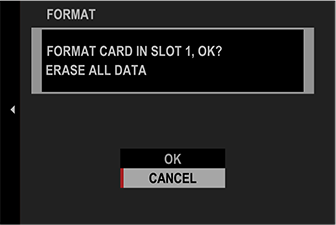
All data—including protected pictures—will be deleted from the memory card. Be sure important files have been copied to a computer or other storage device.
Do not open the battery-chamber cover during formatting.
The format menu can also be displayed by pressing the center of the rear command dial while pressing and holding the button.
[DATE/TIME]
To set the camera clock:
-
Select
[USER SETTING] > [DATE/TIME] in the
([SET UP]) tab.
-
Press the selector left or right to highlight the year, month, day, hour, or minute and press up or down to change. To change the order in which the year, month, and day are displayed, highlight the date format and press the selector up or down.
-
Press [MENU]/[OK] to set the clock.
[TIME DIFFERENCE]
Switch the camera clock instantly from your home time zone to the local time at your destination when traveling. To specify the difference between your local and home time zone:
-
Highlight
[LOCAL] and press [MENU]/[OK].
-
Use the selector to choose the time difference between local time and your home time zone. Press [MENU]/[OK] when settings are complete.
To set the camera clock to local time, highlight [LOCAL] and press [MENU]/[OK]. To set the clock to the time in your home time zone, select
[HOME]. If
[LOCAL] is selected,
will be displayed in yellow for about three seconds when the camera is turned on.
| Options | |
|---|---|
Choose a language.
[MY MENU SETTING]
Edit the items listed in the ([MY MENU]) tab, a personalized custom menu of frequently-used options.
-
Highlight
[USER SETTING] > [MY MENU SETTING] in the
([SET UP]) tab and press [MENU]/[OK] to display the options at right.
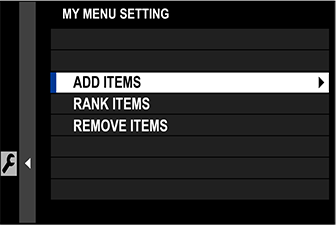
-
Press the selector up or down to highlight [ADD ITEMS] and press [MENU]/[OK]. Options that can be added to “my menu” are highlighted in blue.
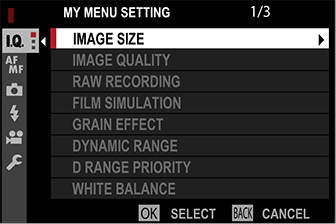
Items currently in “my menu” are indicated by check marks.
-
Highlight an item and press [MENU]/[OK] to add it to “my menu”.
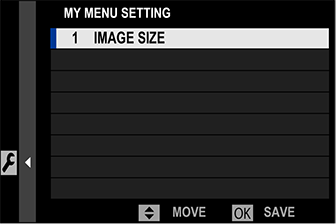
-
Press [MENU]/[OK] to return to the edit display.
-
Repeat Steps 3 and 4 until all the desired items have been added.
“My menu” can contain up to 16 items.
Editing “My Menu”
To reorder or delete items, select [RANK ITEMS] or [REMOVE ITEMS] in Step 1.
[SENSOR CLEANING]
Remove dust from the camera image sensor.
- [OK]: Clean the sensor immediately.
- [WHEN SWITCHED ON]: Sensor cleaning will be performed when the camera is turned on.
- [WHEN SWITCHED OFF]: Sensor cleaning will be performed when the camera turns off (sensor cleaning is not however performed if the camera turns off in playback mode).
Dust that cannot be removed using sensor cleaning can be removed manually (Cleaning the Image Sensor).
[RESET]
Reset shooting or setup menu options to default values.
-
Highlight the desired option and press [MENU]/[OK].
Option Description [SHOOTING MENU RESET] Reset all shooting menu settings other than custom white balance and custom settings banks created using [EDIT/SAVE CUSTOM SETTING] to default values. [SET-UP RESET] Reset all setup menu settings other than [DATE/TIME], [TIME DIFFERENCE], and [CONNECTION SETTING] to default values. -
A confirmation dialog will be displayed; highlight [OK] and press [MENU]/[OK].

 .
.