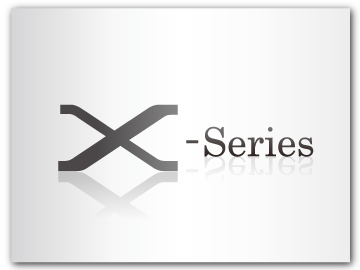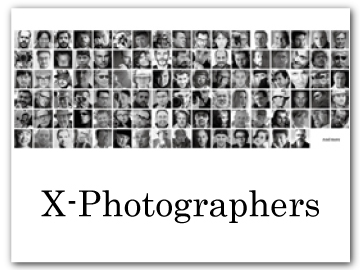The Setup Menus ([SCREEN SETTING])
The Setup Menus ([SCREEN SETTING])
Make changes to display settings.
To access display settings, press [MENU]/[OK], select the ([SET UP]) tab, and choose [SCREEN SET-UP].
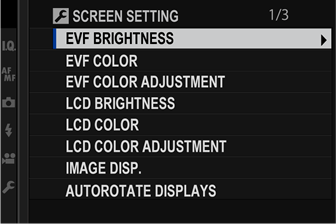
[EVF BRIGHTNESS]
Adjust the brightness of the display in the electronic viewfinder. Select [MANUAL] to choose from 13 options from +5 (bright) to −7 (dark), or select [AUTO] for automatic brightness adjustment.
| Options | |
|---|---|
| [MANUAL] | [AUTO] |
[EVF COLOR]
Adjust the hue of the display in the electronic viewfinder. Choose from 11 options between +5 and −5.
| Options | ||||||||||
|---|---|---|---|---|---|---|---|---|---|---|
| [+5] | [+4] | [+3] | [+2] | [+1] | [0] | [-1] | [-2] | [-3] | [-4] | [-5] |
EVF COLOR ADJUSTMENT
Adjust the color of the display in the electronic viewfinder.
-
Adjust colors using the selector.
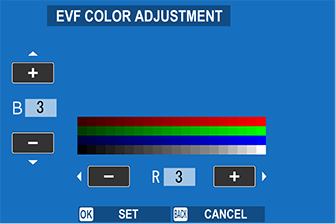
-
Press [MENU]/[OK].
[LCD BRIGHTNESS]
Adjust monitor brightness. Choose from 11 options between +5 and −5.
| Options | ||||||||||
|---|---|---|---|---|---|---|---|---|---|---|
| [+5] | [+4] | [+3] | [+2] | [+1] | [0] | [-1] | [-2] | [-3] | [-4] | [-5] |
[LCD COLOR]
Adjust monitor hue. Choose from 11 options between +5 and −5.
| Options | ||||||||||
|---|---|---|---|---|---|---|---|---|---|---|
| [+5] | [+4] | [+3] | [+2] | [+1] | [0] | [-1] | [-2] | [-3] | [-4] | [-5] |
[LCD COLOR ADJUSTMENT]
Adjust the color of the display in the LCD monitor.
-
Adjust colors using the selector.
-
Press [MENU]/[OK].
[IMAGE DISP.]
Choose how long images are displayed after shooting. Colors may differ slightly from those in the final image and “noise” mottling may be visible at high sensitivities.
| Option | Description |
|---|---|
| [CONTINUOUS] | Pictures are displayed until the [MENU]/[OK] button is pressed or the shutter button is pressed halfway. To zoom in on the active focus point, press the center of the rear command dial; press again to cancel zoom. |
| [1.5 SEC] | Pictures are displayed for the selected time or until the shutter button is pressed halfway. |
| [0.5 SEC] | |
| [OFF] | Pictures are not displayed after shooting. |
[AUTOROTATE DISPLAYS]
Choose whether the indicators in the viewfinder and LCD monitor rotate to match camera orientation.
| Options | |
|---|---|
| [ON] | [OFF] |
[PREVIEW EXP./WB IN MANUAL MODE]
Select [PREVIEW EXP./WB] to enable exposure and white balance preview in manual exposure mode, or choose [PREVIEW WB] to preview only white balance ([PREVIEW WB] is recommended in situations in which exposure and white balance are likely to change during shooting, as may be the case when you use a flash with an incandescent monitoring lamp). Select [OFF] when using a flash or on other occasions on which exposure may change when the picture is taken.
| Options | ||
|---|---|---|
| [PREVIEW EXP./WB] | [PREVIEW WB] | [OFF] |
[NATURAL LIVE VIEW]
Choose [OFF] to preview the effects of film simulation, white balance, and other settings in the monitor, [ON] to make shadows in low-contrast, back-lit scenes and other hard-to-see subjects more visible.
| Options | |
|---|---|
| [ON] | [OFF] |
If [ON] is selected, the effects of camera settings will not be visible in the monitor and colors and tone will differ from those in the final picture. The display will however be adjusted to show the effects of advanced filters and of monochrome and sepia settings.
[FRAMING GUIDELINE]
Choose a framing grid for shooting mode.
| Option | |||
|---|---|---|---|
| Display | |||
| For “rule of thirds” composition. | A six-by-four grid. | Frame HD pictures in the crop shown by the lines at the top and bottom of the display. | |
Framing guides are not shown at default settings but can be displayed using [SCREEN SET-UP] > [DISP. CUSTOM SETTING] (
[DISP. CUSTOM SETTING]). HD framing can be customized using FUJIFILM Tether Shooting Plug-in PRO or Hyper-Utility Software HS-V5.
AUTOROTATE PB
Choose [ON] to automatically rotate “tall” (portrait-orientation) pictures during playback.
| Options | |
|---|---|
| [ON] | [OFF] |
[FOCUS SCALE UNITS]
Choose the units used for the focus distance indicator.
| Options | |
|---|---|
| [METERS] | [FEET] |
[APERTURE UNIT FOR CINEMA LENS]
Choose whether the camera displays aperture as a T-number (used for movie camera lenses) or an f/-number (used for still camera lenses) when an optional FUJINON MKX-series lens is attached. For information on using cinema lenses, see the documentation provided with the lens.
| Option | Description |
|---|---|
| [T NUMBER] | A measure of lens aperture commonly used by cinematographers. Lens transmittance is taken into account to better calculate exposure. |
| [F NUMBER] | A measure of lens aperture commonly used by photographers. Lens transmittance is assumed to be 100%, meaning that the same aperture may produce different exposures depending on the lens. |
[DUAL DISPLAY SETTING]
Choose the content of the two windows in the dual display.
| Option | Description |
|---|---|
| [R:FOCUS L:FRAME] | The right (small) window shows a close-up of the focus area, while the left (large) window shows the entire frame. |
| [R:FRAME L:FOCUS] | The right (small) window shows the entire frame, while the left (large) window shows a close-up of the focus area. |
[DISP. CUSTOM SETTING]
Choose the items shown in the standard indicator display.
-
In shooting mode, use the [DISP]/[BACK] button to display standard indicators.
-
Press [MENU]/[OK] and select
[SCREEN SET-UP] > [DISP. CUSTOM SETTING] in the
([SET UP]) tab.
-
Highlight items and press [MENU]/[OK] to select or deselect.
Item Default [FRAMING GUIDELINE] [ELECTRONIC LEVEL] [FOCUS FRAME] [AF DISTANCE INDICATOR] [MF DISTANCE INDICATOR] [HISTOGRAM] [LIVE VIEW HIGHLIGHT ALERT] [SHOOTING MODE] [APERTURE/S-SPEED/ISO] [INFORMATION BACKGROUND] [Expo. Comp. (Digit)] [Expo. Comp. (Scale)] [FOCUS MODE] [PHOTOMETRY] [SHUTTER TYPE] [FLASH] [CONTINUOUS MODE] [DUAL IS MODE] [TOUCH SCREEN MODE] [WHITE BALANCE] [FILM SIMULATION] [DYNAMIC RANGE] [BOOST MODE] [FRAMES REMAINING] [IMAGE SIZE/QUALITY] [MOVIE MODE & REC. TIME] [IMAGE TRANSFER ORDER] [MIC LEVEL] [BATTERY LEVEL] [FRAMING OUTLINE] -
Press [DISP]/[BACK] to save changes.
-
Press [DISP]/[BACK] as needed to exit the menus and return to the shooting display.
[LARGE INDICATORS MODE(EVF)]
Select [ON] to display large indicators in the electronic viewfinder. The indicators displayed can be selected using [SCREEN SETTING] > [LARGE INDICATORS DISP. SETTING].
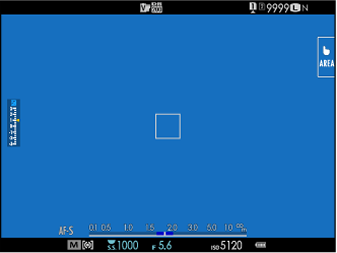 |
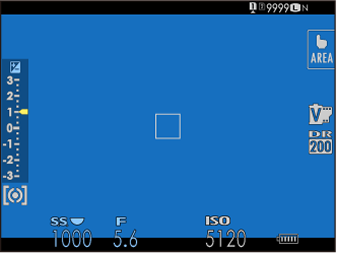 |
| [OFF] | [ON] |
|---|
Some icons are not displayed when [ON] is selected for [LARGE INDICATORS MODE(EVF)], including:
- Focus indicator
- Focus mode
- Distance indicator
- Recording level
- IS mode
If [LARGE INDICATORS MODE] is assigned to a function button, the button can be used to toggle [LARGE INDICATORS MODE] on ([ON]) and off ([OFF]) ([FUNCTION (Fn) SETTING]、Assigning Roles to the Function Buttons).
[LARGE INDICATORS MODE(LCD)]
Select [ON] to display large indicators in the LCD monitor. The indicators displayed can be selected using [SCREEN SETTING] > [LARGE INDICATORS DISP. SETTING].
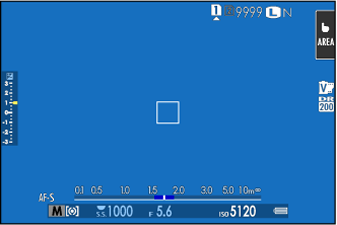 |
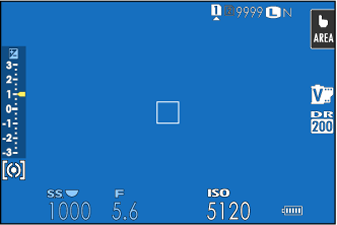 |
| [OFF] | [ON] |
|---|
Some icons are not displayed when [ON] is selected for [LARGE INDICATORS MODE(LCD)], including:
- Focus indicator
- Focus mode
- Distance indicator
- Recording level
- IS mode
If [LARGE INDICATORS MODE] is assigned to a function button, the button can be used to toggle [LARGE INDICATORS MODE] on ([ON]) and off ([OFF]) ([FUNCTION (Fn) SETTING]、Assigning Roles to the Function Buttons).
[LARGE INDICATORS DISP. SETTING]
Choose the indicators displayed when [ON] is selected for [SCREEN SETTING] > [LARGE INDICATORS MODE(EVF)] or [LARGE INDICATORS MODE(LCD)].
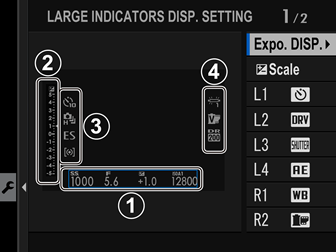
| Option | Description |
|---|---|
|
|
Choose the items listed at the bottom of the display. Selected items are indicated by check marks ( |
|
|
Select [ON] to display the exposure indicator. |
|
|
Choose up to four large icons for display on the left side of the screen. |
|
|
Choose up to four large icons for display on the right side of the screen. |
[SUB MONITOR SETTING]
Choose the items shown in the secondary LCD monitor.
-
Press [MENU]/[OK] and select
[SCREEN SET-UP] > [SUB MONITOR SETTING] in the
([SET UP]) tab.
-
Select [STILL MODE] or [MOVIE MODE].
-
Highlight items for display in positions
to
and press [MENU]/[OK] to select or deselect. Items not available when [MOVIE MODE] is selected are indicated by asterisks (“*”).
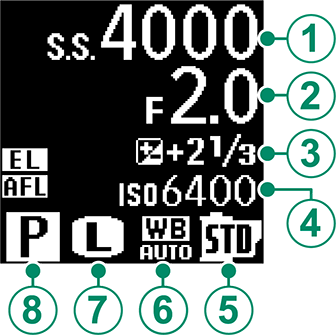
Text (items
to
): SHUTTER SPEED, APERTURE, EXPO. COMP., ISO, MOVIE MODE, FRAMES REM. *, REC. TIME, NONE
Icons (items
to
): SHOOTING MODE, PHOTOMETRY, DRIVE MODE *, FOCUS MODE, WHITE BALANCE, IMAGE SIZE *, IMAGE QUALITY *, BATTERY LEVEL, CARD SLOT OPTIONS, SHUTTER TYPE *, FILM SIMULATION, DYNAMIC RANGE *, MOVIE MODE *, NONE
-
Press [DISP]/[BACK] to save changes.
[SUB MONITOR BACKGROUND COLOR]
Make the display in the secondary monitor easier to read by choosing the background color suited to current ambient lighting conditions.
| Option | Description |
|---|---|
| [BLACK] | Recommended for use with dark ambient lighting. |
| [WHITE] | Recommended for use with bright ambient lighting. |
Regardless of the option selected, the background is displayed in white whenever the secondary monitor backlight is on.

 .
.