Adjust shooting options.
To display shooting options, press [MENU/OK] in the shooting display and select the ([SHOOTING SETTING]) tab.
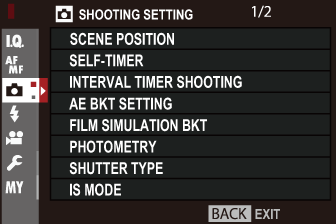
The options available vary with the shooting mode selected.
Choose the shooting mode used when the auto mode selector lever is in the [AUTO] position.
| Mode | Description |
|---|---|
 [ADVANCED SR AUTO] [ADVANCED SR AUTO]
|
The camera automatically optimizes settings to suit the scene. |
 [PORTRAIT] [PORTRAIT]
|
Choose for portraits. |
 [PORTRAIT ENHANCER] [PORTRAIT ENHANCER]
|
Processes portraits to give the subject a smooth, natural-looking complexion. |
 [LANDSCAPE] [LANDSCAPE]
|
Choose for daylight shots of buildings and landscapes. |
 [SPORT] [SPORT]
|
Choose when photographing moving subjects. |
 [NIGHT] [NIGHT]
|
Choose for poorly lit twilight or night scenes. |
 [NIGHT (TRIPOD)] [NIGHT (TRIPOD)]
|
Choose this mode for slow shutter speeds when shooting at night. |
 [FIREWORKS] [FIREWORKS]
|
Slow shutter speeds are used to capture the expanding burst of light from a firework. |
 [SUNSET] [SUNSET]
|
Choose this mode to record the vivid colors in sunrises and sunsets. |
 [SNOW] [SNOW]
|
Choose for crisp, clear shots that capture the brightness of scenes dominated by shining white snow. |
 [BEACH] [BEACH]
|
Choose for crisp, clear shots that capture the brightness of sunlit beaches. |
 [UNDERWATER] [UNDERWATER]
|
Reduces the blue cast typically associated with underwater lighting. |
 [PARTY] [PARTY]
|
Capture indoor background lighting under low-light conditions. |
 [FLOWER] [FLOWER]
|
Effective for taking more vivid shots of flowers. |
 [TEXT] [TEXT]
|
Take clear pictures of text or drawings in print. |
Choose a shutter release delay.
| Option | Description |
|---|---|
| The shutter is released two seconds after the shutter button is pressed. Use to reduce blur caused by the camera moving when the shutter button is pressed. The self-timer lamp blinks as the timer counts down. | |
| The shutter is released ten seconds after the shutter button is pressed. Use for photographs in which you wish to appear yourself. The self-timer lamp blinks immediately before the picture is taken. | |
| [OFF] | Self-timer off. |
If an option other than [OFF] is selected, the timer will start when the shutter button is pressed all the way down. The display in the monitor shows the number of seconds remaining until the shutter is released. To stop the timer before the picture is taken, press [DISP/BACK].
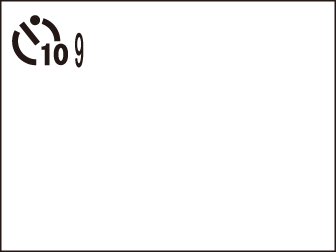
Stand behind the camera when using the shutter button. Standing in front of the lens can interfere with focus and exposure.
The self-timer turns off automatically when the camera is turned off.
Configure the camera to take photos automatically at a preset interval.
Highlight [INTERVAL TIMER SHOOTING] in the ([SHOOTING SETTING]) tab and press [MENU/OK].
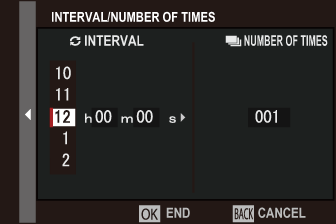
Use the focus stick (focus lever) to choose the interval and number of shots. Press [MENU/OK] to proceed.
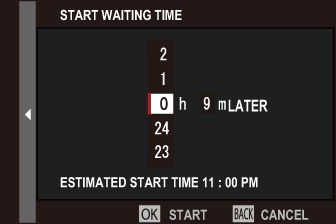
Use the focus stick to choose the starting time and then press [MENU/OK]. Shooting will start automatically.
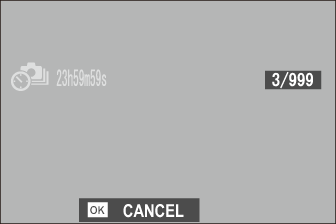
Interval timer photography cannot be used at a shutter speed of [B] (bulb) or with multiple exposure photography. In burst mode, only one picture will be taken each time the shutter is released.
Use of a tripod is recommended.
Check the battery level before starting. We recommend using an optional AC‑9V AC power adapter and CP‑W126 DC coupler.
The display sometimes turns off between shots and lights a few seconds before the next shot is taken. The display can be activated at any time by pressing the shutter button.
To continue shooting until the memory card is full, set the number of shots to [∞].
Adjust exposure bracketing settings.
| Option | Description |
|---|---|
| [FRAMES/STEP SETTING] | Choose the number of shots in the bracketing sequence ([FRAMES]) and the amount exposure is varied with each shot ([STEP]). |
| [1 FRAME/CONTINUOUS] | Choose whether the shots in the bracketing sequence are taken one at a time ([1 FRAME]) or in a single burst ([CONTINUOUS]). |
| [SEQUENCE SETTING] | Choose the order in which the shots are taken. |
Choose the three film simulation types used for film simulation bracketing ([FILM SIMULATION]).
| Option | ||
|---|---|---|
* Available with yellow ([Ye]), red ([R]), and green ([G]) filters.
Choose how the camera meters exposure.
The selected option will only take effect when [AF/MF SETTING] > [FACE/EYE DETECTION SETTING] is [FACE OFF/EYE OFF].
| Mode | Description |
|---|---|
|
(multi) |
The camera instantly determines exposure based on an analysis of composition, color, and brightness distribution. Recommended in most situations. |
|
(center-weighted) |
The camera meters the entire frame but assigns the greatest weight to the area at the center. |
|
(spot) |
The camera meters lighting conditions in an area at the center of the frame equivalent to 2% of the total. Recommended with backlit subjects and in other cases in which the background is much brighter or darker than the main subject. |
|
(average) |
Exposure is set to the average for the entire frame. Provides consistent exposure across multiple shots with the same lighting, and is particularly effective for landscapes and portraits of subjects dressed in black or white. |
Choose the shutter type. Choose the electronic shutter to mute the shutter sound.
| Option | Description |
|---|---|
| Take pictures with the mechanical shutter. | |
| Take pictures with the electronic shutter. | |
| The camera chooses the shutter type according to shooting conditions. |
If an option other than [MECHANICAL SHUTTER] is selected, shutter speeds faster than 1/4000 s can be chosen by rotating the shutter speed dial to [4000] and then rotating the rear command dial.
Distortion may be visible in shots of moving subjects with electronic shutter, while banding and fog may occur in shots taken under fluorescent lights or other flickering or erratic illumination. When taking pictures with the shutter muted, respect your subjects’ image rights and right to privacy.
When the electronic shutter is used, the flash is disabled, sensitivity is restricted to values of ISO 12800–200, and long exposure noise reduction has no effect.
Choose from the following image stabilization options:
| Option | Description |
|---|---|
| Image stabilization on. If [+ MOTION] is selected, the camera will adjust shutter speed to reduce motion blur when a moving objects are detected. | |
| As above, except that image stabilization is performed only when the shutter button is pressed halfway (focus mode [C] only) or the shutter is released. If [+ MOTION] is selected, the camera will adjust shutter speed to reduce motion blur when a moving objects are detected. | |
| [OFF] | Image stabilization off. Choose this option when using a tripod. |
[+ MOTION] has no effect when sensitivity is set to a fixed value, and may also be unavailable at some other combinations of settings. The effect may vary with lighting conditions and the speed at which the object is moving.
This option is available only with lenses that support image stabilization.
Adjust the camera’s sensitivity to light.
| Option | Description |
|---|---|
|
[AUTO1] [AUTO2] [AUTO3] |
Sensitivity is automatically adjusted in response to shooting conditions. Choose the base sensitivity, maximum sensitivity, and minimum shutter speed for [AUTO1], [AUTO2], and [AUTO3]. |
| [12800]–[200] | Adjust sensitivity manually. Selected value is shown in display. |
| [H] (25600/51200), [L] (100/125/160) | Choose for special situations. Note that mottling may appear in pictures taken at [H], while [L] reduces dynamic range. |
Sensitivity is not reset when the camera is turned off.
Sensitivity cannot be adjusted when the auto mode selector lever is rotated to [AUTO].
When [ON] is selected for [BUTTON/DIAL SETTING] > [ISO COMMAND DIAL SETTING], sensitivity can be adjusted by pressing the center of the front command to select sensitivity and then rotating the dial to choose a setting.
Adjusting Sensitivity
High values can be used to reduce blur when lighting is poor, while lower values allow slower shutter speeds or wider apertures in bright light; note, however, that mottling may appear in pictures taken at high sensitivities.
Choose the base sensitivity, maximum sensitivity, and minimum shutter speed for [AUTO1], [AUTO2], and [AUTO3]. Defaults are shown below.
| Item | Options | Default | ||
|---|---|---|---|---|
| [AUTO1] | [AUTO2] | [AUTO3] | ||
| [DEFAULT SENSITIVITY] | 12800–200 | 200 | ||
| [MAX. SENSITIVITY] | 12800–400 | 800 | 1600 | 3200 |
| [MIN. SHUTTER SPEED] | 1⁄500–1/4 SEC, AUTO | 1/60 SEC | ||
The camera automatically chooses a sensitivity between the default and maximum values; sensitivity is only raised above the default value if the shutter speed required for optimal exposure would be slower than the value selected for [MIN. SHUTTER SPEED].
If the value selected for [DEFAULT SENSITIVITY] is higher than that selected for [MAX. SENSITIVITY], [DEFAULT SENSITIVITY] will be set to the value selected for [MAX. SENSITIVITY].
The camera may select shutter speeds slower than [MIN. SHUTTER SPEED] if pictures would still be underexposed at the value selected for [MAX. SENSITIVITY]. If [AUTO] is selected for [MIN. SHUTTER SPEED], the camera will automatically choose a minimum shutter speed approximately equal to the inverse of the lens’ focal length, in seconds (for example, if the lens has a focal length of 50 mm, the camera will choose a minimum shutter speed in the neighborhood of 1/50 s). The minimum shutter speed is not affected by the option selected for image stabilization.
Adjust settings for M-mount lenses connected using an optional [FUJIFILM M MOUNT ADAPTER].
If the lens has a focal length of 21, 24, 28, or 35 mm, choose a matching option in the [MOUNT ADAPTOR SETTING] menu.
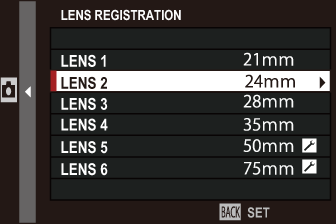
For other lenses, select [LENS 5] or [LENS 6] and use the focus stick (focus lever) to enter the focal length.
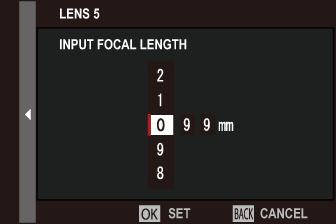
Choose from [STRONG], [MEDIUM], or [WEAK] options to correct [BARREL] or [PINCUSHION] distortion.
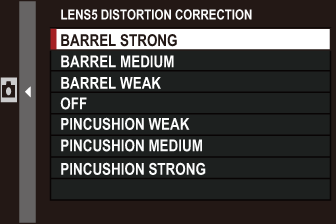
Color (shading) variations between the center and edges of the frame can be adjusted separately for each corner.
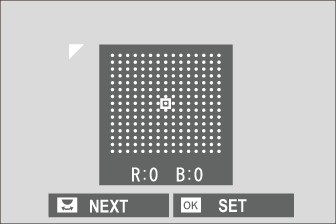
To use color shading correction, follow the steps below.
Rotate the rear command dial to choose a corner. The selected corner is indicated by a triangle.
Use the focus stick (focus lever) to adjust shading until there is no visible difference in color between the selected corner and the center of the image. Press the focus stick left or right to adjust colors on the cyan–red axis. Press the focus stick up or down to adjust colors on the blue–yellow axis.
To determine the amount required, adjust color shading correction while taking photos of blue sky or a sheet of gray paper.
Choose from values between –5 and +5. Choosing positive values increases peripheral illumination, while choosing negative values reduces peripheral illumination. Positive values are recommended for vintage lenses, negative values to create the effect of images taken with an antique lens or a pinhole camera.
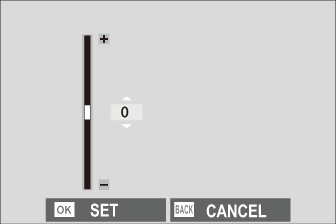
To determine the amount required, adjust peripheral illumination correction while taking photos of blue sky or a sheet of gray paper.
Connect to smartphones running the latest version of the [FUJIFILM Camera Remote] app. The smartphone can be used to browse the images on the camera, download selected images, control the camera remotely, or upload location data to the camera.
For downloads and other information, visit: