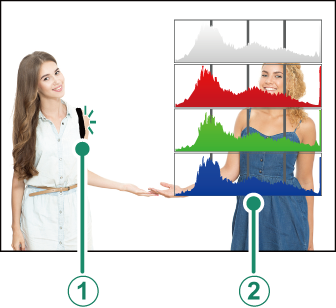This section lists the indicators that may be displayed during shooting.
For illustrative purposes, displays are shown with all indicators lit.
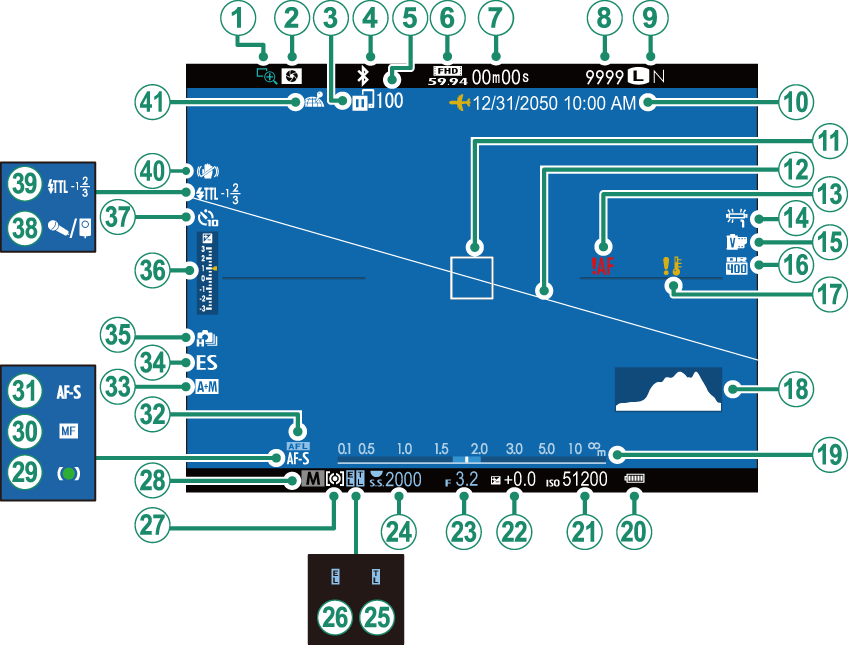
Focus check
Depth-of-field preview
Image transfer status
Bluetooth ON/OFF
Number of frames selected for upload
Movie mode
Time remaining
Number of available frames *
Image quality and size
Date and time
Focus frame
Virtual horizon
Focus warning
White balance
Film simulation
Dynamic range
Temperature warning
Histogram
Distance indicator
Battery level
Sensitivity
Exposure compensation
Aperture
Shutter speed
TTL lock
AE lock
Metering
Shooting mode
Focus indicator
Manual focus indicator
Focus mode
AF lock
AF+MF indicator
Shutter type
Continuous mode
Exposure indicator
Self-timer indicatorr
Microphone/remote release
Flash (TTL) mode
Flash compensation
IS mode
Location data download status
* Shows “9999” if there is space for over 9999 frames.
Press the [VIEW MODE] button to cycle through the following display modes:
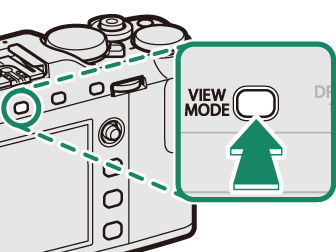
The Eye Sensor
The eye sensor may respond to objects other than your eye or to light shining directly on the sensor.
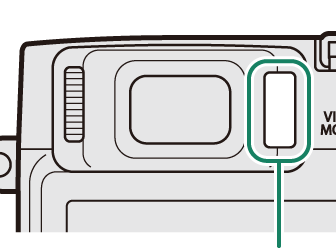
Eye sensor
The brightness and hue of the viewfinder and LCD monitor can be adjusted using the items in the [SCREEN SET-UP] menu. Choose [EVF BRIGHTNESS] or [EVF COLOR] to adjust viewfinder brightness or hue, [LCD BRIGHTNESS] or [LCD COLOR] to do the same for the LCD monitor.
When [ON] is selected for [SCREEN SET-UP] > [AUTOROTATE DISPLAYS], the indicators in the viewfinder and LCD monitor automatically rotate to match camera orientation.
The [DISP/BACK] button controls the display of indicators in the viewfinder and LCD monitor.
Indicators for the EVF and LCD must be selected separately. To choose the EVF display, place your eye to the viewfinder while using the [DISP/BACK] button.
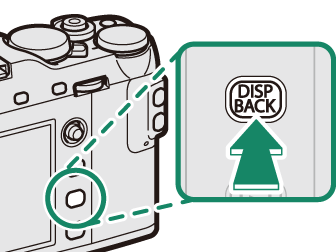
| Standard | Information off |
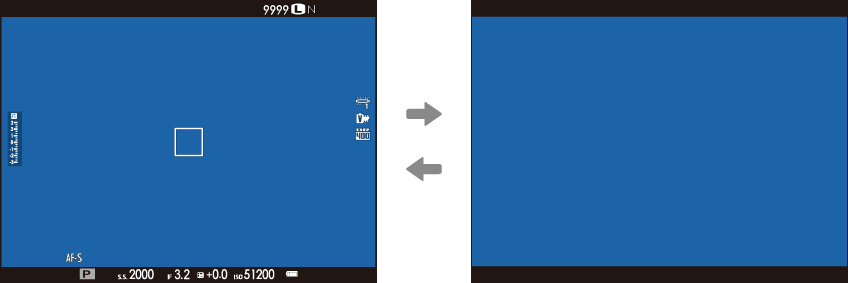
| Standard | Information off |
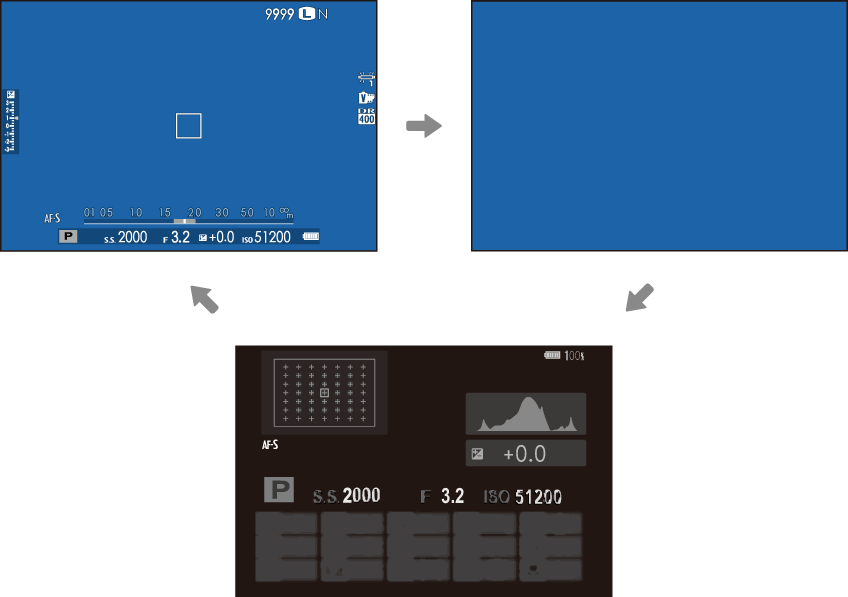
Info display
To choose the items shown in the standard display:
Display standard indicators.
Use the [DISP/BACK] button to display standard indicators.
Select [DISP. CUSTOM SETTING].
Select [SCREEN SET-UP] > [DISP. CUSTOM SETTING] in the setup menu.
Choose items.
Highlight items and press [MENU/OK] to select or deselect.
Save changes.
Press [DISP/BACK] to save changes.
Exit the menus.
Press [DISP/BACK] as needed to exit the menus and return to the shooting display.
Some indicators are not displayed in all modes.
Virtual Horizon
Selecting [ELECTRONIC LEVEL] displays a virtual horizon. The camera is level when the two lines overlap. Note that the virtual horizon may not be displayed if the camera lens is pointed up or down.
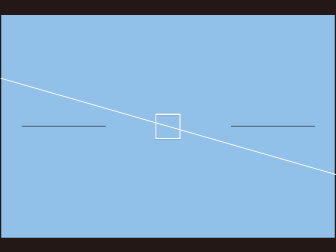
Framing Outline
Enable [FRAMING OUTLINE] to make the borders of the frame easier to see against dark backgrounds.
Histograms
Histograms show the distribution of tones in the image. Brightness is shown by the horizontal axis, the number of pixels by the vertical axis.
|
Number of pixels |
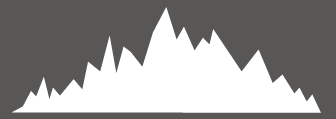 |
|
Shadows |
Pixel brightness |  Highlights Highlights |
Optimal exposure: Pixels are distributed in an even curve throughout the tone range.
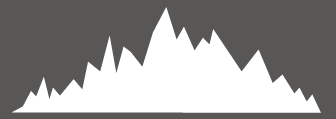
Overexposed: Pixels are clustered on the right side of the graph.
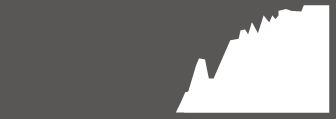
Underexposed: Pixels are clustered on the left side of the graph.
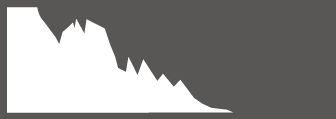
To view separate RGB histograms and a display showing areas of the frame that will be overexposed at current settings superimposed on the view through the lens, press the function button to which [HISTOGRAM] is assigned.
Overexposed areas blink
RGB histograms