Make changes to display settings.
To access display settings, press [MENU/OK], select the ([SET UP]) tab, and choose [SCREEN SETTING].
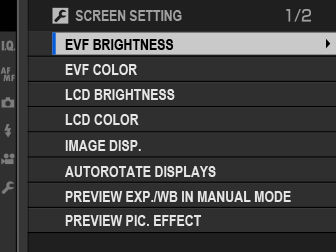
Adjust the brightness of the display in the electronic viewfinder. Select [MANUAL] to choose from 11 options from +5 (bright) to −5 (dark), or select [AUTO] for automatic brightness adjustment.
| Options | |
|---|---|
| [MANUAL] | [AUTO] |
Adjust the hue of the display in the electronic viewfinder.
| Options | ||||||||||
|---|---|---|---|---|---|---|---|---|---|---|
| [+5] | [+4] | [+3] | [+2] | [+1] | [0] | [-1] | [-2] | [-3] | [-4] | [-5] |
Adjust monitor brightness.
| Options | ||||||||||
|---|---|---|---|---|---|---|---|---|---|---|
| [+5] | [+4] | [+3] | [+2] | [+1] | [0] | [-1] | [-2] | [-3] | [-4] | [-5] |
Adjust monitor hue.
| Options | ||||||||||
|---|---|---|---|---|---|---|---|---|---|---|
| [+5] | [+4] | [+3] | [+2] | [+1] | [0] | [-1] | [-2] | [-3] | [-4] | [-5] |
Choose how long images are displayed after shooting. Colors may differ slightly from those in the final image and “noise” mottling may be visible at high sensitivities.
| Option | Description |
|---|---|
| [CONTINUOUS] | Pictures are displayed until the [MENU/OK] button is pressed or the shutter button is pressed halfway. To zoom in on the active focus point, press the center of the rear command dial; press again to cancel zoom. |
| [1.5 SEC] | Pictures are displayed for the selected time or until the shutter button is pressed halfway. |
| [0.5 SEC] | |
| [OFF] | Pictures are not displayed after shooting. |
Choose whether the indicators in the viewfinder and LCD monitor rotate to match camera orientation.
| Options | |
|---|---|
| [ON] | [OFF] |
Select [PREVIEW EXP./WB] to enable exposure and white balance preview in manual exposure mode, or choose [PREVIEW WB] to preview only white balance ([PREVIEW WB] is recommended in situations in which exposure and white balance are likely to change during shooting, as may be the case when you use a flash with an incandescent monitoring lamp). Select [OFF] when using a flash or on other occasions on which exposure may change when the picture is taken.
| Options | ||
|---|---|---|
| [PREVIEW EXP./WB] | [PREVIEW WB] | [OFF] |
Choose [ON] to preview the effects of film simulation, white balance, and other settings in the monitor, [OFF] to make shadows in low-contrast, back-lit scenes and other hard-to-see subjects more visible.
| Options | |
|---|---|
| [ON] | [OFF] |
If [OFF] is selected, the effects of camera settings will not be visible in the monitor and colors and tone will differ from those in the final picture. The display will however be adjusted to show the effects of advanced filters and of monochrome and sepia settings.
Choose a framing grid for shooting mode.
| Option | |||
|---|---|---|---|
| Display | |||
| For “rule of thirds” composition. | A six-by-four grid. | Frame HD pictures in the crop shown by the lines at the top and bottom of the display. Framing guides can be changed as desired for tethered shooting. | |
Framing guides are not shown at default settings but can be displayed using [SCREEN SETTING] > [DISP. CUSTOM SETTING] (
[DISP. CUSTOM SETTING]).
Tethered shooting is available with Adobe® Photoshop® Lightroom® and HS-V5 tethered shooting software (available separately). Users of Adobe® Photoshop® Lightroom® who wish to customize the HD framing guide will require [FUJIFILM Tether Shooting Plug-in PRO] (available separately).
Choose [ON] to automatically rotate “tall” (portrait-orientation) pictures during playback.
| Options | |
|---|---|
| [ON] | [OFF] |
Choose the units used for the focus distance indicator.
| Options | |
|---|---|
| [METERS] | [FEET] |
Choose the items shown in the standard indicator display.
In shooting mode, press [DISP/BACK] until standard indicators are displayed.
Press [MENU/OK] and select [SCREEN SETTING] > [DISP. CUSTOM SETTING] in the
([SET UP]) tab.
Highlight items and press [MENU/OK] to select or deselect.
| Item | Default |
|---|---|
| [FRAMING GUIDELINE] |  |
| [ELECTRONIC LEVEL] |  |
| [FOCUS FRAME] | |
| [AF DISTANCE INDICATOR] |  |
| [MF DISTANCE INDICATOR] | |
| [HISTOGRAM] |  |
| [LIVE VIEW HIGHLIGHT ALERT] |  |
| [SHOOTING MODE] | |
| [APERTURE/S-SPEED/ISO] | |
| [INFORMATION BACKGROUND] | |
| [Expo. Comp. (Digit)] |  |
| [Expo. Comp. (Scale)] | |
| [FOCUS MODE] | |
| [PHOTOMETRY] | |
| [SHUTTER TYPE] | |
| [FLASH] | |
| [CONTINUOUS MODE] | |
| [DUAL IS MODE] | |
| [TOUCH SCREEN MODE] | |
| [WHITE BALANCE] | |
| [FILM SIMULATION] | |
| [DYNAMIC RANGE] | |
| [FRAMES REMAINING] | |
| [IMAGE SIZE/QUALITY] | |
| [MOVIE MODE & REC. TIME] | |
| [MIC LEVEL ADJUSTMENT] | |
| [BATTERY LEVEL] | |
| [FRAMING OUTLINE] |  |
Press [DISP/BACK] to save changes.
Press [DISP/BACK] as needed to exit the menus and return to the shooting display.
Choose the items shown in the secondary LCD monitor.
Press [MENU/OK] and select [SCREEN SETTING] > [SUB MONITOR SETTING] in the
([SET UP]) tab.
Select [STILL MODE] or [MOVIE MODE].
Highlight items for display in positions to
and press [MENU/OK] to select or deselect. Items not available when [MOVIE MODE] is selected are indicated by asterisks (“*”).
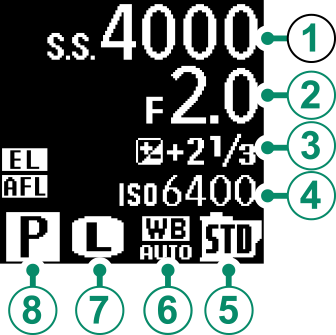
Text (items to
): [SHUTTER SPEED], [APERTURE], [EXPO. COMP, ISO], [MOVIE MODE], [FRAMES REM.]*, [REC. TIME], [NONE]
Icons (items to
): [FILM SIMULATION], [WHITE BALANCE], [IMAGE SIZE] *, [SHOOTING MODE], [PHOTOMETRY], [DRIVE MODE] *, [FOCUS MODE], [IMAGE QUALITY] *, [BATTERY LEVEL], [CARD SLOT OPTIONS], [SHUTTER TYPE] *, [DYNAMIC RANGE] *, [MOVIE MODE] *, [NONE]
Press [DISP/BACK] to save changes.