The Shooting Menus (SHOOTING SETTING)
Adjust shooting options.
To display shooting options, press MENU/OK in the shooting display and select the A(SHOOTING SETTING) tab.
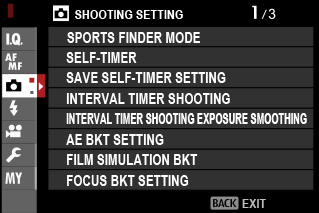
The options available vary with the shooting mode selected.
SPORTS FINDER MODE
Take pictures using the crop in the center of the display. Choose this option for pictures of athletes, birds, and other moving subjects.
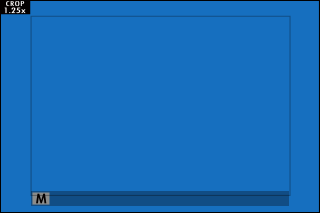
| Option | Description |
|---|---|
| ON | Pictures are taken using a 1.25× crop, reducing the picture angle by an amount equivalent to increasing lens focal length by 1.25×; the crop is shown by a frame in the display. |
| OFF | The 1.25× crop is disabled. |
The HIMAGE QUALITY SETTING > IMAGE SIZE item in the shooting menu is fixed at P.
The sports finder is not available in modes that offer an electronic shutter.
SELF-TIMER
Choose a shutter release delay.
| Option | Description |
|---|---|
| R2 SEC | The shutter is released two seconds after the shutter button is pressed. Use to reduce blur caused by the camera moving when the shutter button is pressed. The self-timer lamp blinks as the timer counts down. |
| S10 SEC | The shutter is released ten seconds after the shutter button is pressed. Use for photographs in which you wish to appear yourself. The self-timer lamp blinks immediately before the picture is taken. |
| OFF | Self-timer off. |
If an option other than OFF is selected, the timer will start when the shutter button is pressed all the way down. The display shows the number of seconds remaining until the shutter is released. To stop the timer before the picture is taken, press DISP/BACK.
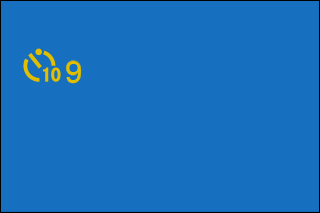
Stand behind the camera when using the shutter button. Standing in front of the lens can interfere with focus and exposure.
The self-timer turns off automatically when the camera is turned off.
SAVE SELF-TIMER SETTING
If ON is selected, the chosen self-timer setting will remain in effect after a picture is taken or the camera is turned off.
| Options | |
|---|---|
| ON | OFF |
INTERVAL TIMER SHOOTING
Configure the camera to take photos automatically at a preset interval.
-
Highlight INTERVAL TIMER SHOOTING in the A(SHOOTING SETTING) tab and press MENU/OK.
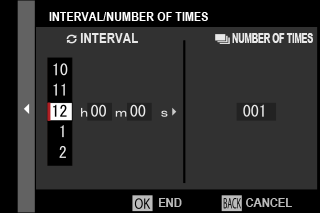
-
Use the focus stick (focus lever) to choose the interval and number of shots. Press MENU/OK to proceed.
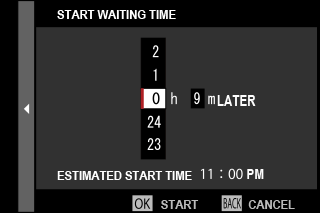
-
Use the focus stick to choose the starting time and then press MENU/OK. Shooting will start automatically.
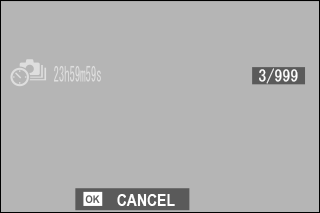
Interval timer photography cannot be used at a shutter speed of B (bulb) or with multiple exposure photography. In burst mode, only one picture will be taken each time the shutter is released.
Use of a tripod is recommended.
Check the battery level before starting. We recommend using an optional AC-9V AC power adapter and CP-W126 DC coupler.
The display turns off between shots and lights a few seconds before the next shot is taken.
The display can be activated at any time by pressing the shutter button.
To continue shooting until the number of shots taken equals the number of exposures remaining at the time interval-timer photography started, set the number of shots to ∞.
INTERVAL TIMER SHOOTING EXPOSURE SMOOTHING
Select ON to automatically adjust exposure during interval-timer photography to prevent it changing dramatically between shots.
| Options | |
|---|---|
| ON | OFF |
Large changes in subject brightness may make exposure appear erratic. We recommend that you choose shorter values for INTERVAL TIMER SHOOTING > INTERVAL with subjects that brighten or dim dramatically during shooting.
In manual mode (mode M), exposure smoothing is only available if an A (auto) option is selected for sensitivity.
AE BKT SETTING
Adjust exposure bracketing settings.
| Option | Description |
|---|---|
| FRAMES/STEP SETTING |
Choose the number of shots in the bracketing sequence and the amount exposure is varied with each shot.
|
| 1 FRAME/CONTINUOUS |
|
| SEQUENCE SETTING | Choose the order in which the shots are taken. |
FILM SIMULATION BKT
Choose the three film simulation types used for film simulation bracketing (aFILM SIMULATION).
| Options | |
|---|---|
| c PROVIA/STANDARD | d Velvia/VIVID |
| e ASTIA/SOFT | i CLASSIC CHROME |
| g PRO Neg. Hi | h PRO Neg. Std |
| g CLASSIC Neg. | X ETERNA/CINEMA |
| a ACROS * | b MONOCHROME * |
| f SEPIA | |
* Available with yellow (Ye), red (R), and green (G) filters.
FOCUS BKT SETTING
Choose from AUTO and MANUAL focus bracketing modes.
MANUAL
In MANUAL mode, you choose the following.
| Option | Description |
|---|---|
| FRAMES | Choose the number of shots. |
| STEP | Choose the amount focus changes with each shot. |
| INTERVAL | Choose the interval between shots. |
Focus and FRAMES/STEP
The relation between focus and the options chosen for FRAMES and STEP is shown in the illustration.
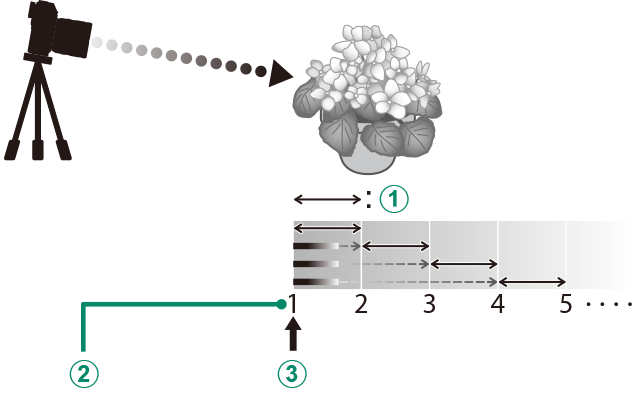
AStep
BFrames
CStarting focus position
- Focus proceeds from the starting position toward infinity.
- Small STEP values translate to small changes in focus, larger values to larger changes.
- Regardless of the option chosen for FRAMES, shooting ends when focus reaches infinity.
AUTO
In AUTO mode, the camera calculates FRAMES and STEP automatically.
-
Select ASHOOTING SETTING in the shooting menu, highlight FOCUS BKT SETTING, and press MENU/OK.
-
Select AUTO and choose an INTERVAL. The view through the lens will be displayed.
-
Focus on the nearest end of the subject and press MENU/OK.
The selected focus distance appears as A on the focus distance indicator.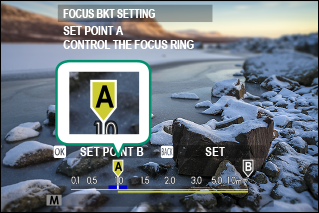
The same focus range can be chosen by focusing on the farthest end of the subject first.
-
Focus on the farthest end of the subject and press DISP/BACK.
The selected focus distance (B) and focus range (A to B) appear on the focus distance indicator.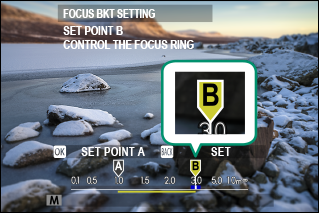
Instead of pressing the DISP/BACK button, you can press MENU/OK and select A again.
-
Take photographs.
The camera will calculate values for FRAMES and STEP automatically. The number of frames will appear in the display.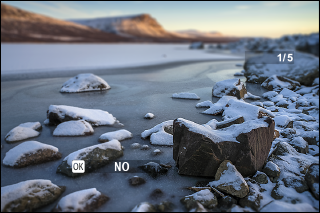
MULTIPLE EXPOSURE CTRL
Choose how the camera combines shots to create a multiple exposure.
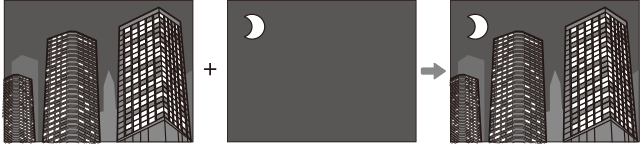
| Option | Description |
|---|---|
| ADDITIVE | The camera adds the exposures together. You may need to lower exposure compensation depending on the number of shots. |
| AVERAGE | The camera automatically optimizes exposure for the final picture. The background in series shot without changing the composition will be optimally exposed. |
| BRIGHT | The camera compares the exposures and chooses only the brightest pixel at each location. Colors may be mixed depending on their brightness and hue. |
| DARK | The camera compares the exposures and chooses only the darkest pixel at each location. Colors may be mixed depending on their brightness and hue. |
The camera can combine up to nine exposures.
PHOTOMETRY
Choose how the camera meters exposure.
The selected option will only take effect when GAF/MF SETTING > FACE/EYE DETECTION SETTING is OFF.
| Mode | Description |
|---|---|
| o (multi) |
The camera instantly determines exposure based on an analysis of composition, color, and brightness distribution. Recommended in most situations. |
| p (center-weighted) |
The camera meters the entire frame but assigns the greatest weight to the area at the center. |
| v (spot) |
The camera meters lighting conditions in an area at the center of the frame equivalent to 2% of the total. Recommended with backlit subjects and in other cases in which the background is much brighter or darker than the main subject. |
| w (average) |
Exposure is set to the average for the entire frame. Provides consistent exposure across multiple shots with the same lighting, and is particularly effective for landscapes and portraits of subjects dressed in black or white. |
SHUTTER TYPE
Choose the shutter type. Choose the electronic shutter to mute the shutter sound.
| Option | Description |
|---|---|
| tMECHANICAL SHUTTER | Take pictures with the mechanical shutter. |
| sELECTRONIC SHUTTER | Take pictures with the electronic shutter. |
| uMECHANICAL + ELECTRONIC | The camera chooses the mechanical or electronic shutter according to shooting conditions. |
If sELECTRONIC SHUTTER or uMECHANICAL + ELECTRONIC is selected, shutter speeds faster than 1/4000 s can be chosen by rotating the shutter speed dial to 4000 and then rotating the rear command dial.
When using the electronic shutter, note the following:
- Distortion may be visible in shots of moving subjects.
- Distortion may also be visible in hand-held shots taken at high shutter speeds; use of a tripod is recommended.
- Banding and fog may occur in shots taken under fluorescent lights or other flickering or erratic illumination.
- When taking pictures with the shutter muted (aSHUTTER VOLUME), respect your subjects’ image rights and right to privacy.
When tMECHANICAL SHUTTER is selected, exposure may be less accurate at wider apertures (the maximum shutter speed varies with the aperture, from 1/2000s at f/2 to 1/4000 s at f/4.5). The timing of the switch from MECHANICAL SHUTTER to ELECTRONIC SHUTTER when uMECHANICAL + ELECTRONIC is selected also varies with aperture.
The following restrictions apply when the electronic shutter is used:
- “Extended” sensitivity values are not supported
- Long exposure noise reduction has no effect
- The flash cannot be used
FLICKER REDUCTION
Reduce flicker in pictures and the display when shooting under fluorescent lighting and other similar light sources.
| Option | Description |
|---|---|
| ALL FRAMES | Flicker reduction is applied to all frames continuous shooting frame rate reduces. |
| FIRST FRAME | Flicker measurement is taken prior to the first frame only and the same reduction amount is applied to all subsequent frames that flicker may occur. |
| OFF | Flicker reduction disabled. |
Flicker reduction increases the time needed to record pictures.
OFF is selected for FLICKER REDUCTION when the electronic shutter is used.
Flicker reduction is not available during movie recording.
ISO AUTO SETTING
Choose the base sensitivity, maximum sensitivity, and minimum shutter speed for the A position on the sensitivity dial. Settings for AUTO1, AUTO2, and AUTO3 can be stored separately; the defaults are shown below.
Item
DEFAULT SENSITIVITY
| Options | Default | ||
|---|---|---|---|
| AUTO1 | AUTO2 | AUTO3 | |
| 160~12800 | 160 | ||
MAX. SENSITIVITY
| Options | Default | ||
|---|---|---|---|
| AUTO1 | AUTO2 | AUTO3 | |
| 400~12800 | 800 | 1600 | 3200 |
MIN. SHUTTER SPEED
| Options | Default | ||
|---|---|---|---|
| AUTO1 | AUTO2 | AUTO3 | |
| 1/500–1/4 SEC | 1/60 SEC | ||
The camera automatically chooses a sensitivity between the default and maximum values; sensitivity is only raised above the default value if the shutter speed required for optimal exposure would be slower than the value selected for MIN. SHUTTER SPEED.
If the value selected for DEFAULT SENSITIVITY is higher than that selected for MAX. SENSITIVITY, DEFAULT SENSITIVITY will be set to the value selected for MAX. SENSITIVITY.
The camera may select shutter speeds slower than MIN. SHUTTER SPEED if pictures would still be underexposed at the value selected for MAX. SENSITIVITY.
CONVERSION LENS
Adjust settings for optional conversion lenses (aConversion Lenses ).
| Option | Description |
|---|---|
| WIDE | Choose when using an optional wide conversion lens. |
| TELE | Choose when using an optional teleconversion lens. |
| OFF | Choose when no conversion lens is attached. |
DIGITAL TELE-CONV.
Take pictures at diff erent focal lengths using the digital teleconverter (aThe Digital Teleconverter).
| Options | ||
|---|---|---|
| 50mm | 70mm | OFF |
All focal lengths are given using 35 mm format equivalents.
ND FILTER
Selecting ON enables the camera’s built-in Neutral Density (ND) filter, reducing exposure by the equivalent of 4 EV. This allows slower shutter speeds or wider apertures to be used with brightly lit subjects, making it possible to blur motion or soften background details without risk of overexposure.
| Options | |
|---|---|
| ON | OFF |
The ND filter can now be used during movie recording.
WIRELESS COMMUNICATION
Connect to smartphones running the latest version of the FUJIFILM Camera Remote app. The smartphone can then be used to:
- Control the camera and take pictures remotely
- Receive pictures uploaded from the camera
- Browse the pictures on the camera and download selected pictures
- Upload location data to the camera
For downloads and other information, visit:

 .
.


