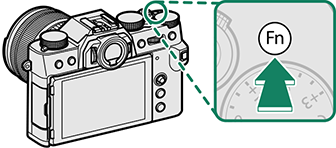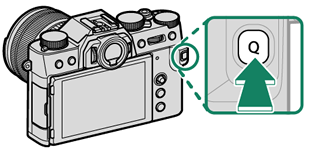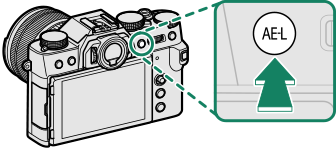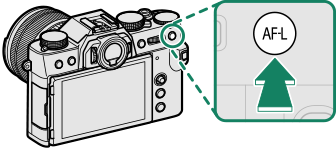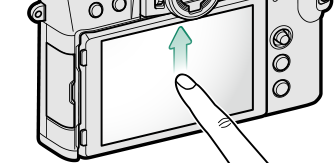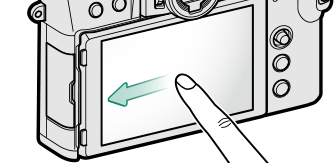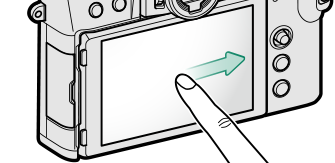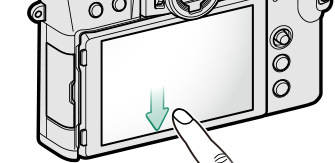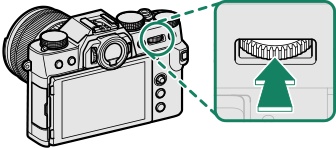The [Fn] (Function) Buttons
Assign a role to the function buttons for quick access to the selected feature.
The functions assigned to [T-Fn1] through [T-Fn4] can be accessed by flicking the monitor.
Touch-function gestures are disabled by default. To enable touch-function gestures, select [ON] for D [BUTTON/DIAL SETTING] > [TOUCH SCREEN SETTING] > c [TOUCH FUNCTION].
The default assignments are:
| [Fn1] button | ||
|---|---|---|
|
| [Q] button | ||
|---|---|---|
|
| [AE-L] button | ||
|---|---|---|
|
| [AF-L] button | ||
|---|---|---|
|
| [T-Fn1] (flick up) | ||
|---|---|---|
|
| [T-Fn2] (flick left) | ||
|---|---|---|
|
| [T-Fn3] (flick right) | ||
|---|---|---|
|
| [T-Fn4] (flick down) | ||
|---|---|---|
|
| Center of rear command dial | ||
|---|---|---|
|
Assigning Roles to the Function Buttons
To assign roles to the buttons:
-
Press and hold the [DISP]/[BACK] button until a control selection menu is displayed.
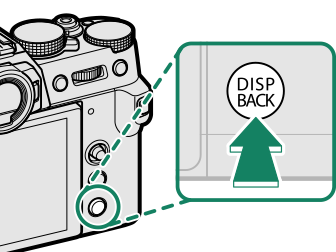
-
Highlight a control and press [MENU]/[OK].
-
Highlight the desired role and press [MENU]/[OK] to assign it to the selected control. Choose from:
[IMAGE SIZE]
[IMAGE QUALITY]
[RAW]
[FILM SIMULATION]
[GRAIN EFFECT]
[COLOR CHROME EFFECT]
[DYNAMIC RANGE]
[D RANGE PRIORITY]
[WHITE BALANCE]
[SELECT CUSTOM SETTING]
[FOCUS AREA]
[FOCUS CHECK]
[AF MODE]
[AF-C CUSTOM SETTINGS]
n [FACE SELECT] op
[FACE DETECTION ON/OFF]
[DRIVE SETTING]
[SPORTS FINDER MODE]
[PRE-SHOT]sJ
[SELF-TIMER]
[PHOTOMETRY]
[SHUTTER TYPE]
[FLICKER REDUCTION]
[ISO]
[IS MODE]
[WIRELESS COMMUNICATION]
[FLASH FUNCTION SETTING]
[TTL-LOCK]
[MODELING FLASH]
[FULL HD HIGH SPEED REC]
[ZEBRA SETTING]
[INTERNAL/EXTERNAL MIC LEVEL ADJUSTMENT]
[MOVIE SILENT CONTROL]
[PREVIEW DEPTH OF FIELD]
[PREVIEW EXP./WB IN MANUAL MODE]
[NATURAL LIVE VIEW]
[HISTOGRAM]
[ELECTRONIC LEVEL]
[LARGE INDICATORS MODE]
[AE LOCK ONLY]
[AF LOCK ONLY]
[AE/AF LOCK]
[AF-ON]
[AWB LOCK ONLY]
[APERTURE SETTING]
[PERFORMANCE]
[AUTO IMAGE TRANSFER ORDER]
[SELECT PAIRING DESTINATION]
[Bluetooth ON/OFF]
[PLAYBACK]
[QUICK MENU]
[NONE] (control disabled)
[AE LOCK ONLY], [AF LOCK ONLY], [AE/AF LOCK], [AF-ON], and [AWB LOCK ONLY] cannot be assigned to the touch function buttons ([T-Fn1] through [T-Fn4]).
Button assignments can also be selected using D[BUTTON/DIAL SETTING] > [FUNCTION (Fn) SETTING].
[AF‑ON]
If [AF‑ON] is selected, you can press the control instead of keeping the shutter button pressed halfway.
[MODELING FLASH]
If [MODELING FLASH] is selected when a compatible shoe-mounted flash unit is attached, you can press the control to test-fire the flash and check for shadows and the like (modeling flash).
[TTL-LOCK]
If [TTL-LOCK] is selected, you can press the control to lock flash output according to the option selected for F[FLASH SETTING] > [TTL-LOCK MODE] (a[TTL-LOCK MODE]).
n [FACE SELECT] op
n [FACE SELECT] op can be enabled or disabled by pressing the button to which n [FACE SELECT] op is assigned. Enabling n [FACE SELECT] op allows the focus stick (focus lever) or (during viewfinder photography) touch controls (aEVF) to be used to select the face that will be used for focus.
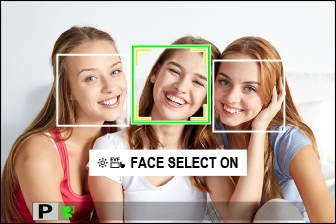
The following features can be accessed using the focus stick or during viewfinder photography when n [FACE SELECT] op is enabled:
- The face used to set focus can be selected using the focus stick. Press the center of the stick to temporarily enable focus-area selection (aFocus-Point Selection).
- The touch screen (monitor) can be used to select the face used to set focus during viewfinder photography.
n [FACE SELECT] op is automatically enabled if [ON] is selected for [FOCUS LEVER SETTING] (a[FOCUS LEVER SETTING]) in S [ADVANCED SR AUTO] mode.

 .
.