Advanced Filters
Take photos with filter effects.
-
Press the [DRIVE] button and select [ADVANCED FILTER] in the drive-mode menu.
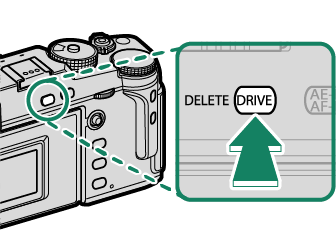
-
Choose a filter.
-
Take photographs.
Advanced Filter Options
Choose from the following filters:
| Filter | Description |
|---|---|
| G [TOY CAMERA] |
Choose for a retro toy camera effect. |
| H [MINIATURE] |
The tops and bottoms of pictures are blurred for a diorama effect. |
| I [POP COLOR] |
Create high-contrast images with saturated colors. |
| J [HIGH-KEY] |
Create bright, low-contrast images. |
| Z [LOW-KEY] |
Create uniformly dark tones with few areas of emphasized highlights. |
| K [DYNAMIC TONE] |
Dynamic tone expression is used for a fantasy effect. |
| X [SOFT FOCUS] |
Create a look that is evenly soft throughout the whole image. |
| u [PARTIAL COLOR (RED)] |
Areas of the image that are the selected color are recorded in that color. All other areas of the image are recorded in black-and-white. |
| v [PARTIAL COLOR (ORANGE)] |
|
| w [PARTIAL COLOR (YELLOW)] |
|
| x [PARTIAL COLOR (GREEN)] |
|
| y [PARTIAL COLOR (BLUE)] |
|
| z [PARTIAL COLOR (PURPLE)] |
Depending on the subject and camera settings, images may in some cases be grainy or vary in brightness or hue.

 .
.


