Connecting to Computers via USB
Connect the camera to a computer to download pictures or take pictures remotely.
Before downloading pictures or taking pictures remotely, connect the camera to a computer and check that it functions normally.
-
Find a memory card containing pictures you want to copy to the computer and insert the card into the camera.
Loss of power during transfer could result in loss of data or damage to the memory card. Insert a fresh or fully-charged battery before connecting the camera.
-
Adjust settings according to whether you will be using the camera for tethered shooting, copying pictures to a computer, or creating JPEG copies of RAW pictures.
-
Turn the camera off and connect a third-party USB 3.0 or 2.0 cable (either type can be used), making sure the connectors are fully inserted.
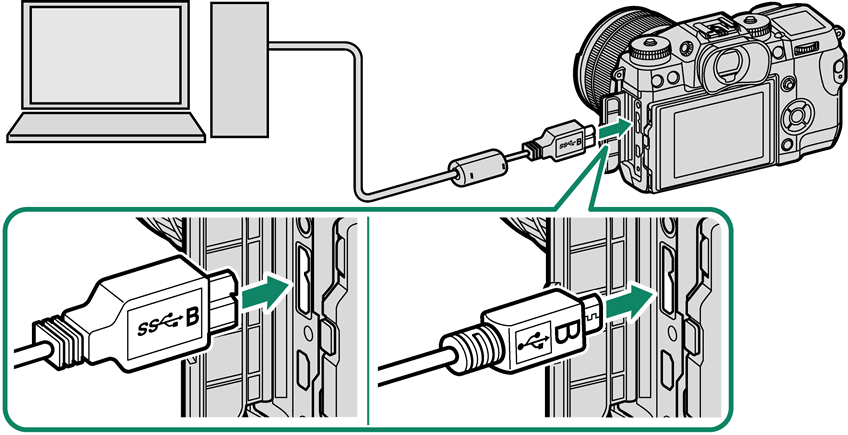
Micro USB (Micro-B)
USB 3.0Micro USB (Micro-B)
USB 2.0Use a USB 3.0 cable for higher speeds with computers that support USB 3.0.
-
Turn the camera on.
-
Copy pictures to your computer. During tethered shooting, you can copy pictures using tethered shooting software such as the [FUJIFILM Tethered Shooting Plug-in PRO]. Otherwise you can use [MyFinePix Studio] or applications provided with your operating system.
-
When transfer is complete, turn the camera off and disconnect the USB cable.
The Cable Protector
The cable protector prevents accidental disconnection of USB cables and the like. To use the cable protector:
Attach the protector as shown and tighten the lock screw.
Connect the cable and pass it through the protector as shown.
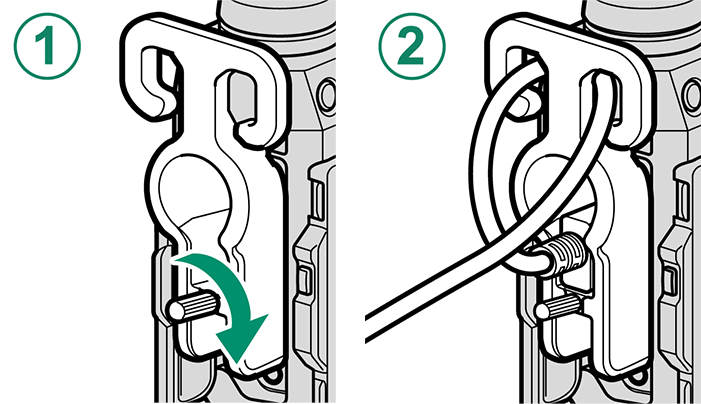
If a memory card containing a large number of images is inserted, there may be a delay before the software starts and you may be unable to import or save images. Use a memory card reader to transfer pictures.
The USB cable must be no more than 1.5 m (4.9 ft.) long and be suitable for data transfer. Connect the camera directly to the computer; do not use a USB hub or keyboard.
Make sure that the computer does not display a message stating that copying is in progress and that the indicator lamp is off or lit green before turning the camera off or disconnecting the USB cable (if the number of images copied is very large, data transfer may continue after the message has cleared from the computer display). Failure to observe this precaution could result in loss of data or damage to the memory card.
Disconnect the camera before inserting or removing memory cards.
In some cases, it may not be possible to access pictures saved to a network server using the software in the same way as on a standalone computer.
The user bears all applicable fees charged by the phone company or Internet service provider when using services that require an Internet connection.
- Tethered Shooting: FUJIFILM X Acquire/FUJIFILM Tether Shooting Plug-in/Hyper-Utility Software HS-V5
- Copying Pictures to a Computer
- Creating JPEG Copies of RAW Images: FUJIFILM X RAW STUDIO
Tethered Shooting: FUJIFILM X Acquire/FUJIFILM Tether Shooting Plug-in/Hyper-Utility Software HS-V5
[FUJIFILM X Acquire], the [FUJIFILM Tether Shooting Plug-in], and [Hyper-Utility Software HS-V5] can be used for tethered shooting. Before proceeding, select [USB TETHER SHOOTING AUTO] or [USB TETHER SHOOTING FIXED] for [CONNECTION SETTING] > [PC CONNECTION MODE] in the camera menus. For more information, visit the following website:
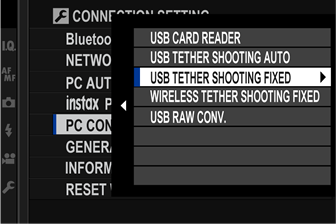
For more information on FUJIFILM X Acquire, the FUJIFILM Tether Shooting Plug-in, and Hyper-Utility Software HS-V5, see “Software from FUJIFILM”.
Copying Pictures to a Computer
Before copying pictures to a computer, select [USB CARD READER] for [CONNECTION SETTING] > [PC CONNECTION MODE]. The software that can be used to copy pictures varies with your computer operating system.
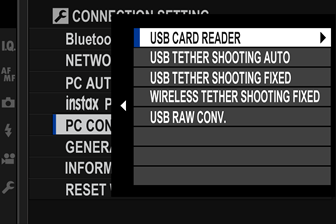
Windows
Use MyFinePix Studio to copy pictures to your computer, where they can be stored, viewed, organized, and printed. See “Software from FUJIFILM” for more information.
Mac OS X/macOS
Pictures can be copied to your computer using Image Capture (supplied with your computer) or other software.
Use a card reader to copy files over 4 GB in size.
Creating JPEG Copies of RAW Images: FUJIFILM X RAW STUDIO
[FUJIFILM X RAW STUDIO] can be used to create JPEG copies of RAW images. Before proceeding, select [USB RAW CONV.] for [CONNECTION SETTING] > [PC CONNECTION MODE] in the camera menus.
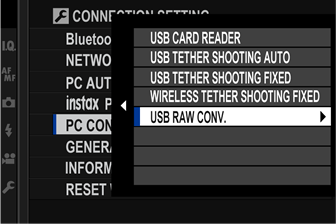
For more information on [FUJIFILM X RAW STUDIO], see “Software from FUJIFILM”.

 .
.


