DThe Setup Menus ([CONNECTION SETTING])
Adjust settings for connection to other devices.
To access connection settings, press [MENU]/[OK], select the D ([SET UP]) tab, and choose [CONNECTION SETTING].

For more information on wireless connections, visit:
- [Bluetooth SETTINGS]
- [NETWORK SETTING]
- [instax PRINTER CONNECTION SETTING]
- [CONNECTION MODE]
- [SMARTPHONE WIRELESS COM. FREQUENCY SETTING]
- [GENERAL SETTINGS]
- [INFORMATION]
- [RESET WIRELESS SETTING]
[Bluetooth SETTINGS]
Adjust Bluetooth settings.
| Option | Description |
|---|---|
| [PAIRING REGISTRATION] | To pair the camera with a smartphone or tablet, select this option, then launch FUJIFILM Camera Remote on the smart device and tap [PAIRING REGISTRATION]. |
| [SELECT PAIRING DESTINATION] | Choose a connection from a list of devices with which the camera has been paired using [PAIRING REGISTRATION]. Select [NO CONNECTION] to exit without connecting. |
| [DELETE PAIRING REG.] | Delete pairing information for selected devices. Choose the device in the device list. The selected device will also be removed from the devices listed in [SELECT PAIRING DESTINATION]. |
| [Bluetooth ON/OFF] |
[ON]: The camera automatically establishes a Bluetooth connection with paired devices when turned on. [OFF]: The camera does not connect via Bluetooth. |
| [AUTO IMAGE TRANSFER] |
[ON]: Mark photos for upload as they are taken. Mark JPEG photos for upload as they are taken. [OFF]: Photos are not marked for upload as they are taken. |
| [SMARTPHONE SYNC. SETTING] |
Choose whether to synchronize the camera to the time and/or location provided by a paired smartphone. [LOCATION&TIME]: Synchronize the time and location. [LOCATION]: Synchronize the location. [TIME]: Synchronize the time. [OFF]: Synchronization off. |
Install the latest version of the FUJIFILM Camera Remote app on your smartphone or tablet before pairing the device with your camera or uploading images.
When [ON] is selected for both [Bluetooth ON/OFF] and [AUTO IMAGE TRANSFER] or images are currently selected for upload using the [IMAGE TRANSFER ORDER] option in the C (playback) menu, upload to paired devices will begin shortly after you exit to playback or turn the camera off. [IMAGE TRANSFER ORDER] can also be used to select pictures for upload when [AUTO IMAGE TRANSFER] is off.
[NETWORK SETTING]
Adjust settings for connection to wireless networks.
| Option | Description |
|---|---|
| [WIRELESS ACCESS POINT SETTING] |
[SIMPLE SETUP]: Connect to an access point using simple settings. [MANUAL SETUP]: Manually adjust settings for connection to a wireless network. Choose the network from a list ([SELECT FROM NETWORK LIST]) or enter the name manually ([ENTER SSID]). |
| [WIRELESS IP ADDRESS SETTING] | [AUTO]: The IP address is assigned automatically. [MANUAL]: Assign an IP address manually. Manually choose the IP address ([IP ADDRESS]), network mask ([NETMASK]), and gateway address ([GATEWAY ADDRESS]). |
[instax PRINTER CONNECTION SETTING]
Adjust settings for connection to optional Fujifilm instax SHARE printers.
The Printer Name (SSID) and Password
The printer name (SSID) can be found on the bottom of the printer; the default password is “1111”. If you have already chosen a different password to print from a smartphone, enter that password instead.
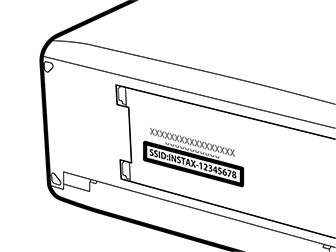
[CONNECTION MODE]
Adjust settings for connection to external devices.
| Option | Description |
|---|---|
| [USB CARD READER] | Connecting the camera to a computer via USB automatically enables data transfer mode, allowing data to be copied to the computer. The camera functions normally when not connected. |
| [USB TETHER SHOOTING AUTO] |
The camera can be controlled from computers, gimbals, drones, or other devices connected via USB. The camera automatically enters “tethered shooting” (i.e., remote-control) mode when the external device is turned on and returns to normal operation when the external device turned off or disconnected.
|
| [USB TETHER SHOOTING FIXED] | As for [USB TETHER SHOOTING AUTO], except that the camera remains in “tethered shooting” (remote-control) mode when the external device is off or not connected, allowing the device to resume control when the connection is re-established after an accidental disconnection or other disruption. At default settings, pictures are not recorded to the memory card. |
| [WIRELESS TETHER SHOOTING FIXED] | ChooseChoose this option for wireless remote photography. Select a network using D[CONNECTION SETTING] > [NETWORK SETTING]. |
| [USB RAW CONV./BACKUP RESTORE] |
Connecting the camera to a computer via USB automatically enables USB RAW conversion/backup restore mode. The camera functions normally when not connected.
|
D[POWER MANAGEMENT] > [AUTO POWER OFF] settingssettings also apply during tethered shooting. To prevent the camera turning off automatically, select [OFF] for [AUTO POWER OFF].
Visit the websites below to learn more about or download the following computer software:
a Capture One Express Fujifilm
a Adobe® Photoshop® Lightroom® + Tether Plugin
[SMARTPHONE WIRELESS COM. FREQUENCY SETTING]
Choose a wireless band for use with Camera Remote.
| Options | |
|---|---|
| [2.4GHz (IEEE802.11 b/g/n)] | [5GHz (IEEE802.11 a/n/ac)] |
Some countries and regions prohibit outdoor use of certain channels in the 5 GHz band. Check whether use of the 5.2 GHz (W52) band is permitted before selecting the 5 GHz option.
The options available vary with the country or region of sale.
[GENERAL SETTINGS]
Adjust settings for connection to wireless networks.
| Option | Description |
|---|---|
| [NAME] | Choose a name ([NAME]) to identify the camera on the wireless network (the camera is assigned a unique name by default). |
| [RESIZE IMAGE FOR SMARTPHONE] H |
Choose whether to resize images for upload to smartphones. Resizing applies only to the copy uploaded to the smartphone; the original is not affected. [ON]: Larger images are resized to H for upload. This setting is recommended. [OFF]: Images are uploaded at their original size. |
| [GEOTAGGING] | Choose whether location data downloaded from a smartphone are embedded in pictures as they are taken. |
| [LOCATION INFO] | Display the location data last downloaded from a smartphone. |
| r[BUTTON SETTING] |
Choose the role played by function buttons assigned the [WIRELESS COMMUNICATION] function. s[PAIRING/TRANSFER ORDER]: The buttons can be used for pairing and selecting images for transfer. r[WIRELESS COMMUNICATION]: The buttons can be used for wireless connections. |
[INFORMATION]
View the camera’s MAC and Bluetooth address.
[RESET WIRELESS SETTING]
Restore wireless settings to their default values.

 .
.


